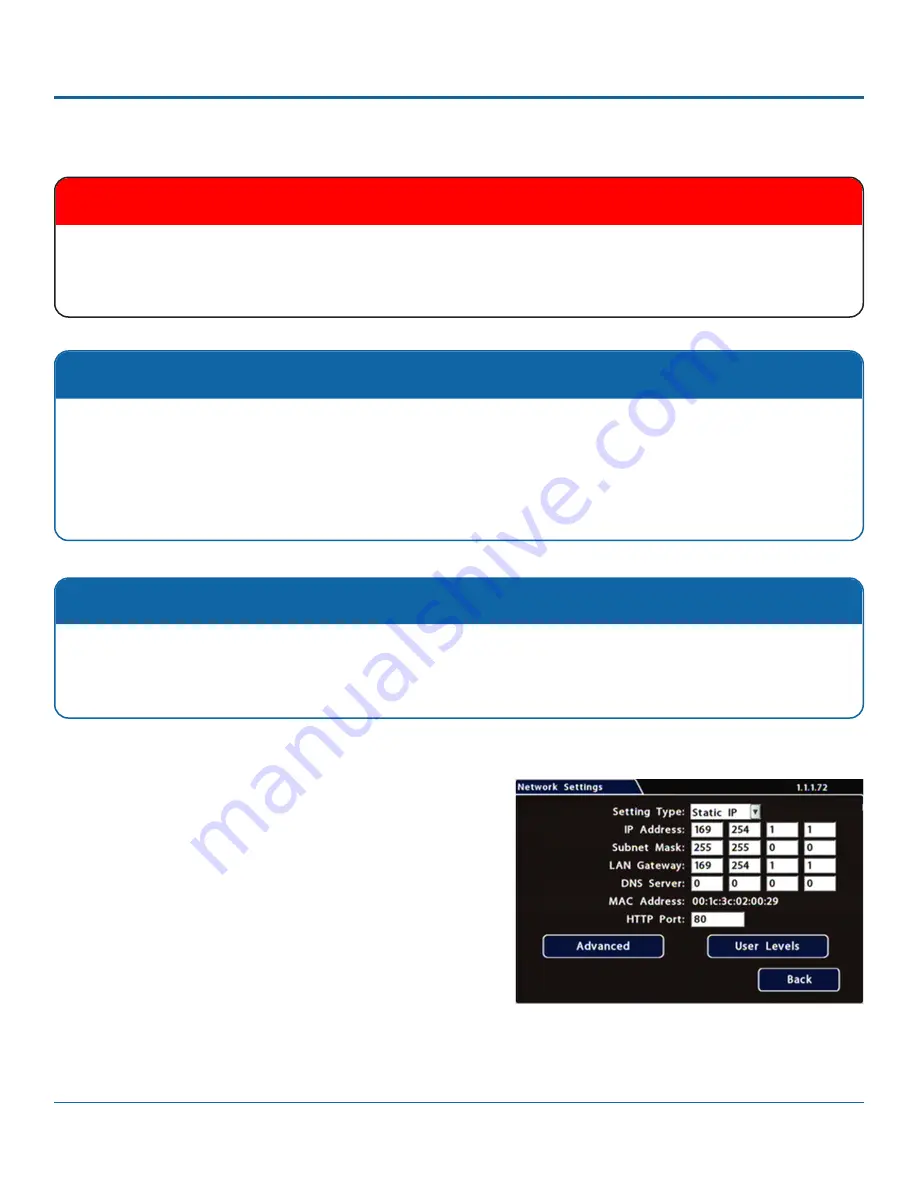
© Safe Fleet | 2020 | All rights reserved | Part #: 700-1213 R1
DH4C Installation Guide
p. 36
DH4C Advanced Configuration
Network Settings
Note: Configuring Network Settings and Advanced Network settings
• Each host (computer) connected to the network must have a unique IP address.
•
If the IP information is changed and saved in a configuration file for upload to other DVRs, their settings must also
be updated. For more information, see
DH4C Configuration: Copying DVR Configuration
.
Contact Safe Fleet Engineering Services or Technical Support to assign an IP address or reset the Smart-Reach Mobile
wireless bridge, or for more information.
To configure Network Settings
:
1. Select
Network
to open the tab.
2.
Configure settings as required. For details, see
Menu
Options
, below.
3. Click
Back
to save settings and return to the Configuration
menu.
Note: Configuring WIFI
• If the DVR's
built-in WIFI
"Built-in WIFI Settings" on page 39.
• If the DVR is attached to an
external WIFI bridge
, update the
Network Settings
tab with information supplied by the
system administrator, as shown below.
Caution: Qualified personnel only
A qualified IT administrator is required to provide information and configure Network Settings and Advanced Net
-
work settings
.
These tasks should only be performed by Safe Fleet Engineering services or the fleet system administrator.



























