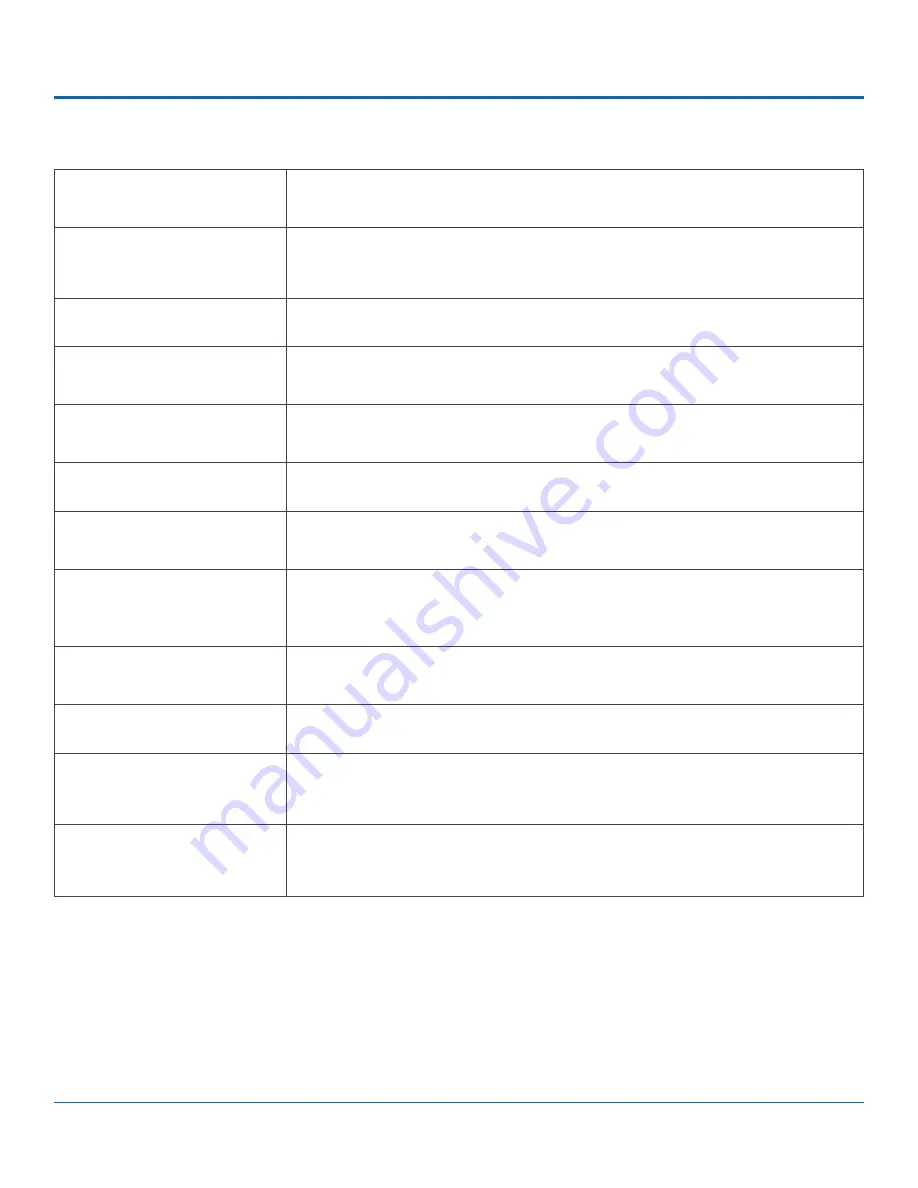
© Safe Fleet | 2020 | All rights reserved | Part #: 700-1213 R1
DH4C Installation Guide
p. 23
DH4C Basic Configuration
Time/Display
Monitor
Settings
If a Rear Vision Camera is installed, select monitor output settings.
Record
Set the Record Delay Off to 15-20 minutes for post trip check.
If WiFi is used, set the Power Delay Off to 2 hours for archive download.
Record
Camera
Turn off any unused camera channels, to avoid VLOSS events.
Alarms and Signals
Alarms
Configure each alarm depending on source (Signals, Speed, G Sensor, GPS Fence,
Wake).
Alarms and Signals
Signals
Configure which signals will trigger alarms. Excessive speed and G Sensor readings
can be set as signal outputs.
Alarms and Signals
Speed
If the DVR is used in Canadian fleets, select the KPH speed units.
Alarms and Signals
(DH4C
external G Sensor)
If a G Sensor is installed, Calibrate.
Network
If an external Smart-Reach WiFi bridge is used, set addresses as instructed by an
IT administrator. Use the IP address shown to communicate with the DVR over the
network with vMax Web.
Network
Advanced
If a Smart-Reach Cellular modem is used to connect with vMax Live Plus, configure
settings as instructed by an IT administrator.
Network
Advanced
WIFI
If the DH4C built-in WIFI is used, enter WIFI settings as instructed by an IT administrator.
System
Select the audio channel to output from the DVR audio RCA socket.
If an RGY Button or Diagnostic Indicator is installed, select it here.
System
Program Update
Upload DVR configuration if necessary.
Format the SD card after all settings have been made.






























