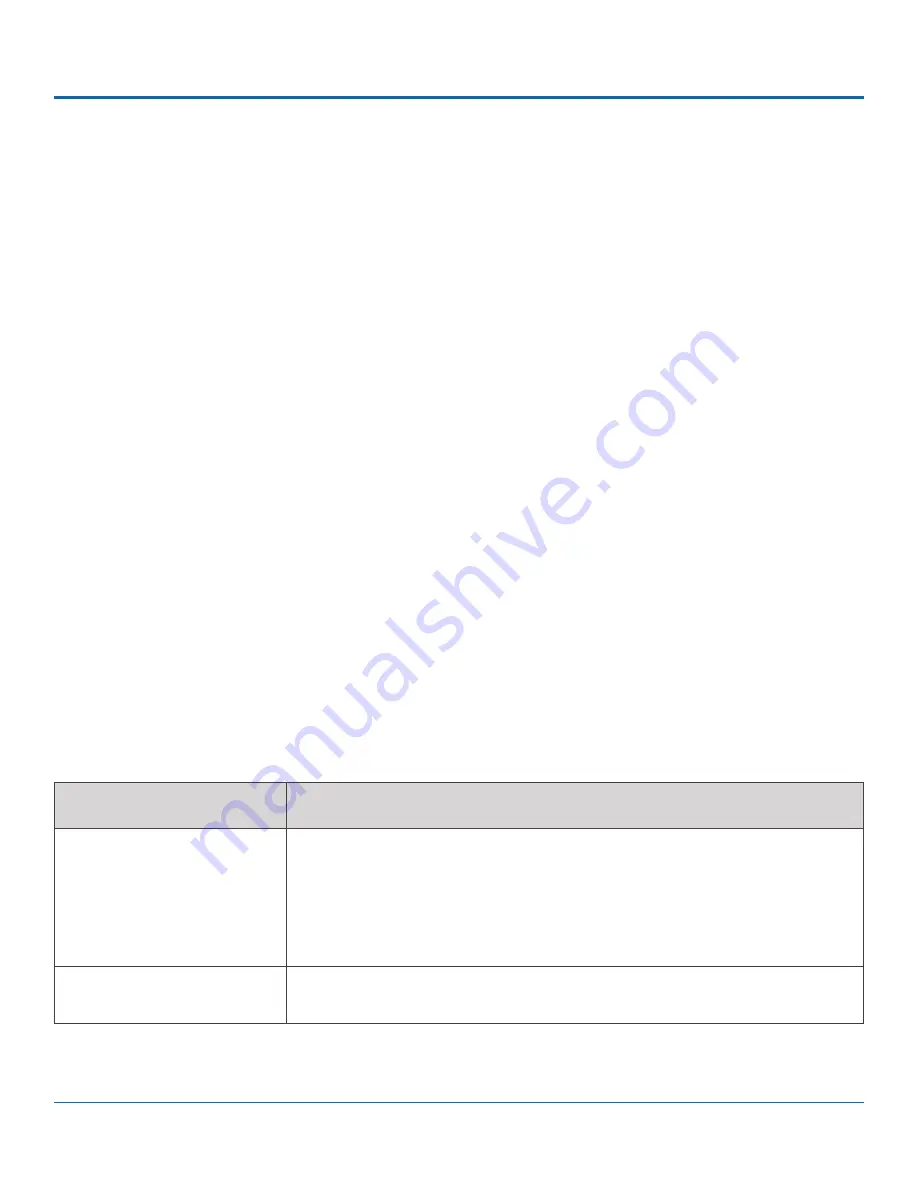
© Safe Fleet | 2020 | All rights reserved | Part #: 700-1213 R1
DH4C Installation Guide
p. 22
DH4C Basic Configuration
DH4C Basic Configuration
Setting up the DVR
DVR Menu Access
You can configure the DVR with its local on-screen menus using a monitor and mouse, or through a Web browser on a
connected laptop. These settings can also be accessed remotely over a wireless network.
A - Local access with On-screen Display (OSD) menus:
Connect a portable monitor to the VIDEO OUT RCA jack on the DVR front panel and plug a mouse into the USB port to
work with configuration settings. For more information, see
DH4C Administration: Accessing the On-screen Display
.
To set or change a password, right-click in Live view, then choose the
Configuration
System Password
options.
B - Web browser access:
The DVR's built-in Web Server provides the same configuration options as the On-screen Display menus (with small
interface differences) as well as video search, playback, and archiving features. Logging in to the DVR with a Web
Browser requires the proper network configuration to establish a connection, and a browser extension to display the
user interface. For more information, find the
vMax Web User Guide
on the Safe Fleet Community.
Plug an RJ-45 Ethernet cable into the back panel LAN port, or connect remotely over a network if you have Smart
Reach wireless access. Contact the Technical Support team for more information.
For information about passwords and permission levels, see
Basic DVR Configuration Settings
The DVR menu defaults cover most operation settings, but some basic customer and region-specific settings need to be
configured for the DVR to operate optimally:
MENU NAMES
REQUIRED SETTINGS
Time and Date/DST Settings
Select display formats.
Enter the current time and date, including Daylight Saving if applicable.
Select the Time Zone.
If GPS is installed, set GPS Time Sync ON to detect time and vehicle location
Time/Display
Enter the vehicle number in Main Title, and choose the information that displays as
text when video appears






























