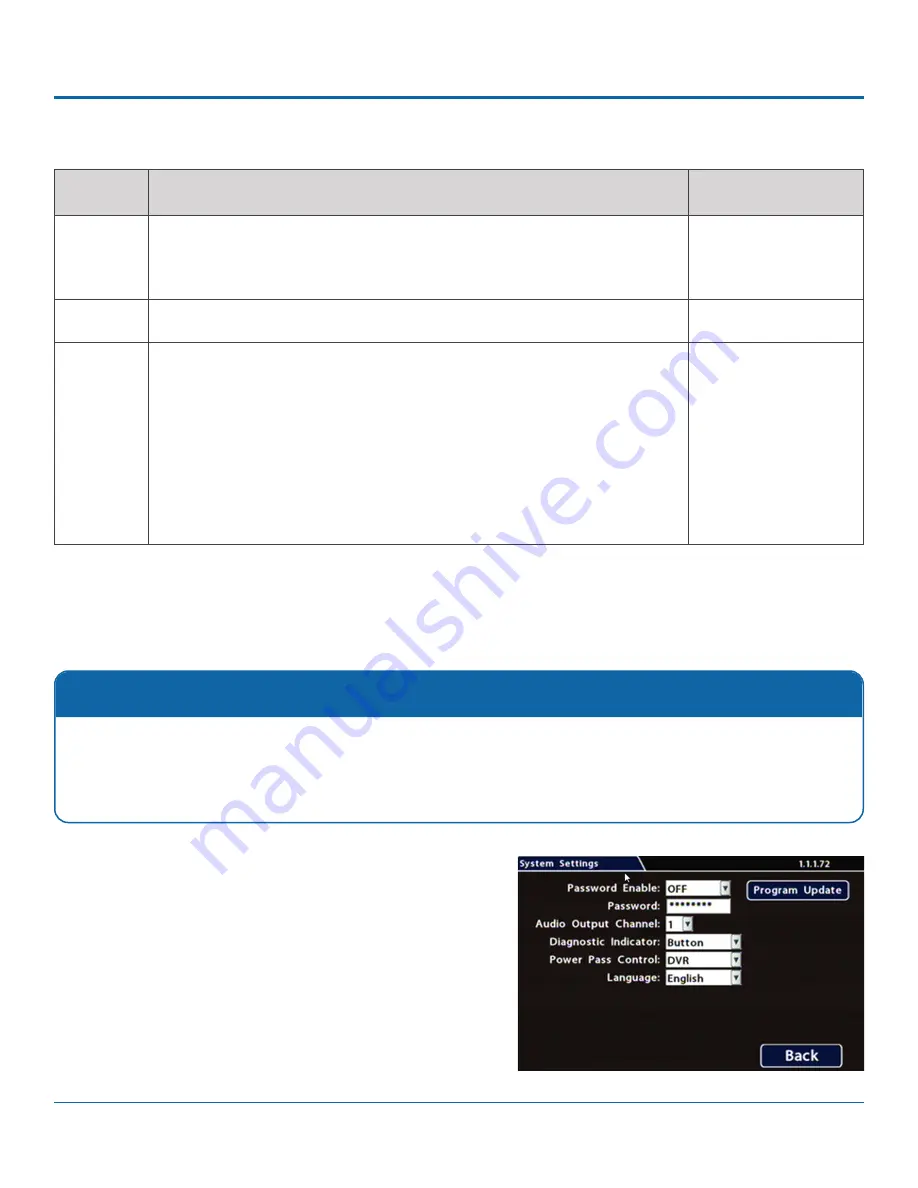
© Safe Fleet | 2020 | All rights reserved | Part #: 700-1213 R1
DH4C Installation Guide
p. 45
DH4C Advanced Configuration
ITEM
DESCRIPTION
VALUE [DEFAULT]
Name
User names for remote access to the DVR.
Names are case-sensitive, maximum 8 characters.
[Administrator] for
User 1
[Blank] for other Users
Password
Set a password for each user - maximum 8 characters.
[11111111]
Level
Assign each remote user a specific access level:
Administrator
- complete DVR control; only Administrators can change User
Levels.
Playback
- only viewing and archiving recorded video and viewing live video.
Configure
- view live camera feeds, and perform general DVR configuration
(
cannot play or archive recorded video, edit User Levels, or reset the DVR to
default configuration
).
Viewer
- only live camera feeds (no viewing or archiving recorded video).
[Administrator] for
User 1
[Playback] for other
Users
Configure
Viewer
Menu Options
System Settings
Configuring System Settings
To configure System Settings:
1. Select
System
to open the tab.
2. Adjust system settings as required.
For details, see
Menu Options
, below.
3. Click
Back
to save changes.
Settings and Password
This tab allows control of system-level settings and functions that should only be changed by authorized individuals
.
The Password applies to local DVR access, and generates a prompt when the unit powers up, before any other features
become available. The default password is 11111111. For security purposes, Safe Fleet recommends that the default
password should be changed. Keep a copy of your password in a secure place, in case it is lost or stolen.


















