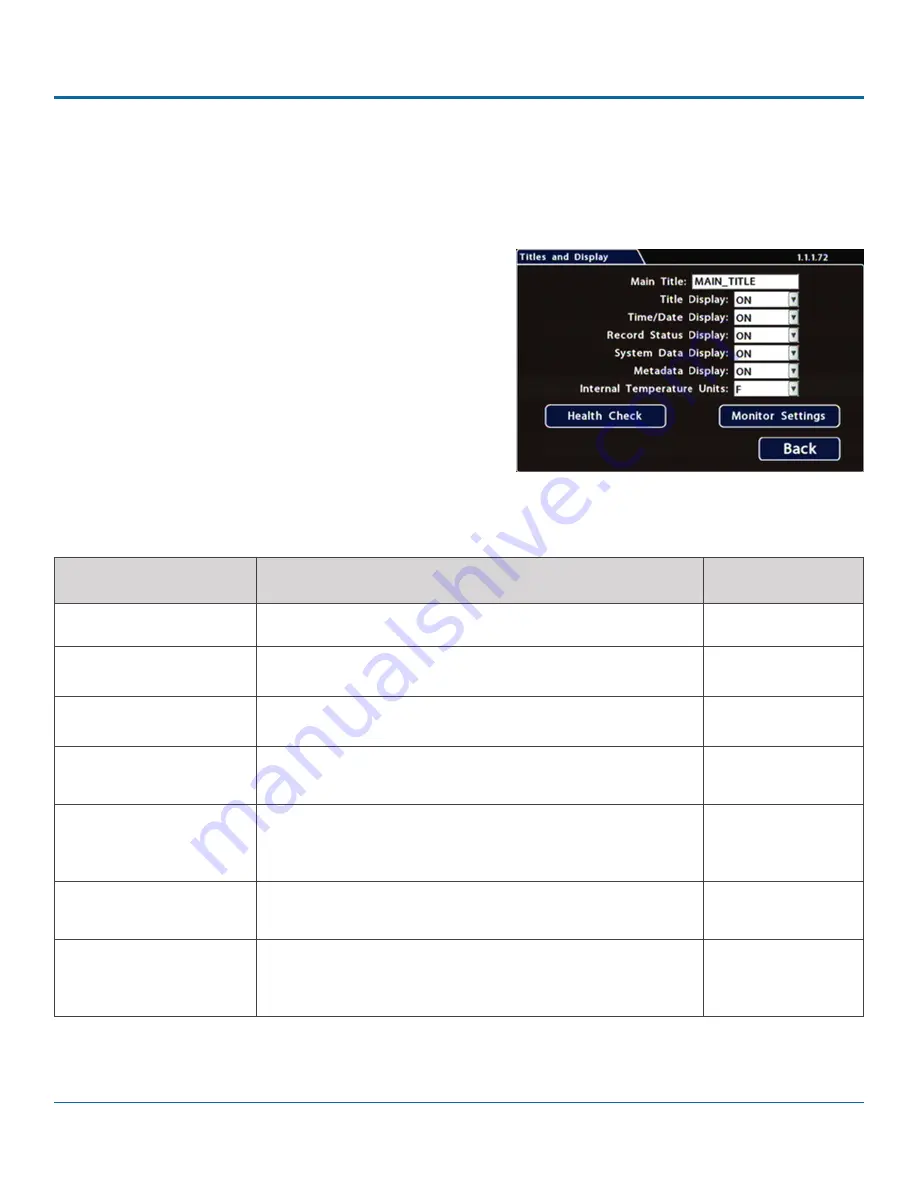
© Safe Fleet | 2020 | All rights reserved | Part #: 700-1213 R1
DH4C Installation Guide
p. 25
DH4C Basic Configuration
Title and Display
All options are set to display by default. You can turn OFF items that are not of interest so the related text will not appear.
To update Date/Time settings::
1. Select
Title/Display
to open the tab.
2. Enter the bus number in the
Main Title
field (if it is not
already there).
For details on using the On-screen keyboard, see
.
3.
Choose the desired display settings, as described in Menu
Options, below.
For information about display items, see
Metadata Details
,
below.
MENU ITEM
DESCRIPTION
VALUE [DEFAULT]
Main Title
Enter the bus number
MAIN_TITLE
Titles Display
Display/hide Main Title and Camera Titles
[ON], OFF
Time/Date Display
Display/hide time and date
[ON], OFF
Record Status Display
Display/hide DVR recording status (LIVE=showing camera
feeds, RECORD=storing video, V.LOSS=video loss).
[ON], OFF
System Data Display
Display/hide DVR system metadata: HDD Size (primary
recording media), % Full HDD (primary media), Voltage,
Firmware Version, Fan Failure, and Internal Temperature.
[ON], OFF
Metadata Display
Display/hide DVR metadata: Signals, GPS, Speed, Ignition State,
GSensor, and Alarm Count.
[ON], OFF
Internal Temperature Units
If Metadata Display is ON, display the ambient temperature
inside the DVR in degrees. Select F (Fahrenheit) in the USA or C
(Celsius) in Canada.
[F], C
Menu Options






























