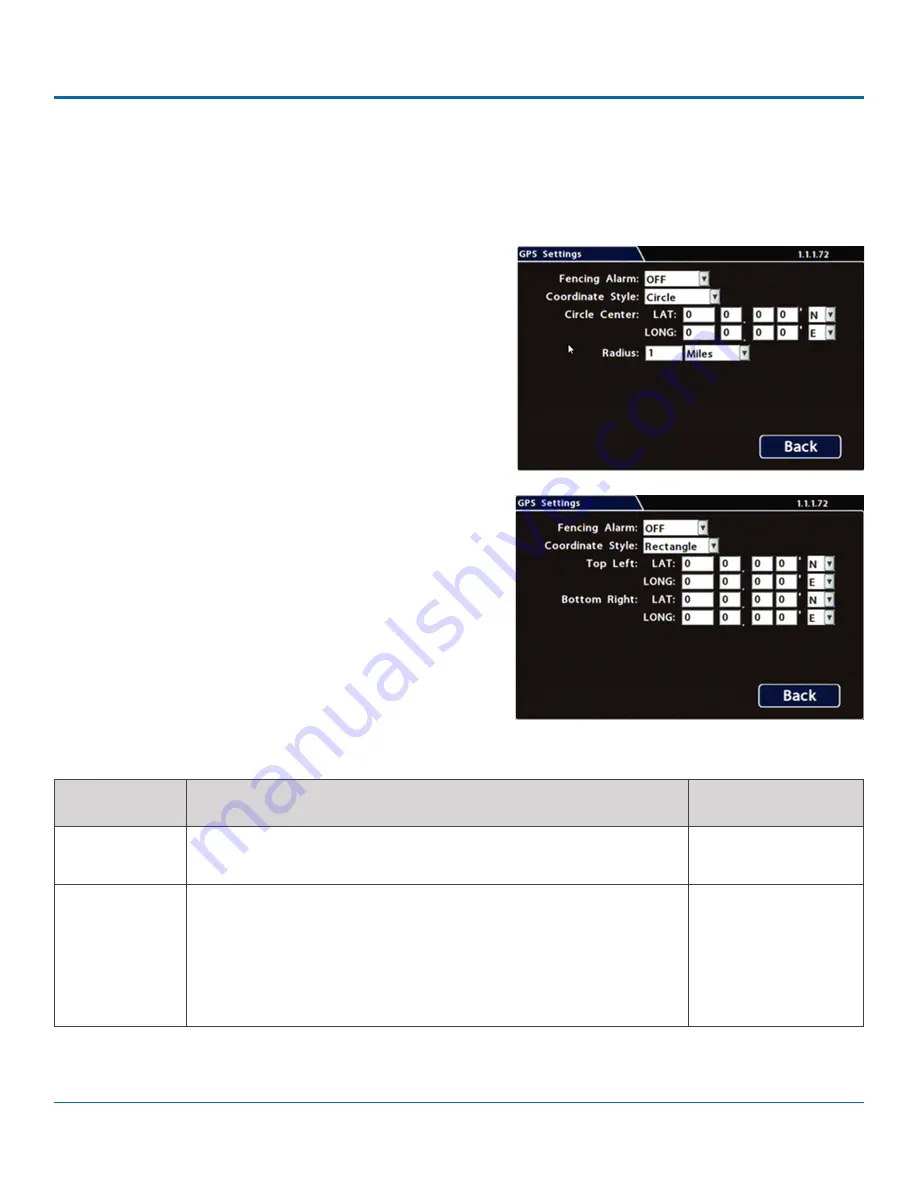
© Safe Fleet | 2020 | All rights reserved | Part #: 700-1213 R1
DH4C Installation Guide
p. 43
DH4C Advanced Configuration
GPS Fencing
Configuring GPS Settings
To configure GPS Settings:
1. Select
Alarm/Signal
GPS
to open the tab.
2.
Configure speed settings as desired. For details, see
Menu Options
, below.
3. Click
Back
to save settings, then click
Back
again to
return to the Configuration menu.
ITEM
DESCRIPTION
VALUE [DEFAULT]
Fencing Alarm
ALM settings trigger the selected Alarm when the vehicle crosses the
fencing boundary, as defined by the selected coordinate style.
[OFF], ALM1 - ALM4
Coordinate
Style
Circle - sets the area for GPS fencing by identifying the center point and
radius. This option only displays "Circle center" and "Radius" data entry
fields.
Rectangle - Sets the area for GPS fencing by upper left and lower right
rectangular coordinates. This option only displays the "Top Left" and
"Bottom Right" data entry fields.
[Circle], Rectangle
Menu Options




















