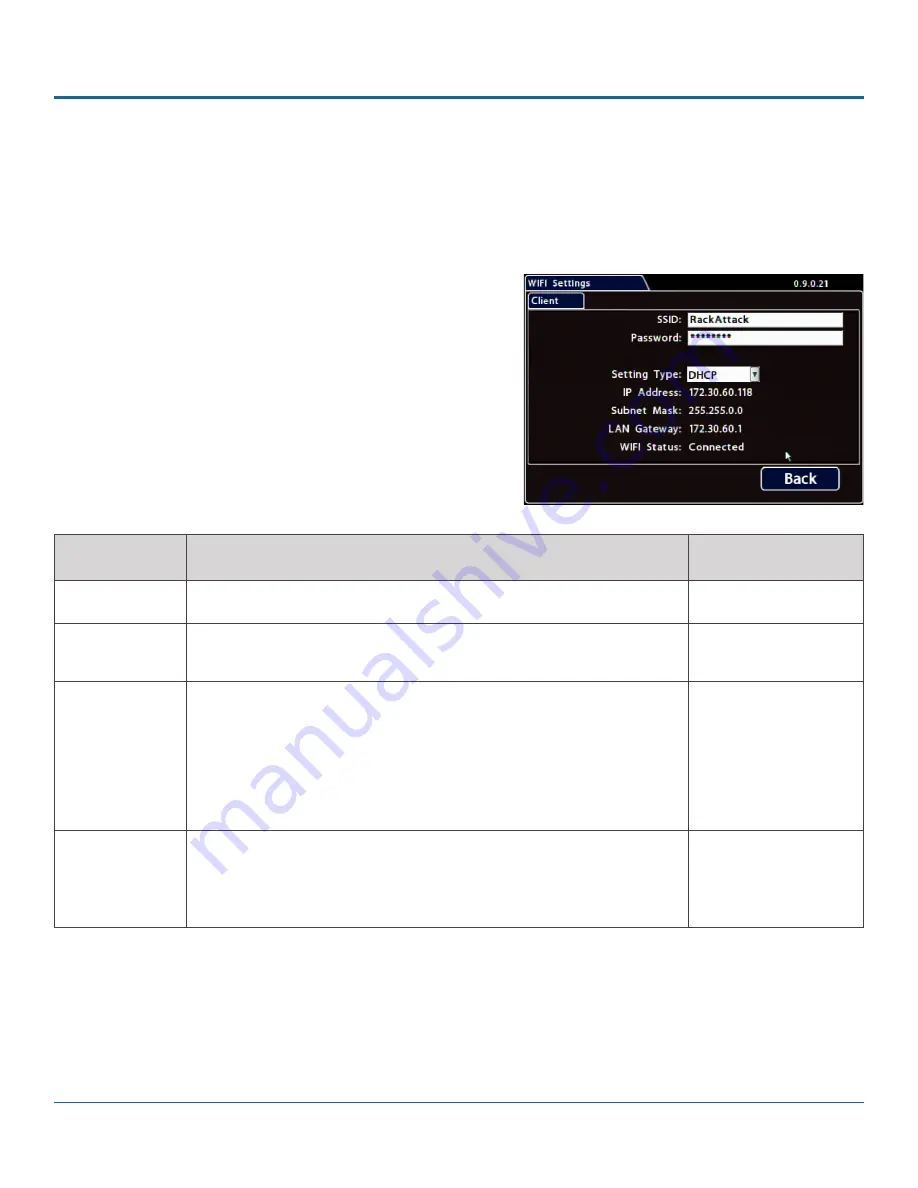
© Safe Fleet | 2020 | All rights reserved | Part #: 700-1213 R1
DH4C Installation Guide
p. 39
DH4C Advanced Configuration
Built-in WIFI Settings
Use these settings to configure the DH4C's built-in WIFI and connect the DVR to an access point on the customer network.
For information on supported applications, see the vMax Web, Depot Manager, and Commander documentation available
on the Safe Fleet Community.
To configure built-in WIFI
:
1. Select
Network
Advanced
WIFI
to open the tab.
2.
Configure settings as required.
For details, see
Menu Options
, below.
3. Click
Back
to save settings, then click Back again (twice) to
return to the Configuration menu.
ITEM
DESCRIPTION
VALUE [DEFAULT]
SSID
Enter the WIFI network name
, as defined by the network administrator.
n/a
Password
Enter the WIFI network password
as defined by the network
administrator.
n/a
Setting Type
Choose
Static IP
or
DHCP
to enable built-in WIFI.
Contact the network administrator for the required
Setting Type
.
Static IP uses a permanent address on the network, assigned by the
administrator. DHCP (Dynamic Host Configuration Protocol) automates
IP address assignment.
OFF
disables built-in WIFI capability.
[OFF], Static IP, DHCP
IP Address,
Subnet Mask,
LAN Gateway,
WIFI Status
When the DVR is connected to an access point, the network details
appear automatically, and
WIFI Status
displays
Connected
(otherwise
Not Connected
).
n/a
Menu Options
























