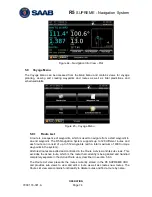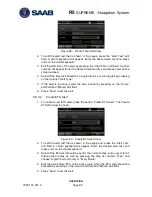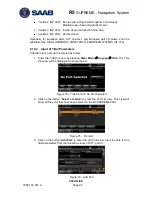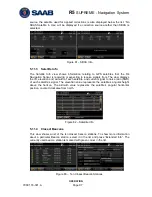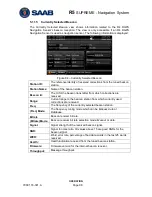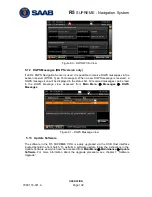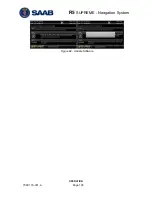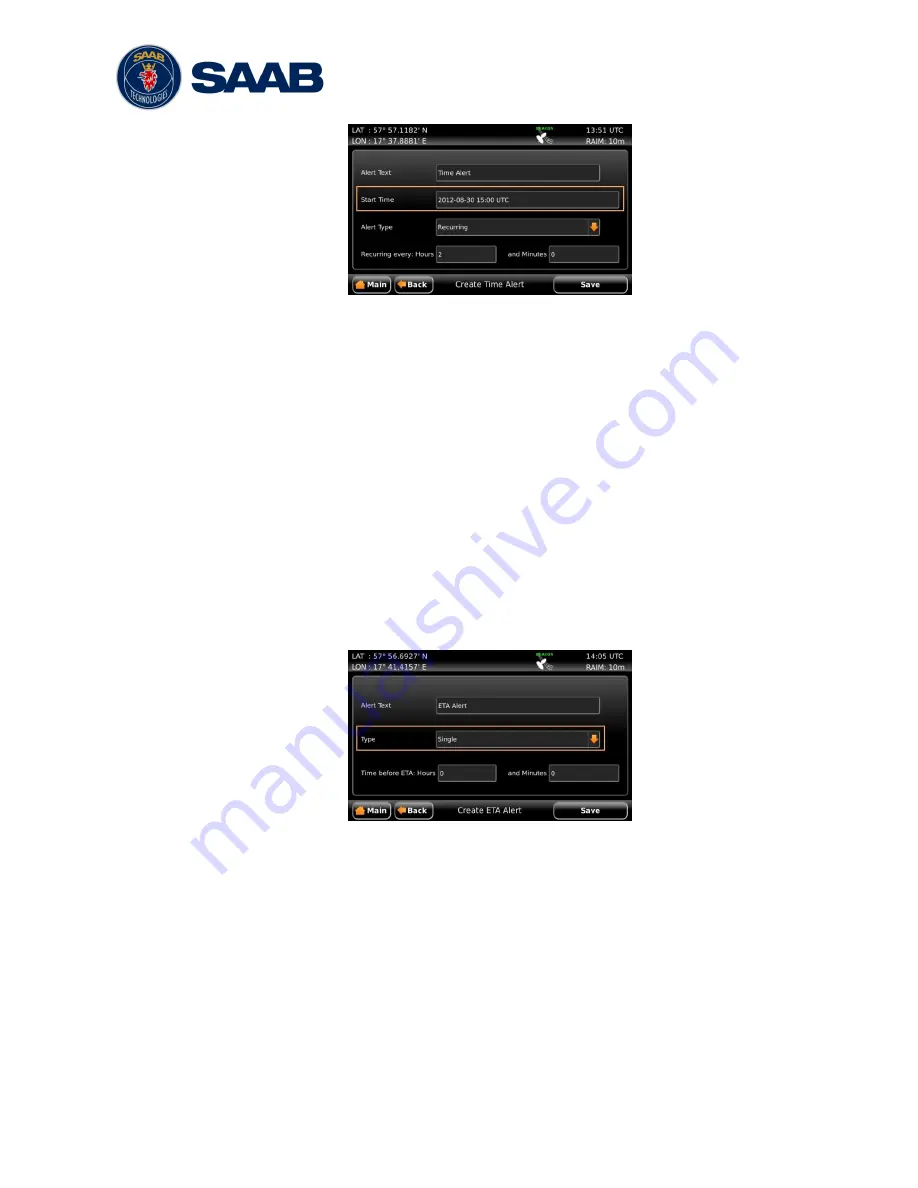
R5
SUPREME - Navigation System
OPERATION
7000 118-301, A
Page 88
Figure 68
– Create Time Alert View
2. To edit the alert text that is shown in the popup,
press the ―Alert Text‖ edit
field. A virtual keyboard will appear. Enter the desired alert text and press
enter on the virtual keyboard.
3.
Edit the start time of the alert by pressing the ―Start Time‖ edit field. A virtual
numpad will appear. Enter the desired date and time and press enter on the
virtual numpad.
4. Select if the time alert should be a single alert or a recurring alert by pressing
on the drop list
―Alert Type‖.
5. If the alert is recurring
, select the time interval by pressing on the ―Hours‖
edit fi
eld and ―Minute‖ edit field.
6.
Press ―Save‖ to set the alert.
5.9.3.2
Create ETA Alert
1.
To create a new ETA alert, press the button ―Create ETA Alert‖. The
Create
ETA Alert
view is shown:
Figure 69
– Create ETA Alert View
2. To edit the alert text that is shown in the popup and,
press the ―Alert Text‖
edit field. A virtual keyboard will appear. Enter the desired alert text and
press enter on the virtual keyboard.
3. Select if the ETA alert should be set for the current active route only or for all
future active routes as well by pressing the drop list named
―Type‖ and
choose ―Single‖(Current route) or ―Every Route‖.
4. Edit the time before ETA of the active route when the ETA alert should be
activated
by pressing on the ―Hours‖ edit field and ―Minute‖ edit field.
5.
Press ―Save‖ to set the alert.
Summary of Contents for R5 SUPREME AIS
Page 1: ...OPERATION INSTALLATION MANUAL Saab TransponderTech R5 SUPREME Navigation System ...
Page 2: ...This page is intentionally empty ...
Page 60: ...R5 SUPREME Navigation System OPERATION 7000 118 301 A3 Page 60 5 4 System Menus Tree View ...
Page 103: ...R5 SUPREME Navigation System OPERATION 7000 118 301 A Page 103 Figure 92 Update Software ...