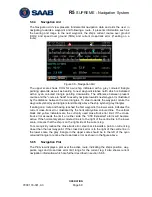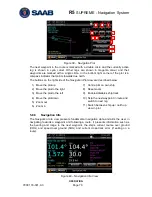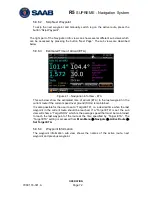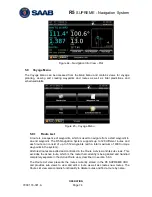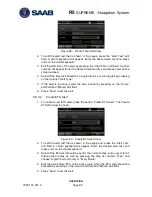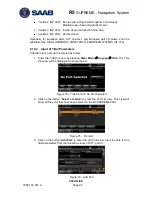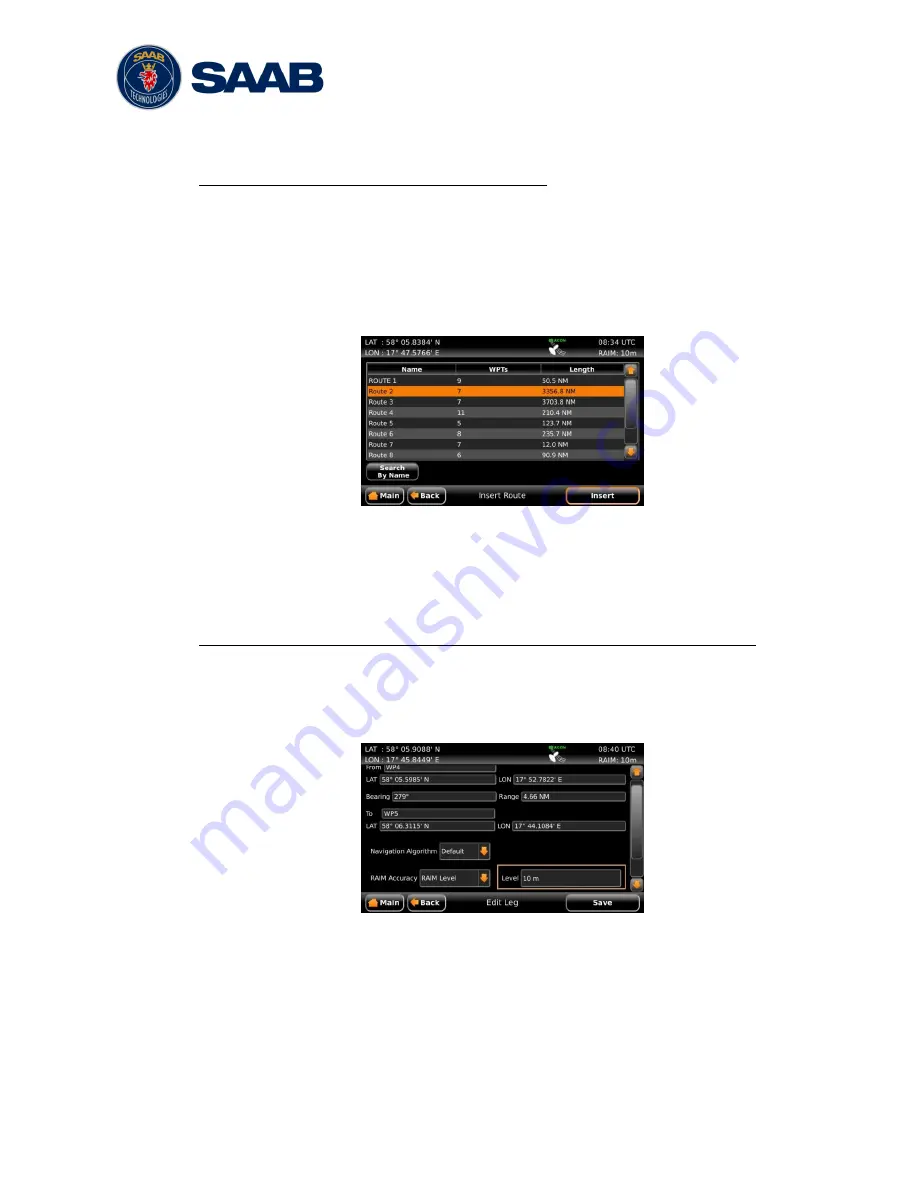
R5
SUPREME - Navigation System
OPERATION
7000 118-301, A
Page 80
7.
Press ―Save‖ in the
Edit Route
view to save changes in the edited route and
exit to
Route List
view.
Insert existing route into the route being edited
1. Make sure that the
Edit Route
view shows the waypoints (press ―Show WPs‖
if the legs are shown).
2. Select the waypoint in the route which the route should be inserted before or
after.
3.
Press the button ―Insert‖ followed by ―RTE Before‖ or ―RTE After‖.
4. The
Insert Route
view is displayed:
Figure 56
– Insert Route View
5.
Highlight the desired route in the list and press ―Insert‖ to insert all the
waypoints from the chosen route into the route being edited.
6.
Press ―Save‖ in the
Edit Route
view to save changes in the edited route and
exit to
Route List
view.
Change navigation algorithm, RAIM level and XTE limit for a leg in the route
1. Make sure that the
Edit Route
view shows the legs (press ―Show Legs‖ if the
waypoints are shown).
2.
Select the leg to modify in the list and press the button ―Edit Leg‖. The
Edit
Leg
view is displayed:
Figure 57
– Edit Leg View
3. The Navigation Algorithm, RAIM Accuracy and XTE Limit parameters can be
set to ―Default‖ or to a specific value. If set to default, the settings in the
Navigation Configuration
view will be used, as described in section 4.2.1.
4.
To change the navigation algorithm, press the ―Navigation Algorithm‖ droplist
and choose ―Algorithm‖. A new drop list will appear where it is possible to
choose between ―Rhumb Line‖ and ―Great Circle‖. Select the desired value
in the new drop list.
Summary of Contents for R5 SUPREME AIS
Page 1: ...OPERATION INSTALLATION MANUAL Saab TransponderTech R5 SUPREME Navigation System ...
Page 2: ...This page is intentionally empty ...
Page 60: ...R5 SUPREME Navigation System OPERATION 7000 118 301 A3 Page 60 5 4 System Menus Tree View ...
Page 103: ...R5 SUPREME Navigation System OPERATION 7000 118 301 A Page 103 Figure 92 Update Software ...