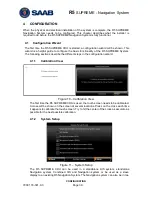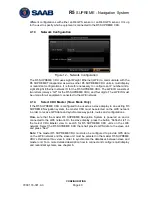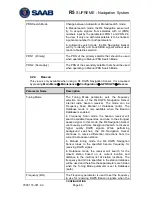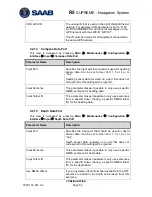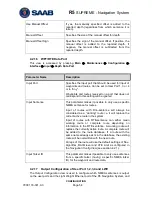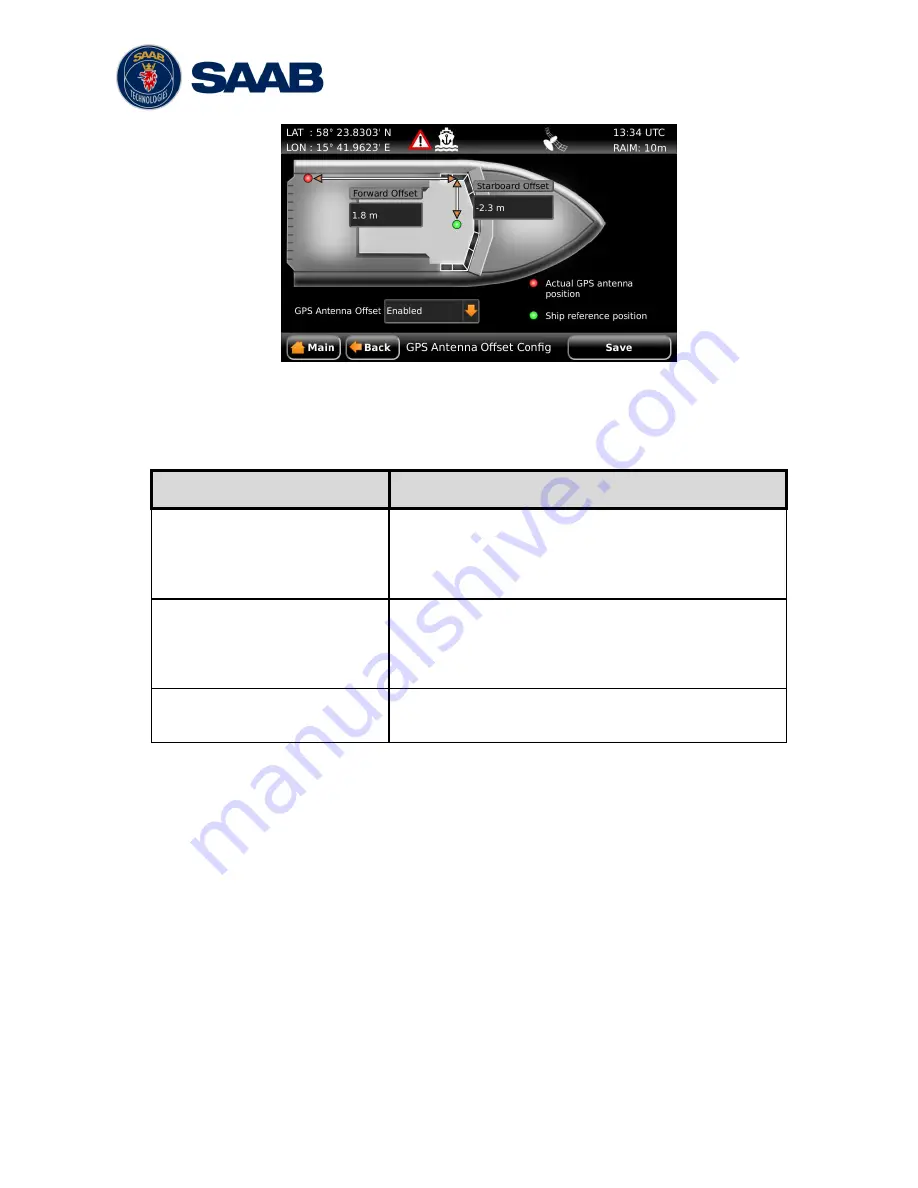
R5
SUPREME - Navigation System
CONFIGURATION
7000 118-301, A3
Page 48
Figure 15
– Antenna Offset
This view is accessed by pressing
Main Menu
Maintenance
Configuration
GPS/DGPS
GPS Antenna Offset
Parameter Name
Description
Forward Offset
The Forward Offset parameter is used to set the
forward/backward distance from the GPS antenna to
the desired reference position. Enter a negative value
to set a backward offset.
Starboard Offset
The Starboard Offset parameter is used to set the
port/starboard distance from the GPS antenna to the
desired reference position. Enter a negative value to
set a port offset.
GPS Antenna Offset
This parameter is used to enable/disable the GPS
antenna offset function.
4.2.6
Visual Settings
The backlight for the LCD, LED‘s and the buttons of the R5 SUPREME CDU can be
controlled manually or automatically using the light sensor on the front of the CDU.
The default value of the LCD backlight is 80% which corresponds to approximately 550
Cd/m
2
.
To quickly turn off all backlight on the R5 SUPREME CDU, press once on the
PWR
button on the front of the CDU. This will completely turn off all backlight for the LCD;
LED‘s and buttons on the R5 SUPREME CDU. However, if there is an active,
unacknowledged alarm in the system, the
STATUS
LED
will still be visible and blink
with a red light. To return to previous light settings, press the
PWR
button again.
It is also possible to quickly change the overall brightness level by changing the
―Master Level‖ parameter value. This can be done from the
Visual Settings
view or by
holding down the
PWR
button for 2 seconds. This will enable the
PWR
button options
menu, press ―Dim Backlight‖ to set the percentage value for the backlight of the LCD,
Summary of Contents for R5 SUPREME AIS
Page 1: ...OPERATION INSTALLATION MANUAL Saab TransponderTech R5 SUPREME Navigation System ...
Page 2: ...This page is intentionally empty ...
Page 60: ...R5 SUPREME Navigation System OPERATION 7000 118 301 A3 Page 60 5 4 System Menus Tree View ...
Page 103: ...R5 SUPREME Navigation System OPERATION 7000 118 301 A Page 103 Figure 92 Update Software ...