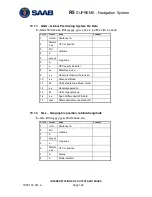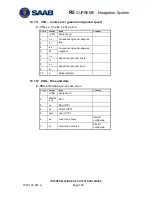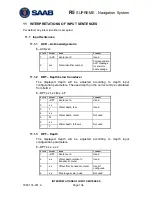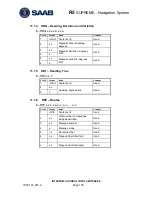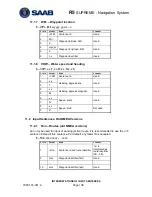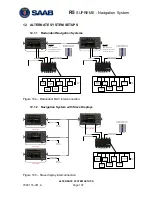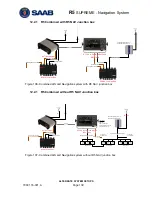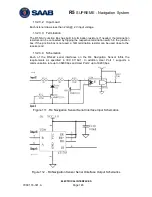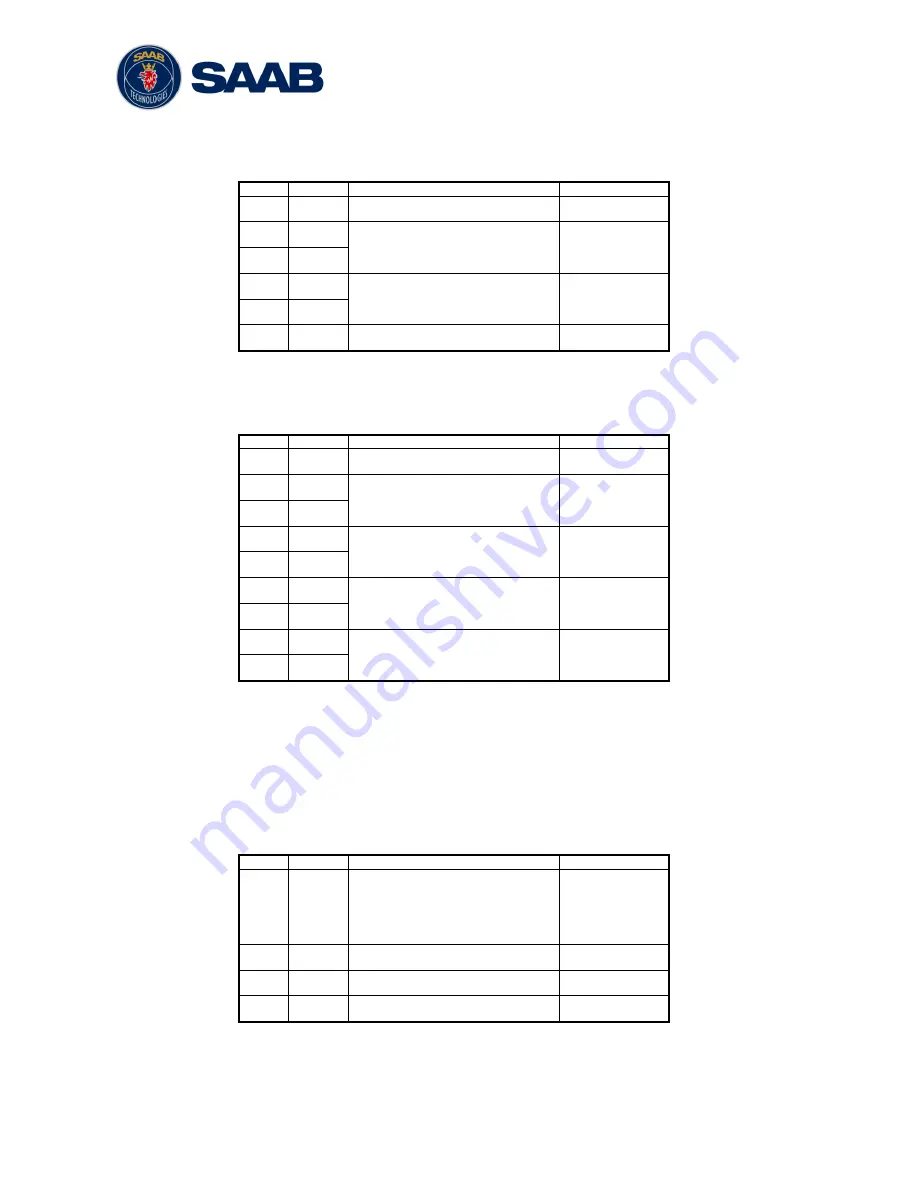
R5
SUPREME - Navigation System
INTERPRETATIONS OF INPUT SENTENCES
7000 118-301, A
Page 136
11.1.7
WPL
– Waypoint location
$--WPL,llll.ll,a,yyyy.yy,a,c--c
Field Format
Name
Comment
1
--WPL
Sentence Id
Used
2
llll.ll
Waypoint latitude, N/S
Used
3
a
4
yyyy.yy
Waypoint longitude, E/W
Used
5
a
6
c--c
Waypoint identifier
Used
11.1.8
VHW
– Water speed and heading
$--VHW,x.x,T,x.x,M,x.x,N,x.x,K
Field Format
Name
Comment
1
--VHW
Sentence Id
Used
2
x.x
Heading, degrees true
Used
3
T
4
x.x
Heading, degrees magnetic
Used
5
M
6
x.x
Speed, knots
Used
7
N
8
x.x
Speed, km/h
Not used
9
K
11.2 Input Sentences, Old NMEA Versions
11.2.1
Rnn
– Routes (old NMEA versions)
Can only be used for input of working (active) route. It is recommended to use the
RTE
sentence instead if this sentence. Per default, any talker ID is accepted.
$--
Rnn,cccc,cccc,…,cccc
Field Format
Name
Comment
1
--Rnn
Sentence id and route identifier
‗nn‘ is
interpreted as
route identifier
(00
– 99).
2
cccc
Waypoint identifier (first)
Used
..
…
…
…
15
cccc
Waypoint identifier (last)
Used
Summary of Contents for R5 SUPREME AIS
Page 1: ...OPERATION INSTALLATION MANUAL Saab TransponderTech R5 SUPREME Navigation System ...
Page 2: ...This page is intentionally empty ...
Page 60: ...R5 SUPREME Navigation System OPERATION 7000 118 301 A3 Page 60 5 4 System Menus Tree View ...
Page 103: ...R5 SUPREME Navigation System OPERATION 7000 118 301 A Page 103 Figure 92 Update Software ...