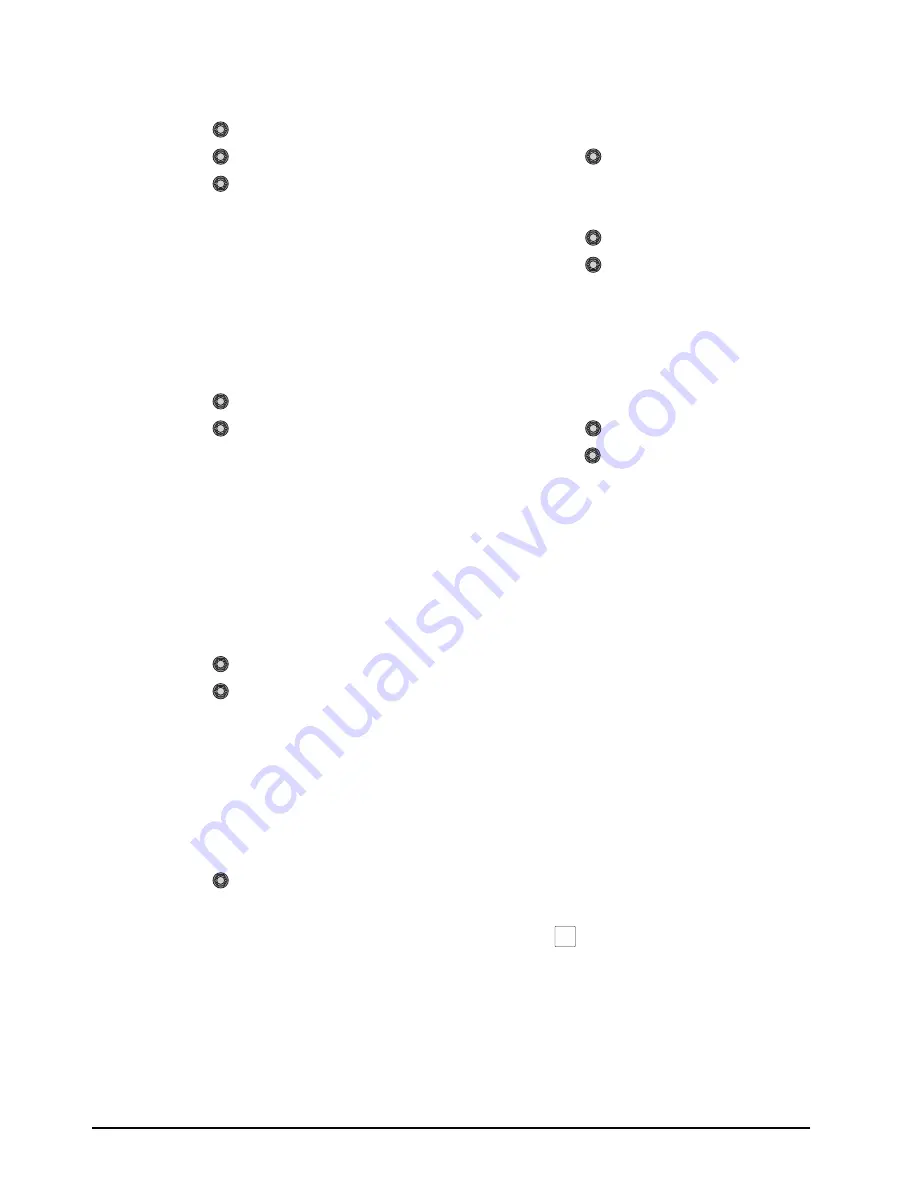
3–10 • Basic Operation
CrossOver 16 User Manual (v4.0)
cast on the foreground from a green-screen for
example) as follows:
• Use the
Type
knob to select
Spill
.
• Use the
Cntrl
knob to select
Clip
.
• Use the
Value
knob to adjust spill
suppress clipping as follows:
› Increasing the clip value removes
higher-saturated colors from spill suppress
correction.
› Decreasing the clip value includes
higher-saturated colors in spill suppress
correction. If your foreground image
contains bright-colored areas that are
suffering from background spill, decrease
the clip value to have it corrected.
• Use the
Cntrl
knob to select
Hue
.
• Use the
Value
knob to select the central,
or base, color for spill suppress correction. If
the color spill does not appear to be the same
color as the background, use this control to
adjust which hue is considered to be “spilled”
into the foreground:
› Increasing the hue value moves
counter-clockwise around the color wheel
while selecting a base color.
› Decreasing the hue value moves clockwise
around the color wheel while selecting a
base color.
• Use the
Cntrl
knob to select
Reject
.
• Use the
Value
knob to include or reject
adjacent hues to the base.
› Increasing the reject value increases the
amount of adjacent hues that are included
in spill correction.
› Decreasing the reject value decreases the
amount of adjacent hues that are included
in spill correction.
9.
Adjust the Transition area as follows:
• Use the
Type
knob to select
Trans
. The
Transition area is the range of pixels that are
left over (i.e. not in the Shadow or
Translucency area). The Transition settings
allows you to adjust the appearance of the
Transition area.
• Use the
Cntrl
knob to select
Gain
.
• Use the
Value
knob to adjust the appearance
of the Transition colors as follows:
› Increasing the Gain value makes the
Transition area pixels more opaque.
› Decreasing the Gain value makes the
Transition area pixels more transparent.
10.
Adjust the Translucency area as follows:
• Use the
Type
knob to select
Trnslc
. The
Translucency settings allow you to adjust the
appearance of clear items such as eye-glass
lenses.
• Use the
Cntrl
knob to select
Gain
.
• Use the
Value
knob to adjust the
appearance of the Translucent colors as
follows:
› Increasing the Gain value causes the
translucent colors to appear more opaque.
› Decreasing the Gain value causes the
translucent colors to appear more
transparent.
• Use the
Cntrl
knob to select
Range
.
• Use the
Value
knob to adjust the range of
the Translucent colors as follows:
› Increasing the Range value widens the
Translucent area by including more hues
from the Background range (the lower-end
of the range is defined by the Shadow
range you just set).
› Decreasing the Range value narrows the
Translucent area by excluding hues.
DVE Key
The DVE Key allows you to apply digital video
effects to an image. These effects include the
following:
• Scale
• Crop
• Aspect Ratio
• Position
• Border
To create a DVE Key:
1.
Select the key you wish to use.
2.
Press
DVE
to set the selected Key to a DVE
Key.
3.
If all DVE Key resources are assigned to other
keys, or the transition area and the DVE share
mode is set to
FLOAT
or
ASK
, you are
prompted to steal the DVE resource to use on
the new key. You can choose from the following:
DVE
Summary of Contents for CrossOver 16
Page 1: ...Ross Video Limited CrossOver 16 Operator s Manual Software Issue 4 0...
Page 10: ......
Page 32: ...2 16 Configuration CrossOver 16 User Manual v4 0...
Page 84: ...8 4 Calibration and Diagnostics CrossOver 16 User Manual v4 0...
Page 92: ...9 8 Specifications CrossOver 16 User Manual v4 0...






























