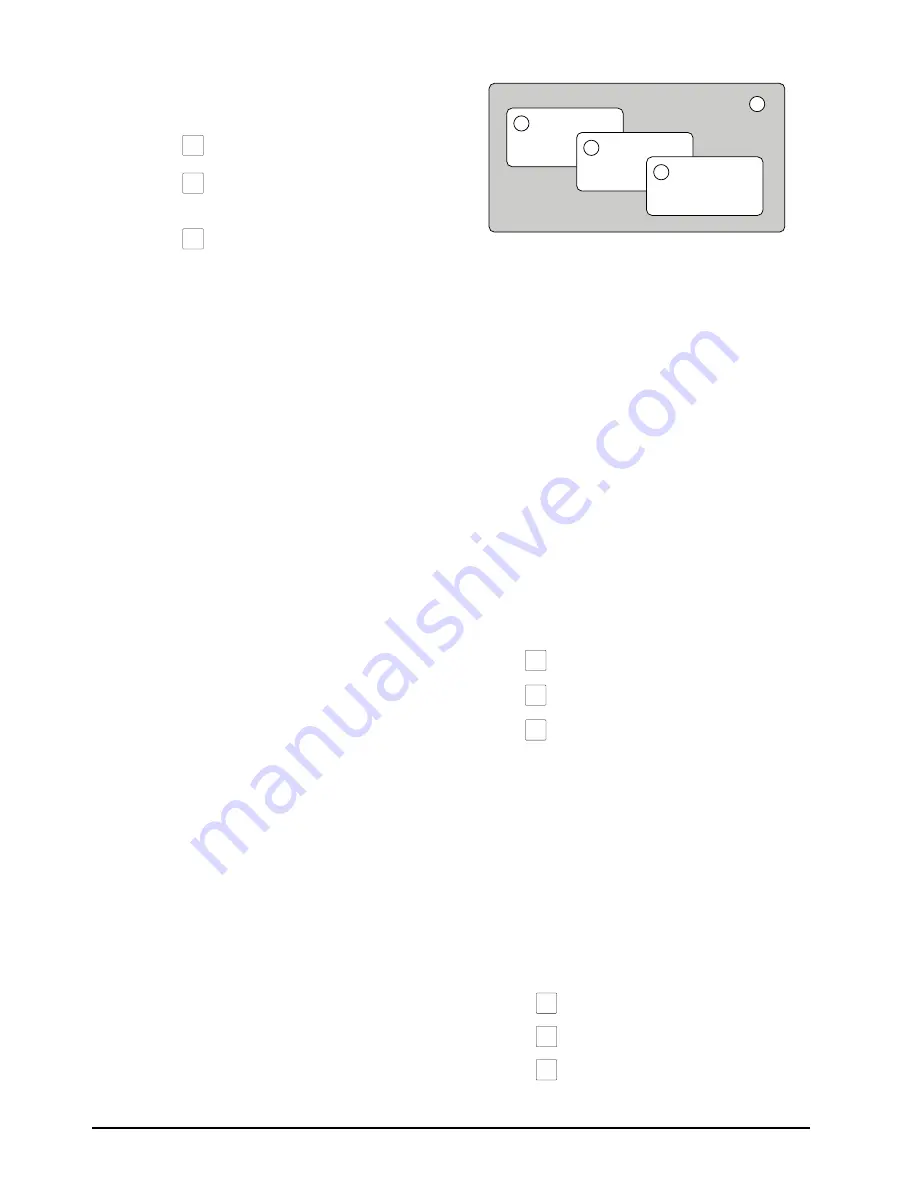
3–4 • Basic Operation
CrossOver 16 User Manual (v4.0)
To pause and resume a transition in progress:
1.
Prepare a dissolve, wipe, or DVE transition.
2.
Press
AUTO TRANS
to start the transition.
3.
Press
AUTO TRANS
again to pause the
transition.
4.
Press
AUTO TRANS
to resume the
transition.
Note:
• The transition will continue or reverse based on
the setting of the
Resume
personality option.
For More Information on...
• preparing transitions, refer to the section
“Transition Overview” on page 3-1.
• setting the behavior of a resumed transition, refer
to the section “Transition Area Behavior” on
page 2-14.
• on performing a DVE transition, refer to the
section “Modifying DVE Transitions” on
page 4-2.
Keying Overview
Keying allows you to insert portions of one scene
into another. Keys appear as overlays over the
background image.
The switcher supports the following key types:
•
Auto-Select Key
— Key alpha (transparency) is
provided on one input and key fill video is
provided on a second input (character generators
and graphics systems typically provide fill and
alpha on separate channels).
•
Self Key
— Key transparency is derived from the
luminance of the key fill video .
•
Chroma Key
— A user defined color hue is
selected for transparency (such as blue or
green-screen applications).
•
DVE Key
— The video image can be scaled,
cropped and freely positioned on the screen.
Borders and other effects may be used to enhance
the key appearance.
The CrossOver 16 supports 3 keys.
Video Layering
Video is layered as shown in Figure 3.1.
Figure 3.1 Video Layering
1.
Program
2.
Key 1
3.
Key 2
4.
Key 3
Key Transitions
Key transitions are similar to background transitions.
You can perform key and background transitions
simultaneously.
Selecting Keys
Selecting a key allows you to configure the key type
and select a source for that key.
To select a key:
• Select a key by pressing one of the key select
buttons. You can choose from the following:
›
KEY 1 SEL
— Selects Key 1.
›
KEY 2 SEL
— Selects Key 2.
›
KEY 3 SEL
— Selects Key 3.
Performing Key Transitions
Key transitions are performed similarly to
background transitions. All transition types are
available for key transitions.
To perform a key transition:
1.
Ensure the key you are using in the transition is
not on-air.
2.
Select the key you wish to use.
3.
Select the key type by pressing one of the
following:
•
SELF KEY
to create a Self Key.
•
CHR KEY
to create a Chroma Key.
•
AUTO SELECT
to create an
Auto-Select Key.
AUTO
TRANS
AUTO
TRANS
AUTO
TRANS
2
1
3
4
KEY 1
SEL
KEY 2
SEL
KEY 3
SEL
SELF
KEY
CHR
KEY
AUTO
SELECT
Summary of Contents for CrossOver 16
Page 1: ...Ross Video Limited CrossOver 16 Operator s Manual Software Issue 4 0...
Page 10: ......
Page 32: ...2 16 Configuration CrossOver 16 User Manual v4 0...
Page 84: ...8 4 Calibration and Diagnostics CrossOver 16 User Manual v4 0...
Page 92: ...9 8 Specifications CrossOver 16 User Manual v4 0...






























