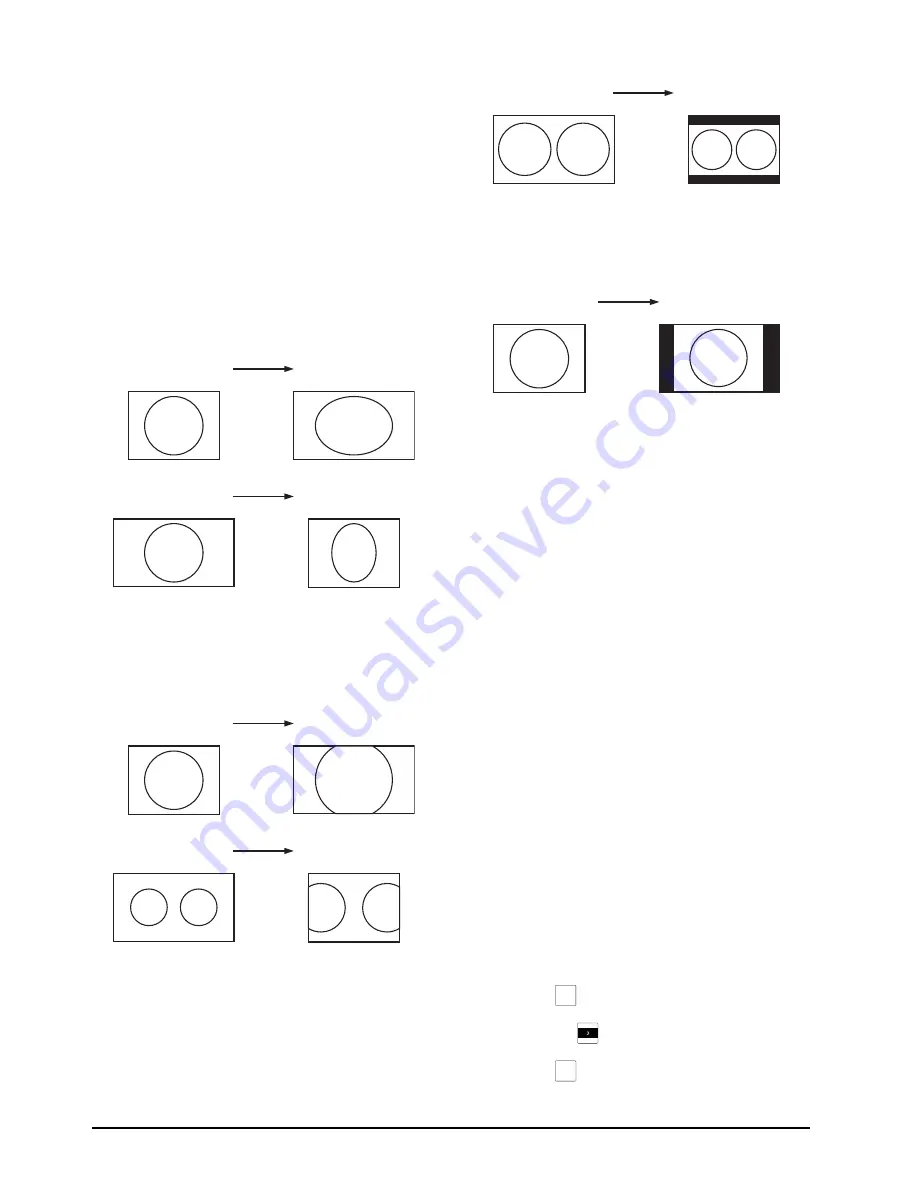
2–2 • Configuration
CrossOver 16 User Manual (v4.0)
synchronizers can not completely correct badly
formatted video streams, mis-timed switches,
signal dropouts, or similar issues.
Understanding Aspect Ratio Conversion
Converting between video formats often requires
converting between aspect ratios. Your switcher
supports the following aspect ratio conversion
methods:
•
Full
— The video signal is scaled
disproportionately to fill the display of the new
aspect ratio. Aspect distortion occurs as the image
is stretched/compressed to fit in the new aspect
ratio.
Figure 2.1 Full Aspect Ratio Conversion
•
Zoom
— The central portion of the video signal
is zoomed to fill the display of the new video
format. No aspect distortion is introduced but the
edges of the video signal may be cropped.
Figure 2.2 Zoom Aspect Ratio Conversion
•
Letterbox
— Black bars are added to the top and
bottom of a 16:9 image to display correctly in a
4:3 video format.
Figure 2.3 Letter Box Aspect Ratio Conversion
•
Pillarbox
— Black bars are added to the right
and left of a 4:3 image to display correctly in a
16:9 video format.
Figure 2.4 Pillar Box Aspect Ratio Conversion
Assigning FCFS Channels
FCFS channels are assigned to either specific inputs
or bus-pairs. Each bus-pair requires two FCFS
channels. The bus-pairs are as follows:
• PGM – Preset buses
• Key 1 Video – Key 1 Alpha buses
• Key 2 Video – Key 2 Alpha buses
• Key 3 Video – Key 3 Alpha buses
• Aux 1 – Not paired
• Aux 2 – Not paired
• Aux 3 – Not paired
FCFS channels maintain separate settings for
different switcher video formats. This lets you
change between switcher video formats without
losing FCFS channel configurations.
Note:
• Using an FCFS channel creates a one frame delay
for the input video being processed.
• Using an FCFS channel strips embedded audio
data from the video signal. Ensure that no FCFS
channels are assigned to any input or bus you are
using with external audio mode. Refer to the
section “CrossOver CleanSwitch” on page 2-8 for
details on external audio mode.
To assign an FCFS channel:
1.
Press
MENU
.
2.
Press the
REF
Wipe Pattern button.
3.
Press
NEXT
until
Fcfs
is displayed.
16:9
4:3
4:3
16:9
16:9
4:3
4:3
16:9
4:3
16:9
16:9
4:3
MENU
NEXT
Summary of Contents for CrossOver 16
Page 1: ...Ross Video Limited CrossOver 16 Operator s Manual Software Issue 4 0...
Page 10: ......
Page 32: ...2 16 Configuration CrossOver 16 User Manual v4 0...
Page 84: ...8 4 Calibration and Diagnostics CrossOver 16 User Manual v4 0...
Page 92: ...9 8 Specifications CrossOver 16 User Manual v4 0...






























