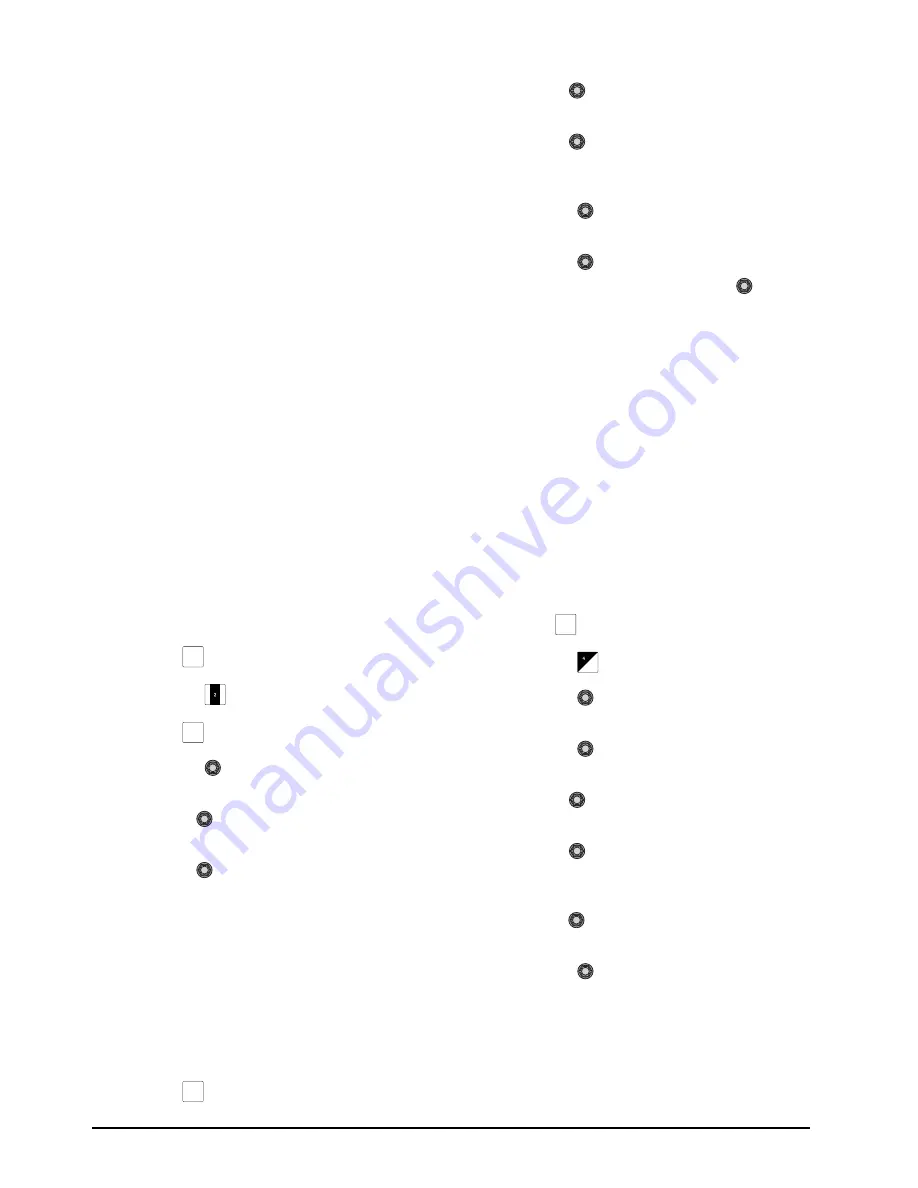
2–8 • Configuration
CrossOver 16 User Manual (v4.0)
Note:
• Mnemonic names are used to indicate sources.
• Media-Store channels 3 and 4 are only available
when the Media-Store mode is set to
Dual
,
Swish
, or
Swish+
.
• Inputs assigned to boxes 3-10 are displayed with a
red border when they are on-air. A green border is
displayed when the input is selected on the Preset
bus.
• Boxes 1 and 2 do not have colored borders.
For More Information on...
• setting the Media-Store mode, refer to the section
“Media-Store Modes” on page 7-1.
CrossOver CleanSwitch
CrossOver CleanSwitch allows you to perform
high-quality transitions between video signals with
embedded audio streams. All 16 embedded audio
channels are passed through the switcher.
The setup consists of your switcher, an openGear
DFR-8300 series frame, and an MDK-111A-Lite.
Refer to your CrossOver CleanSwitch
documentation for details on cabling and transition
behavior.
To configure your switcher for External Audio
mode:
1.
Press
MENU
.
2.
Press the
SYSTEM
Wipe Pattern button.
3.
Press
NEXT
until
Ext Audio
is displayed.
4.
Press the
Ext Audio
knob to display the
External Audio
menu.
5.
Use the
ExtAud
knob to enable or disable
external audio switching.
6.
Use the
Type
knob to select the type of
audio transition that is performed. You can
choose from the following:
•
V-Fade
— Audio from the source going
off-air is faded to no volume and then the
audio from the source going on-air is faded to
full volume.
•
X-Fade
— Audio from the source going
on-air is simultaneously faded up to full
volume while the audio from the source going
off-air is faded to no volume.
7.
Press
NEXT
until
IPAddr
is displayed.
8.
Use the
Field
knob to select the various
fields in the IP address.
9.
Use the
Value
knob to modify the field
values and enter the IP address of your
MDK-111A-Lite card.
10.
Press the
IPAddr
knob to save the IP
address.
11.
Press the
Confrm
knob to commit the
change and exit the menu. Press the
Cancel
knob to return to the External Audio
menu for
further editing.
Note:
• Using Frame Sync strips embedded audio data.
Ensure that Frame Sync is turned off for any input
or bus you are using with external audio mode.
Refer to the section “Format Conversion and
Frame Sync” on page 2-1 for details.
Mnemonics
Mnemonics display custom labels for each source
and dedicated key button. The labels are assigned to
each input on your switcher.
To define mnemonic labels:
1.
Press
MENU
.
2.
Press the
CONFIG
Wipe Pattern button.
3.
Press the
Input
knob to display the
Input
menu.
4.
Press the
Mnemnc
knob to display the
Mnemonic
menu.
5.
Use the
left knob to select the source you
wish to configure a label for.
6.
Use the
Pos
knob to select a character
position to edit (each label can have up to 8
characters)
7.
Use the
Char
knob to choose a character for
the selected position.
8.
Press the
Save
knob to save the label name.
Mnemonic Properties
You can configure display properties for each
mnemonic label.
MENU
NEXT
NEXT
MENU
Summary of Contents for CrossOver 16
Page 1: ...Ross Video Limited CrossOver 16 Operator s Manual Software Issue 4 0...
Page 10: ......
Page 32: ...2 16 Configuration CrossOver 16 User Manual v4 0...
Page 84: ...8 4 Calibration and Diagnostics CrossOver 16 User Manual v4 0...
Page 92: ...9 8 Specifications CrossOver 16 User Manual v4 0...






























