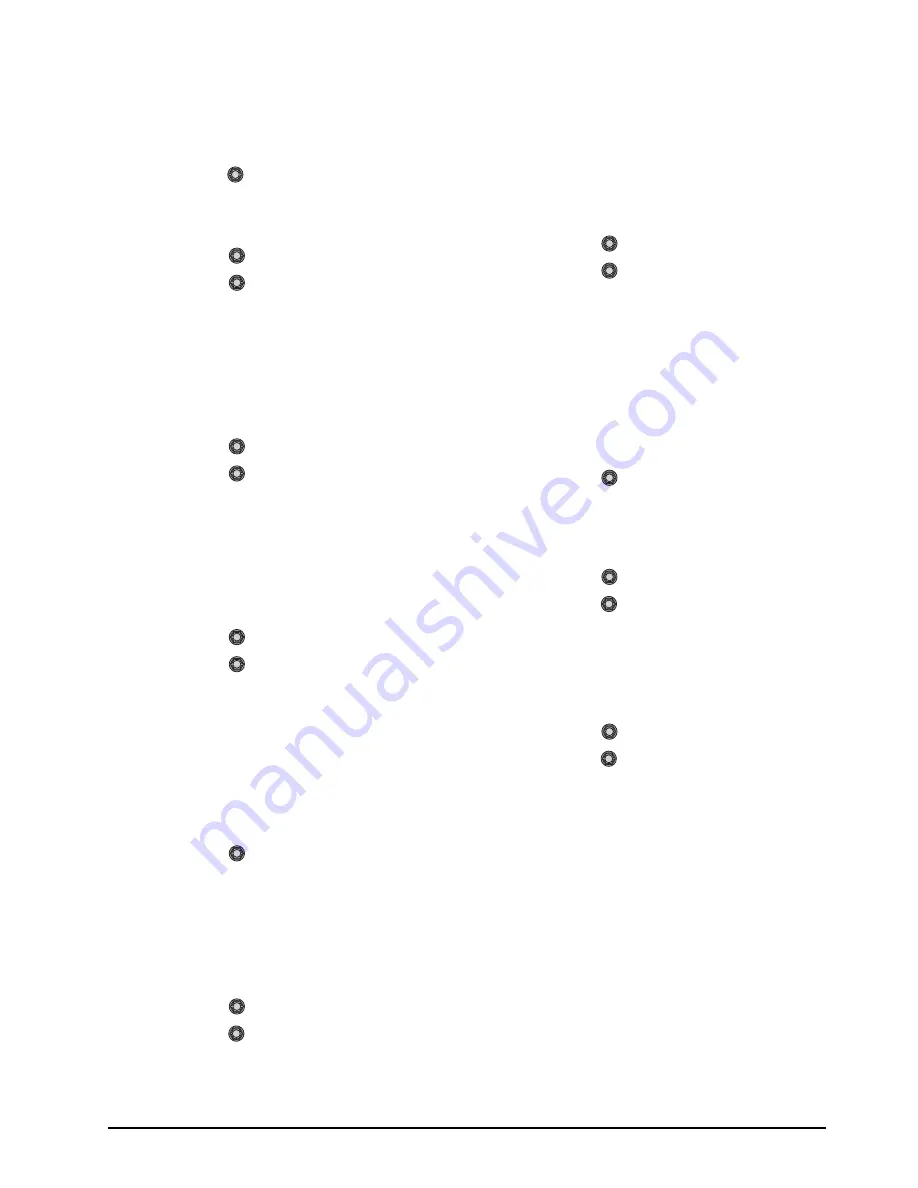
CrossOver 16 User Manual (v4.0)
Basic Operation • 3–9
› Decreasing the Softness value decreases
the amount of softness applied to the
foreground edges and alpha channel.
5.
Adjust the Foreground area as follows:
• Use the
Type
knob to select
Foregd
. The
Foreground settings allow you to adjust the
range of colors which are considered
Foreground colors, and thus keyed fully on.
• Use the
Cntrl
knob to select
Clip
.
• Use the
Value
knob to adjust the
foreground clipping as follows:
› Increasing the Clip value removes
lower-saturated colors from the
Foreground image.
› Decreasing the Clip value includes
lower-saturated colors in the Foreground
image.
• Use the
Cntrl
knob to select
Hue
.
• Use the
Value
knob to select the central,
or base, color for the foreground as follows:
› Increasing the Hue value moves
counter-clockwise around the color wheel
to select a base color.
› Decreasing the Hue value moves clockwise
around the color wheel to select a base
color.
• Use the
Cntrl
knob to select
Reject
.
• Use the
Value
knob to include or reject
hues adjacent to the base color as follows:
› Increasing the Reject value decreases the
amount of adjacent hues that are included
in the foreground.
› Decreasing the Reject value increases the
amount of adjacent hues that are included
in the foreground.
6.
Adjust the luminance, or brightness, as follows:
• Use the
Type
knob to select
Lum
. The
luminance settings allow you to adjust the
overall brightness of the Shadow,
Translucent, and Transition areas to change
the appearance of reflections from
semi-transparent objects and to match
Shadow and Transition area brightness with
the Foreground brightness.
• Use the
Cntrl
knob to select
BkLuma
.
• Use the
Value
knob to change the overall
brightness of Shadow, Translucent, and
Transition areas as follows:
› Increasing the Background Luminance
value increases the brightness of
Background, Translucent, and Transition
areas.
› Decreasing the Background Luminance
value decreases the brightness of
Background, Translucent, and Transition
areas.
• Use the
Cntrl
knob to select
Refl
.
• Use the
Value
knob to change the
brightness of semi-transparent reflections
(like reflections from glasses) as follows:
› Increasing the Reflections value increases
the brightness of semi-transparent
reflections.
› Decreasing the Reflections value decreases
the brightness of semi-transparent
reflections.
7.
Adjust the Shadow area as follows:
• Use the
Type
knob to select
Shadow
.
The Shadow adjustment allows you to extract
a shadow from the background. This is the
actual shadow that the foreground subject is
casting onto the screen.
• Use the
Cntrl
knob to select
Gain
.
• Use the
Value
knob to adjust the Shadow
appearance as follows:
› Increasing the Gain value creates darker
shadows.
› Decreasing the Gain value creates lighter
shadows.
• Use the
Cntrl
knob to select
Range
.
• Use the
Value
knob to adjust the range of
the Shadow colors as follows:
› Increasing the Range value widens the
Shadow area by including
lower-luminance background colors. The
increased range comes as a result of colors
moving from the Translucent area to the
Shadow area.
› Decreasing the Range value narrows the
Shadow area by excluding high-luminance
colors. These excluded colors move back
into the Translucent area.
8.
Adjust the amount of background color that is
spilling over into the foreground (green color
Summary of Contents for CrossOver 16
Page 1: ...Ross Video Limited CrossOver 16 Operator s Manual Software Issue 4 0...
Page 10: ......
Page 32: ...2 16 Configuration CrossOver 16 User Manual v4 0...
Page 84: ...8 4 Calibration and Diagnostics CrossOver 16 User Manual v4 0...
Page 92: ...9 8 Specifications CrossOver 16 User Manual v4 0...






























