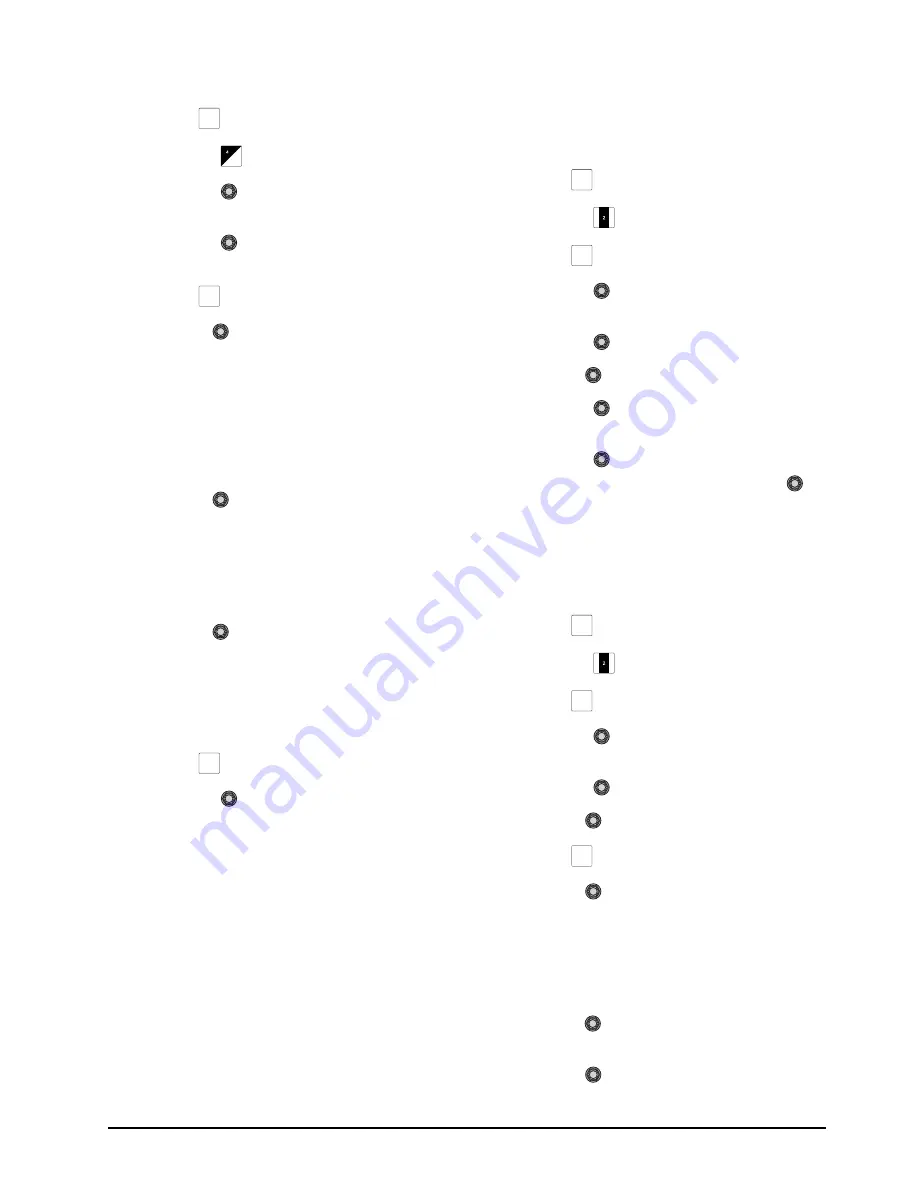
CrossOver 16 User Manual (v4.0)
Configuration • 2–9
To configure mnemonic properties:
1.
Press
MENU
.
2.
Press the
CONFIG
Wipe Pattern button.
3.
Press the
Input
knob to display the
Input
menu.
4.
Press the
Mnemnc
knob to display the
Mnemonic
menu.
5.
Press
NEXT
.
6.
Use the
Size
knob to select the text size for
the label. You can choose from the following:
•
Large
— Only the first 2 characters are
displayed.
•
Medium
— The first 4 characters are
displayed on the top line and the last 2
characters are displayed on the bottom line.
•
Small
— All 6 characters are displayed.
7.
Use the
Color
knob to select the
background color of the mnemonic display. You
can choose from the following:
•
Yellow
•
Green
•
Orange
8.
Use the
Inv
knob to select the text
appearance. You can choose from the following:
•
No
— Black text is displayed on a colored
background.
•
Yes
— Colored text is displayed on a black
background.
9.
Press
NEXT
until Save is displayed.
10.
Press the
Save
knob to save the properties.
IP Address
The switcher is equipped with an Ethernet port to
allow remote access. By default, the switcher uses
DHCP to automatically obtain an IP address. You
can manually set an IP address, network mask, and
default gateway if your network does not have a
DHCP server.
Note:
• You do not need to connect your switcher to a
network for it to function.
To configure a DHCP IP address for your
switcher:
1.
Ensure your switcher is connected to your
network via the ethernet port.
2.
Press
MENU
.
3.
Press the
SYSTEM
Wipe Pattern button.
4.
Press
NEXT
until
IP Addr
is displayed.
5.
Press the
IP Addr
knob to display the
IP
Address
menu.
6.
Press the
Edit
knob.
7.
Use the
IPMode
knob to select
DHCP
.
8.
Press the
IPMode
knob to save your
selection.
9.
Press the
Reboot
knob to commit the
change and reboot the switcher. Press the
Cancel
knob to discard the change and return to
the previous setting.
To configure a static IP address for your switcher:
1.
Ensure your switcher is connected to your
network via the ethernet port.
2.
Press
MENU
.
3.
Press the
SYSTEM
Wipe Pattern button.
4.
Press
NEXT
until
IP Addr
is displayed.
5.
Press the
IP Addr
knob to display the
IP
Address
menu.
6.
Press the
Edit
knob.
7.
Use the
IPMode
knob to select
Static
.
8.
Press
NEXT
until
IPAddr
is displayed.
9.
Use the
left knob to select the data to
configure. You can choose from the following:
•
IPAddr
— Configure the IP address
(configure this first).
•
Mask
— Configure the network mask.
•
Gatwy
— Configure the default gateway.
10.
Use the
Field
knob to select the fields in the
address.
11.
Use the
Value
knob to modify the field
value.
MENU
NEXT
NEXT
MENU
NEXT
MENU
NEXT
NEXT
Summary of Contents for CrossOver 16
Page 1: ...Ross Video Limited CrossOver 16 Operator s Manual Software Issue 4 0...
Page 10: ......
Page 32: ...2 16 Configuration CrossOver 16 User Manual v4 0...
Page 84: ...8 4 Calibration and Diagnostics CrossOver 16 User Manual v4 0...
Page 92: ...9 8 Specifications CrossOver 16 User Manual v4 0...






























