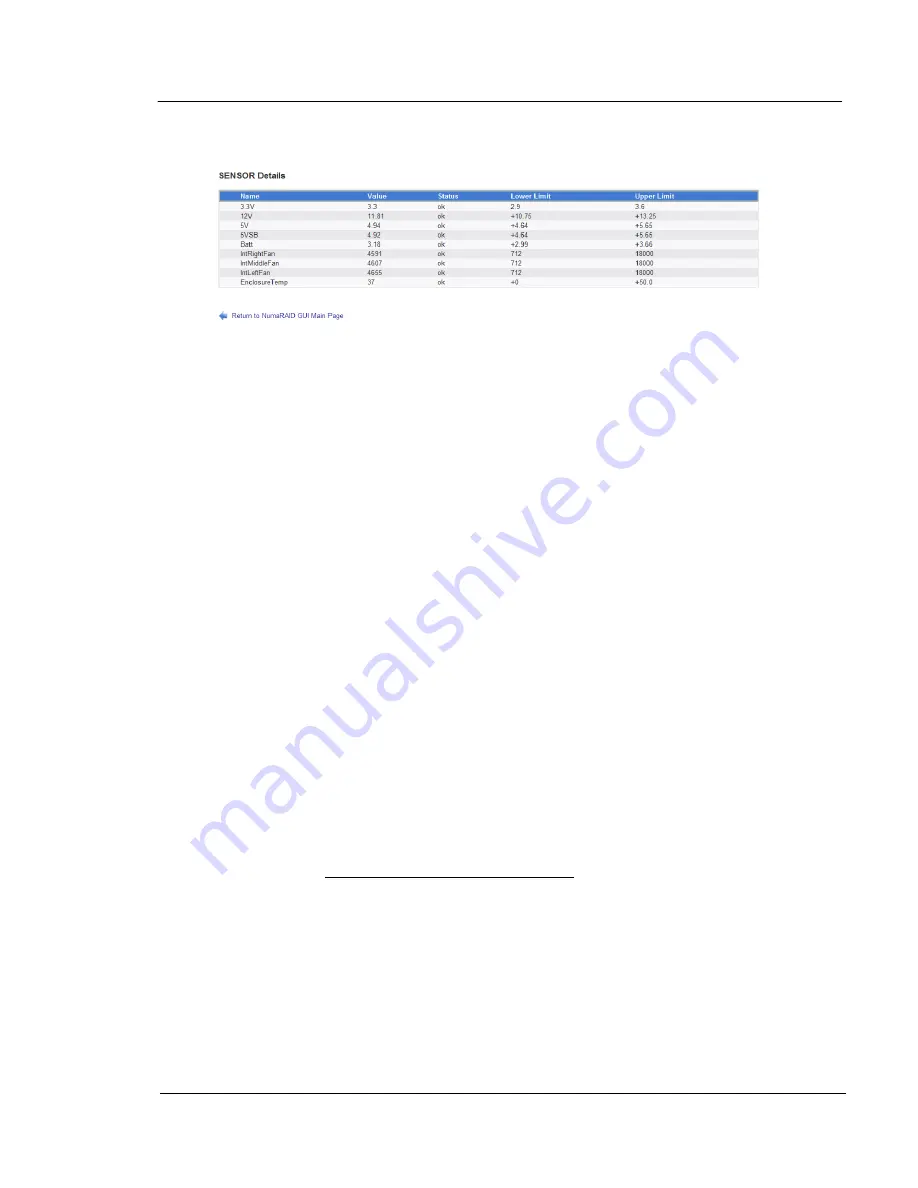
G A L A X Y ® A U R O U R A L S C O N F I G U R A T I O N A N D S Y S T E M I N T E G R A T I O N G U I D E
73
Section 3 Management
3.1.12
SENSOR Details
A sensor is usually a chip, optical sensor, switch, or specialized resistor located inside the
array, used to detect the status of a component, such detecting a voltage, fan speed, or
temperature. This screen allows you to see the various sensors, and the range for each. A
sensor which goes out of this range could indicate a component which either has failed or
which may fail soon.
For each sensor, we see the sensor name, it's current value, and a status indicator which
indicates whether or not it is inside of the range. The lower limit and upper limit define the
range. Here is an explanation of the sensors listed above:
3.3V:
This is the +3.3V power output as seen from the motherboard. This voltage is especially
important for the CPU.
12V:
This is the +12V power output as seen from the motherboard. This voltage is especially
important for powering the motors on the hard drives as well as the fans in the system.
5V:
This is the +5V power output as seen from the motherboard. This voltage operates the
majority of electrical circuits within the system.
5VSB:
This is the +5V Standby power output as seen from the motherboard. The main use of
this is it powers the circuitry necessary to turn on the system. It also powers the IPMI card (If
installed).
Batt:
This is the voltage of the CMOS battery. This battery retains the settings for booting the
array when the system is off or unplugged.
IntRightFan/IntMiddleFan/IntLeftFan:
These are the main system cooling fan speeds. On
the array in the example above, there are three internal fans – they are located internally in the
center of the array, one on the right, one on the middle, and one on the left. In this example,
the fans spin at a maximum of about 4,600 RPM. Other systems may have more fans, and
some systems have fans which spin as fast as 11,000 RPM.
EnclosureTemp: This is the temperature as measured at the motherboard – usually with a
sensor located near the card slots.
Left-click on the Return to NumaRAID Main GUI Page link at the bottom of the Sensor Details
screen to return to the Main NumaRAID GUI screen.
















































