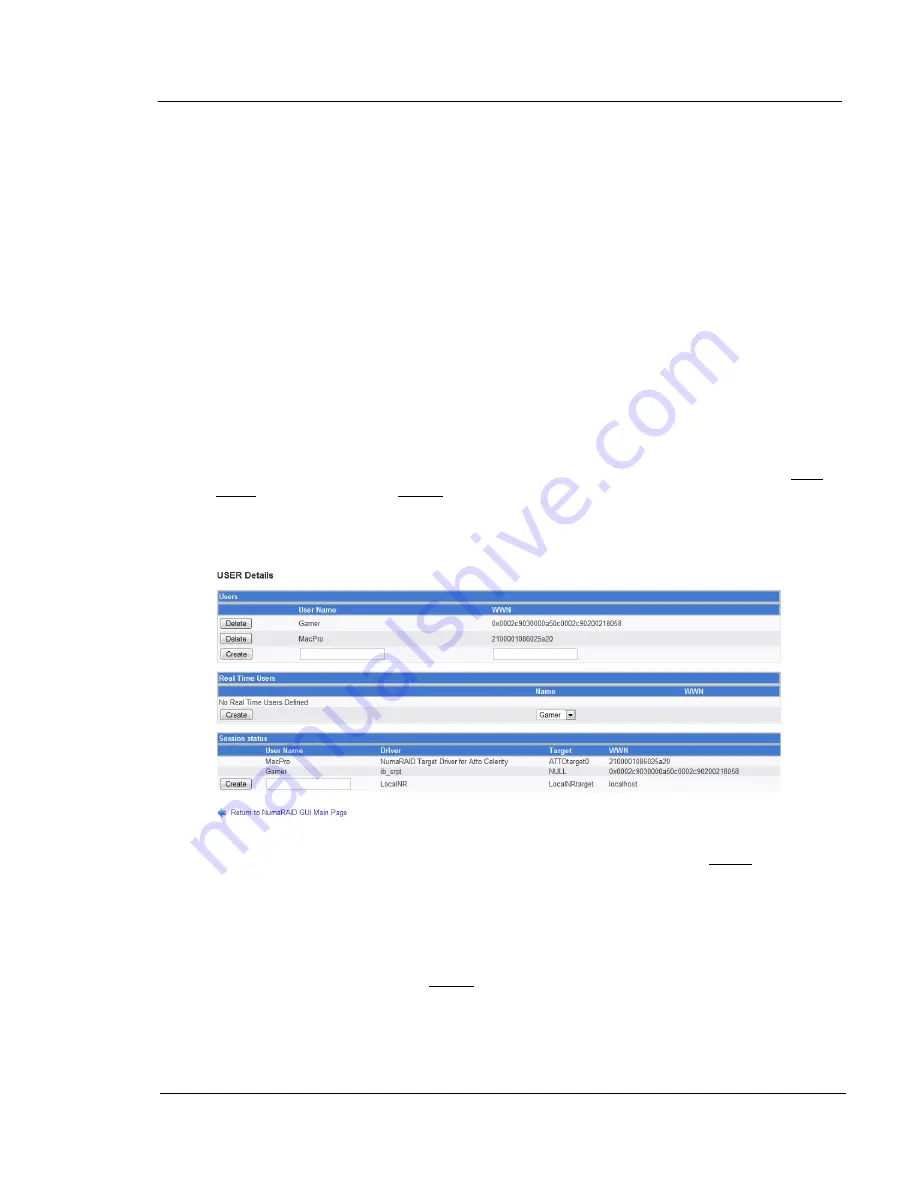
G A L A X Y ® A U R O U R A L S C O N F I G U R A T I O N A N D S Y S T E M I N T E G R A T I O N G U I D E
59
Section 3 Management
3.1.8
USER Details
The User Details screen is used to give the user a name, as well as assign whether or not
they are real-time users. In the example above, there are two clients connected. One is
connected via Infiniband, the other is connected via Fibre Channel. Also in the above
example, no users or real-time users exist. Starting at the bottom of the screen, we have a
table showing the status of what are called sessions. A session means a communication link
has been established between the array and the client system, and that the client system is
visible to the array as a potential user. In this table, Fibre Channel clients are identified under
the driver column as “NumaRAID Target Driver for Atto Celerity.” Infiniband clients are
identified under this column as “ib_srpt.” These drivers are the drivers which are on the array
which are being used to identify the client with. The next column to the right is labeled “Target”
– it pertains only to Fibre Channel clients. The target will indicate “NULL” for Infiniband clients.
On Fibre Channel clients, it will indicate the physical port number on the Fibre Channel card
within the array, that the client is connected to by showing “ATTOtarget{port#}.” In the example
above, it shows ATTOtarget0, indicating port 0, which is the first port. The right column shows
the WWN# (World-Wide Network Number). Normally, the initiator (client) is always referred to
by this WWN#, but look at them – they’re long and probably impossible to memorize. The
main purpose of this screen, is to assign a name that the administrator of the array can
remember, to that WWN#. To assign a name to the particular item, type a name under User
Name, and left-click on the Create button. Also in this table is a line for a localhost. This gives
the ability for you to name the array, and mount the array on itself, if necessary.
Here is an example, using “MacPro” for the Fibre Channel user, and “Gamer” for the Infiniband
user:
Many things on this screen changed - Gamer and MacPro are now listed in the top table, with
their names and WWN#s. You can delete either of these users by clicking Delete to the left of
the name that you would like to delete.
Note that deleting the user only deletes the name given to the WWN# - nothing more.
You now also get the option in the top table, to manually enter a user/WWN#. At the bottom,
under session status, we now see the users listed by name, rather than empty text boxes.
Now examine the Real Time User table. It previously showed only "No Real Time Users
Defined", but now also shows a Create button, defaulting to one of the users (in this example,
Gamer). Real-time users are users who get the priority over the user of the storage that they
request, while the other users get whatever is left. This only matters if there is more than one






























