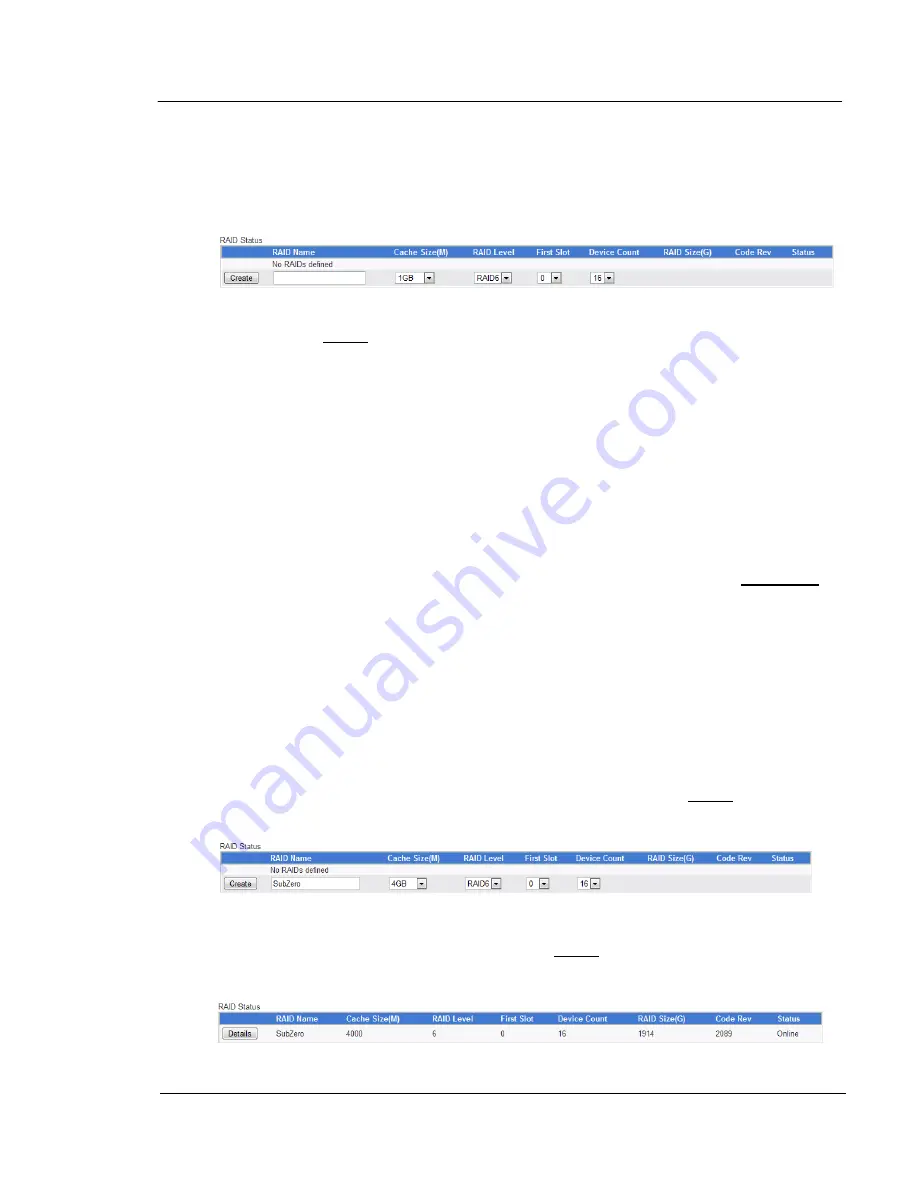
G A L A X Y ® A U R O U R A L S C O N F I G U R A T I O N A N D S Y S T E M I N T E G R A T I O N G U I D E
47
Section 3 Management
3.1.2
RAID Creation, Status, and other RAID configuration information
Although you have RAID created already you will need to know how to create a RAID (In this
case, the example used is when no RAID exists):
Do not click the Create button until everything else on the row is set correctly. To the right of
the create button is where you give the RAID a unique name. The RAID requires a unique
name, because it is referenced in a lot of places within Aurora LS, and would not be easy to
identify if there was more than one RAID with the same name.
The next setting is the cache size. Cache is a designated part of the RAM in the array, used to
hold data while waiting to go to the drives, or coming from the drives, waiting for the host. It is
used to increase speed, because compared to the speed of the RAM, the speed of the drives
are relatively slow, and the speed going to the host computer itself is unpredictable.
Important:
The cache size selected is directly subtracted from the RAM in the array, so care
must be taken so that not all of the RAM is not used up. For example, if you have 6GB of
RAM, and already have an RAID defined which has a cache size of 4GB, then you don't have
enough free RAM to create another RAID. Also, assume the operating system of the array
itself takes about 2GB of RAM. In general, a larger cache yields greater performance. Once
you know what cache size you would like to use, select it by left-clicking on the down arrow
under Cache Size, then scroll down to the size that you would like, and left-click on it.
The next setting is the RAID level – it can be RAID 0 or RAID 6. With RAID 0, you get the
capacity and potential speed of all of the disks, however if a single drive fails, you will lose
access to all of your data. With RAID 6, you lose capacity equivalent to two of the drives, and
get nearly the same speed, however up to two drives can fail and your data will still be
accessible and at full speed.
The next setting is the number of the first slot/device to use for the RAID. Use the device
count, where you would select the number of slots/drives to use in the RAID. The numbers
used for the starting slot and device count must be contiguous - for example, if you specified
that the starting slot was 5, and a device count of 4, slots 5, 6, 7, and 8 must be available.
Once you have made these selections, then you would left-click on the Create button.
For example, consider these settings:
In this example, “SubZero" was chosen for the name of the RAID, and a cache size of 4GB
was selected. It is set to be RAID6 (Was already selected by default), and the RAID is set to
use 16 devices starting with drive/slot 0. When the Create button was clicked, it indicated the
command completed successfully.The process returned to the Main GUI Screen, here's how
the RAID Status table looked:






























