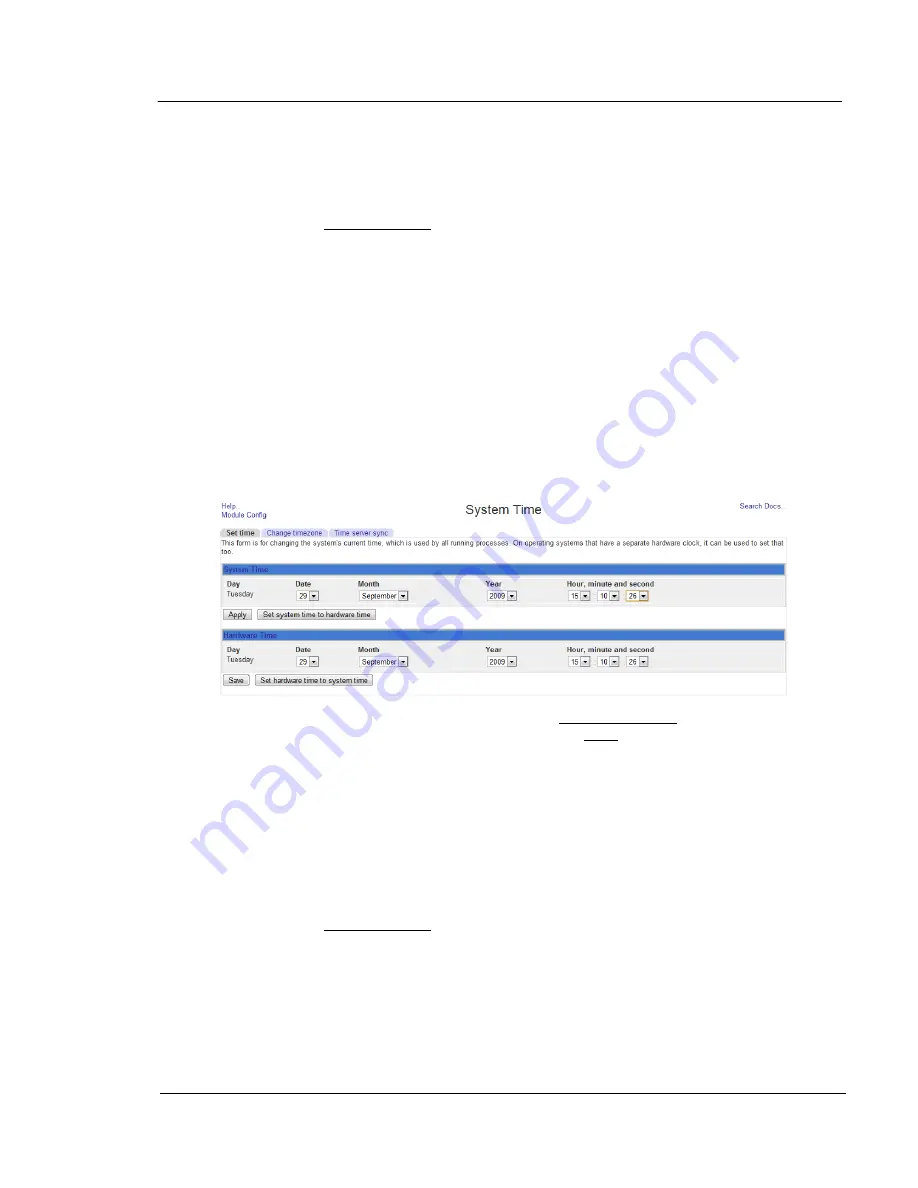
G A L A X Y ® A U R O U R A L S C O N F I G U R A T I O N A N D S Y S T E M I N T E G R A T I O N G U I D E
103
Section 5 Application / Technical Notes
Once you have seen the data, you will get option buttons at the bottom to run a Short Self-
Test, Extended Self-Test, or a Data Collection test. These tests are not destructive, and will
not result in any loss of data. Note that the extended test can take a long time to run, during
which time, the array will be inaccessible.
To return to the NumaRAID GUI, expand the Hardware category on the left, if it is not already,
and left-click on NumaRAID GUI.
Setting System Time or Timezone
Over time, you may find that the time/date on the array is not accurate, and may need to be
occasionally adjusted. Also, the time zone might not match your location. There are two clocks
in the system. One clock is the hardware click, the other is a system (software) clock. The
system clock reads the hardware clock when it is first booted, then after that the system clock
is mathematically calculated as an offset using the system timer. The accuracy of this timer
can drift, and the system clock may not match the hardware clock over time. The hardware
clock can also drift. To get to the time screen, do the following:
Expand the Hardware group, if it is not already expanded.
Left-click on System Time. On the right, the following screen will appear:
If you wish to change the timezone, left-click on the Change timezone tab at the top of the
screen, then change the timezone, and left-click on the Save button at the bottom.
On this screen, you can set the system time, hardware time, or both. Set the time and/or date
using the drop-downs. But here’s the gist on the buttons. Under system time is an Apply
button. This is used to set the (software) system time. It isn’t a save button, because the
software/system time isn’t saved anywhere – it is just an offset running from RAM. The Set
system time to hardware time button will set the system/software time to the current time read
from the hardware clock. In the lower table, is a Save button. This is used to save the current
hardware time. This is set in non-volitile memory inside the array. The Set hardware time to
system time button sets the hardware time to the current system/software time.
To return to the NumaRAID GUI, expand the Hardware category on the left, if it is not already,
and left-click on NumaRAID GUI.
Logging Out


















