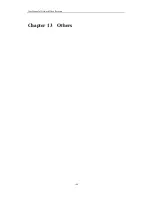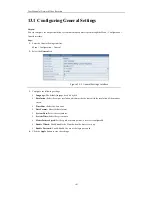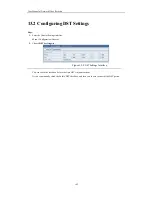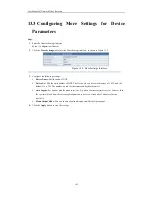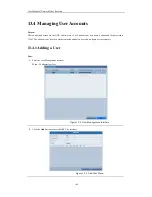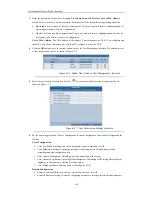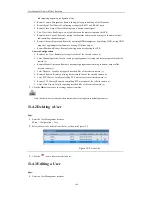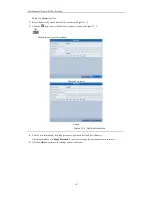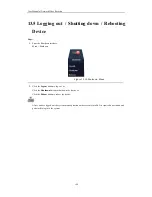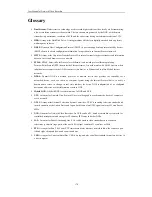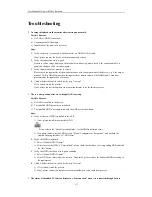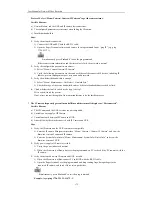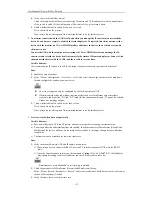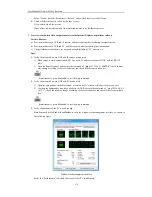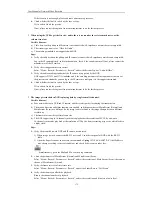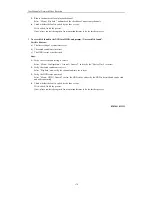User M anual of Network Video Recorder
174
Select “M enu > Record > Parameters > Record”, and set the Frame rate to Full Frame.
4.
Check whether the fault is solved by the above steps.
If it is solved, finish the process.
If not, please contact the engineer from our manufacturer to do the further process.
Live view stuck when video output remotely via the Internet Explorer or platform software.
Possible Reasons:
a)
Poor network between NVR and IP camera, and there exists packet loss during the transmission.
b)
Poor network between NVR and PC, and there exists packet loss during the transmission.
c)
The performances of hardware are not good enough, including CPU, memory, etc..
Steps:
1.
Verify the network between NVR and IP camera is connected.
1)
When image is stuck, connect the RS-232 ports on PC and the rear panel of NVR with the RS-232
cable.
2)
Open the Super Terminal, and execute the command of “
ping
192.168.0.0
–l 1472 –f
”
(the IP address
may change according to the real condition), and check if there exists packet loss.
Simultaneously press
Ctrl
and
C
to exit the ping command.
2.
Verify the network between NVR and PC is connected.
1)
Open the cmd window in the Start menu, or you can press “R” shortcut key to open it.
2)
Use the ping command to send large packet to the NVR, execute the command of “ping 192.168.0.0 –l
1472 –f” (the IP address may change according to the real condition), and check if there exists packet
loss.
Simultaneously press
Ctrl
and
C
to exit the ping command.
3.
Verify the hardware of the PC is good enough.
Simultaneously press
Ctrl
,
Alt
and
Delete
to enter the windows task management interface, as shown in
the following figure.
Windows task management interface
Select the “Performance” tab; check the status of the CPU and M emory.
Summary of Contents for UD.6L0202D1275A02
Page 1: ...Network Video Recorder User Manual UD 6L0202D1275A02 ...
Page 11: ...User Manualof Network Video Recorder 11 ...
Page 12: ...User Manualof Network Video Recorder 12 Chapter 1 Introduction ...
Page 20: ...User Manualof Network Video Recorder 20 Chapter 2 Getting Started ...
Page 42: ...User Manualof Network Video Recorder 42 Chapter 4 PTZ Controls ...
Page 51: ...User Manualof Network Video Recorder 51 Chapter 5 Record Settings ...
Page 69: ...User Manualof Network Video Recorder 69 Chapter 6 Playback ...
Page 87: ...User Manualof Network Video Recorder 87 Chapter 7 Backup ...
Page 98: ...User Manualof Network Video Recorder 98 Chapter 8 Alarm Settings ...
Page 103: ...User Manualof Network Video Recorder 103 Figure 8 8 Copy Settings of Alarm Input ...
Page 112: ...User Manualof Network Video Recorder 112 Chapter 9 Network Settings ...
Page 132: ...User Manualof Network Video Recorder 132 Chapter 10 HDD Management ...
Page 146: ...User Manualof Network Video Recorder 146 Chapter 11 Camera Settings ...
Page 150: ...User Manualof Network Video Recorder 150 Chapter 12 NVR Management and Maintenance ...
Page 160: ...User Manualof Network Video Recorder 160 Chapter 13 Others ...
Page 169: ...User Manualof Network Video Recorder 169 Appendix ...