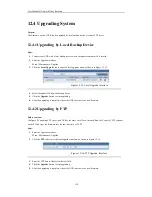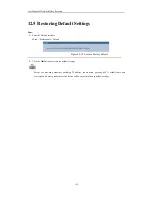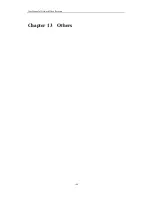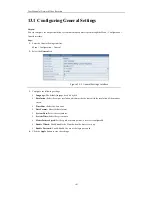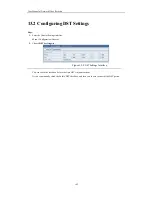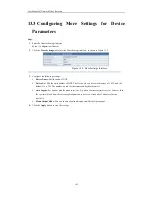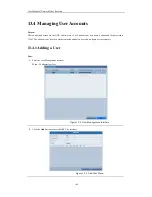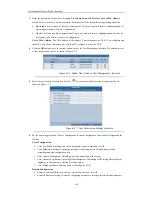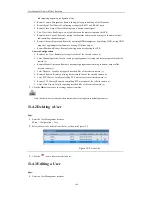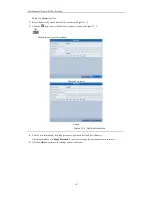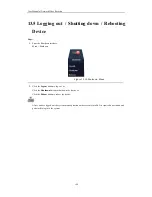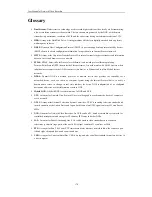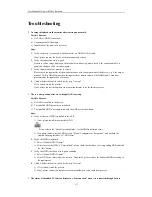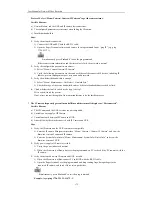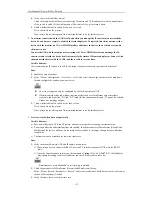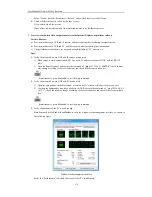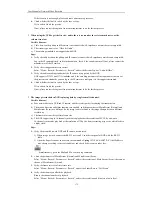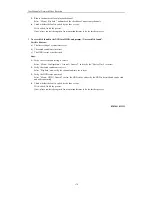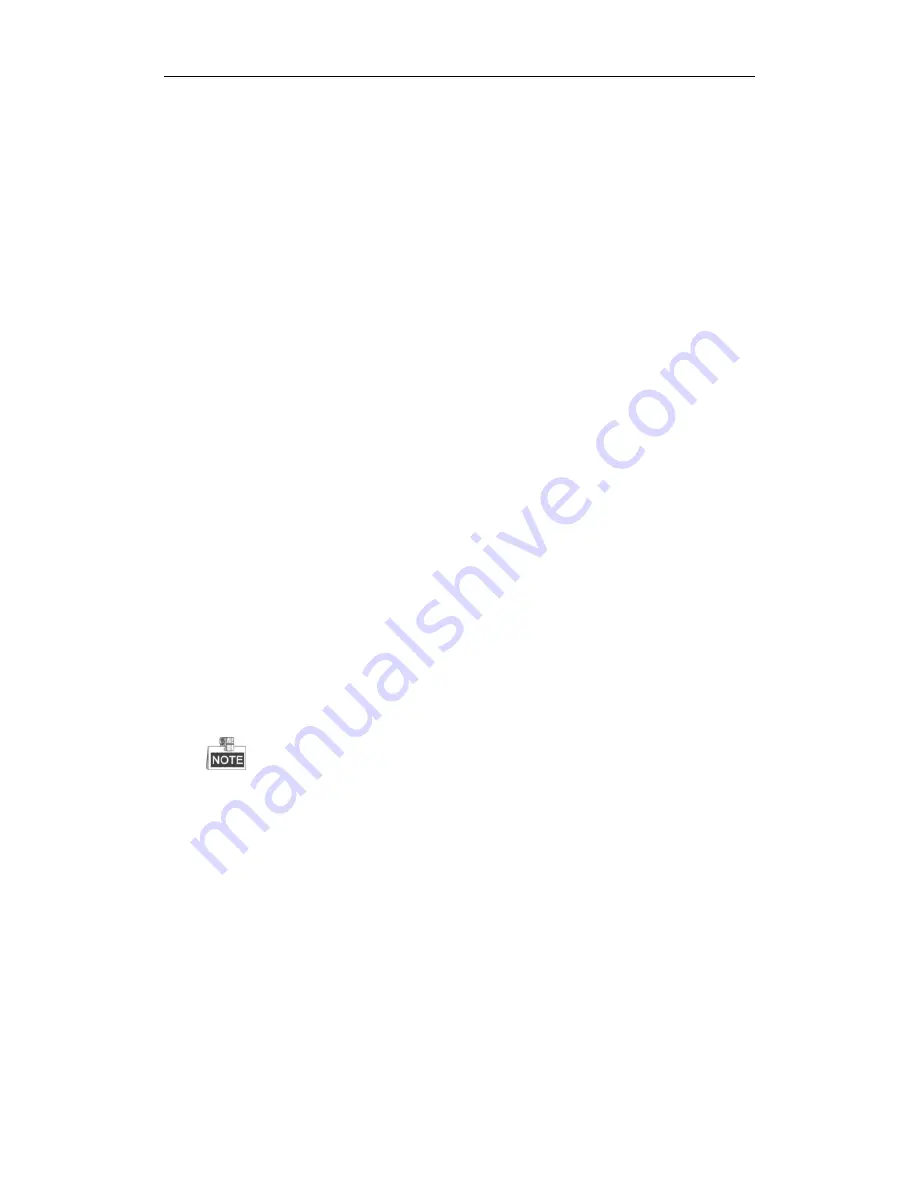
User M anual of Network Video Recorder
171
Troubleshooting
No image displayed on the monitor after starting up normally.
Possible Reasons:
a)
No VGA or HDM I connections.
b)
Connection cable is damaged.
c)
Input mode of the monitor is incorrect.
Steps:
1.
Verify the device is connected with the monitor via HDM I or VGA cable.
If not, please connect the device with the monitor and reboot.
2.
Verify the connection cable is good.
If there is still no image display on the monitor after rebooting, please check if the connection cable is
good, and change a cable to connect again.
3.
Verify Input mode of the monitor is correct.
Please check the input mode of the monitor matches with the output mode of the device (e.g. if the output
mode of NVR is HDM I output, then the input mode of monitor must be the HDM I input). And if not,
please modify the input mode of monitor.
4.
Check whether the fault is solved by the step 1 to step 3.
If it is solved, finish the process.
If not, please contact the engineer from our manufacturer to do the further process.
There is a beep sound after a new bought NVR starts up.
Possible Reasons:
a)
No HDD is installed in the device.
b)
The installed HDD has not been initialized.
c)
The installed HDD is not compatible with the NVR or is broken-down.
Steps:
1.
Verify at least one HDD is installed in the NVR.
1)
If not, please install the compatible HDD.
Please refer to the “Quick Operation Guide” for the HDD installation steps.
2)
If you don’t want to install a HDD, select “M enu>Configuration > Exceptions”, and uncheck the
Audible Warning checkbox of “HDD Error”.
2.
Verify the HDD is initialized.
1)
Select “M enu>HDD>General”.
2)
If the status of the HDD is “Uninitialized”, please check the checkbox of corresponding HDD and click
the “Init” button.
3.
Verify the HDD is detected or is in good condition.
1)
Select “M enu>HDD>General”.
2)
If the HDD is not detected or the status is “Abnormal”, please replace the dedicated HDD according to
the requirement.
4.
Check whether the fault is solved by the step 1 to step 3.
1)
If it is solved, finish the process.
2)
If not, please contact the engineer from our manufacturer to do the further process.
The status of the added IP Camera displays as “Disconnected” when it is connected through Private
Summary of Contents for UD.6L0202D1275A02
Page 1: ...Network Video Recorder User Manual UD 6L0202D1275A02 ...
Page 11: ...User Manualof Network Video Recorder 11 ...
Page 12: ...User Manualof Network Video Recorder 12 Chapter 1 Introduction ...
Page 20: ...User Manualof Network Video Recorder 20 Chapter 2 Getting Started ...
Page 42: ...User Manualof Network Video Recorder 42 Chapter 4 PTZ Controls ...
Page 51: ...User Manualof Network Video Recorder 51 Chapter 5 Record Settings ...
Page 69: ...User Manualof Network Video Recorder 69 Chapter 6 Playback ...
Page 87: ...User Manualof Network Video Recorder 87 Chapter 7 Backup ...
Page 98: ...User Manualof Network Video Recorder 98 Chapter 8 Alarm Settings ...
Page 103: ...User Manualof Network Video Recorder 103 Figure 8 8 Copy Settings of Alarm Input ...
Page 112: ...User Manualof Network Video Recorder 112 Chapter 9 Network Settings ...
Page 132: ...User Manualof Network Video Recorder 132 Chapter 10 HDD Management ...
Page 146: ...User Manualof Network Video Recorder 146 Chapter 11 Camera Settings ...
Page 150: ...User Manualof Network Video Recorder 150 Chapter 12 NVR Management and Maintenance ...
Page 160: ...User Manualof Network Video Recorder 160 Chapter 13 Others ...
Page 169: ...User Manualof Network Video Recorder 169 Appendix ...