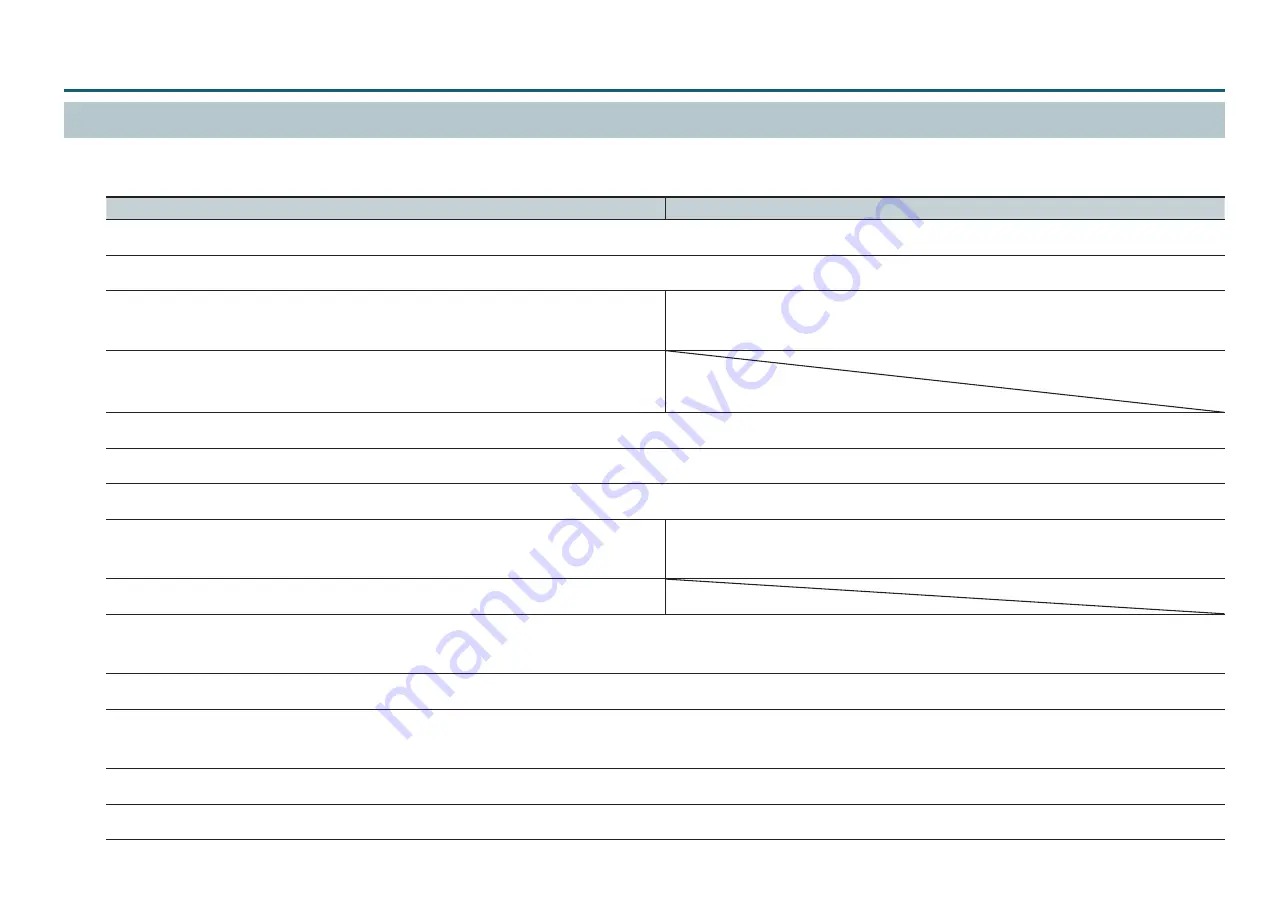
Appendix
46
Uninstalling the Driver
When uninstalling the driver, perform the following operation:
Windows 8 / Windows 8.1
Windows 7
1.
Turn off the machine and disconnect the cable connecting the computer and the machine.
2.
Log on to Windows as an administrator.
3.
Click
[Desktop]
.
3.
Click the
[Start]
menu.
(Go to step 5.)
4.
Point to the lower-right corner of the screen to display the
charms, and click
[Settings]
.
5.
Click
[Control Panel]
and then click
[Uninstall a Program]
.
6.
Select the driver of the machine to delete by clicking it, and then click
[Uninstall]
.
7.
If a message prompting you to confirm deletion appears, click
[Yes]
.
8.
If a
“User Account Control”
window appears, click
[Continue]
.
8.
If a
“User Account Control”
window appears, click
[Continue]
.
(Go to step 10.)
9.
Click
[Start]
, then click
[Desktop]
.
10.
Open Explorer and open the drive and folder containing the driver.
*
If you do not have the driver, download it from the “Roland DG Start-up page” (http://startup.rolanddg.com/), and select a folder to unzip it into.
11.
Double-click
“SETUP64.EXE”
(64-bit version) or
“SETUP.EXE”
(32-bit version).
12.
If a
“User Account Control”
window appears, click
[Continue]
.
The Setup program for the driver starts.
13.
Click
[Uninstall]
.
14.
Select the machine to delete, then click
[Start]
.
Summary of Contents for monoFabARM-10
Page 1: ...User s Manual...
Page 38: ...Maintenance 38 6 Tighten the printing platform retaining screw...
Page 49: ...Appendix 49 3 Tape the retainers in place 4 Close the front cover and tape it down...
Page 51: ...Appendix 51 Dimensional Drawing 89 250 430 25 425 725 365 59 250 5 40 40 Unit mm...
Page 53: ...R1 140829 DOC 1213...








































