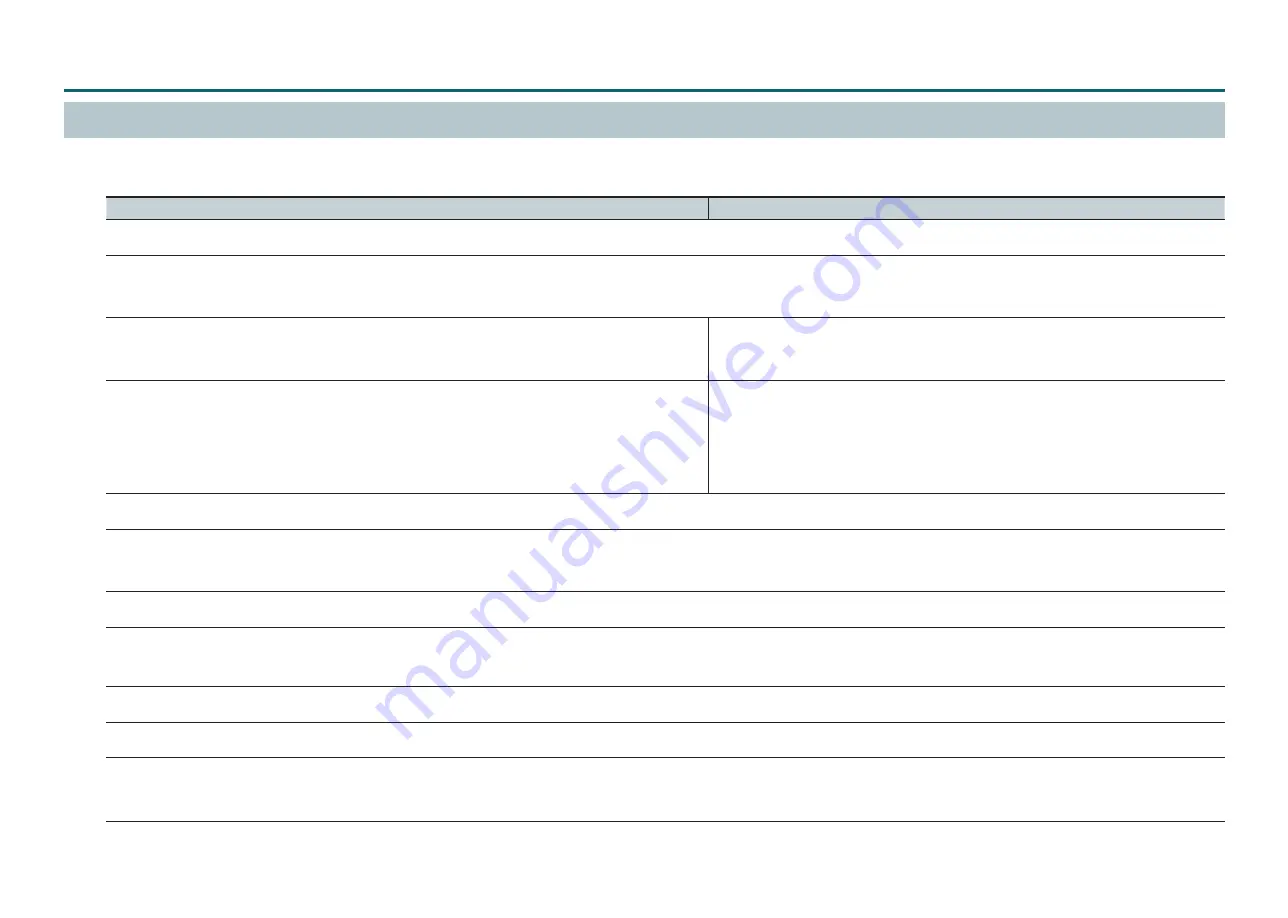
Appendix
45
I can’t install the driver
If a wizard does not appear even though you have connected the USB cable, do the following:
Windows 8 / Windows 8.1
Windows 7
1.
Connect the machine to the computer with the USB cable and turn on the machine.
2.
If the Found New Hardware Wizard appears, click
[Cancel]
. Disconnect any USB cables for printers or other such equipment other than
this machine.
3.
From
[Start]
, click
[Desktop]
. Point to the lower-right corner of the
screen to display the charms, and click
[Settings]
.
3.
Click the
[Start]
menu, then right-click
[Computer]
. Click
[Properties]
.
4.
From
[Control Panel]
, click
[Hardware and Sound]
and then
[Device
Manager]
. If a
“User Account Control”
window appears, click
[Continue]
.
The
“Device Manager”
appears.
4.
Click
[Device Manager]
. If a
“User Account Control”
window appears, click
[Continue]
.
The
“Device Manager”
appears.
5.
From the
[View]
menu, click
[Show hidden devices]
.
6.
In the list, find
[Printers]
or
[Other devices]
, then double-click it. When the model name you are using or
“Unknown device”
appears
below the item you selected, click it to choose it.
7.
Go to the
[Action]
menu, and click
[Uninstall]
.
8.
In the
“Confirm Device Uninstall”
window, select
[Delete the driver software for this device.]
, then click
[OK]
.
Close the
[Device Manager]
.
9.
Detach the USB cable connected to the printer, and restart Windows.
10.
Uninstall the driver according to the procedure in
11.
Reinstall the driver again following the driver installation procedure.
"
For information on the driver installation procedure, refer to the
“Roland DG Start-up page”
(http://startup.rolanddg.com/).
Summary of Contents for monoFabARM-10
Page 1: ...User s Manual...
Page 38: ...Maintenance 38 6 Tighten the printing platform retaining screw...
Page 49: ...Appendix 49 3 Tape the retainers in place 4 Close the front cover and tape it down...
Page 51: ...Appendix 51 Dimensional Drawing 89 250 430 25 425 725 365 59 250 5 40 40 Unit mm...
Page 53: ...R1 140829 DOC 1213...









































