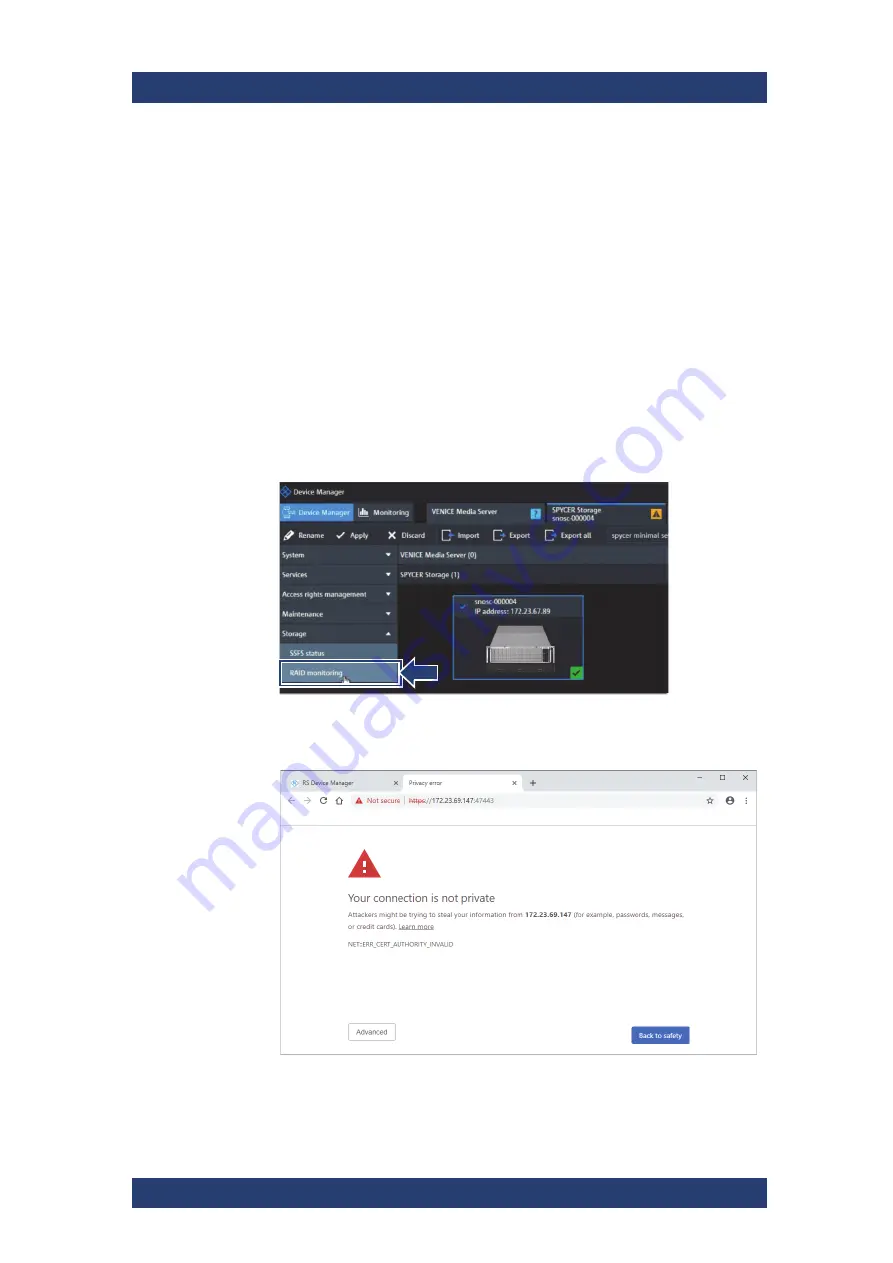
Maintenance
Replacing a Drive
SpycerNode SC
84
User Manual | 2902.5569.01 - 03
Replacing a Drive
The following topics are covered:
●
Identifying a Defective Drive (page 84)
●
Removing a Defective Drive (page 87)
●
Installing a New Drive (page 88)
Identifying a Defective Drive
Perform the following steps:
1.
Open the R&S
®
Device Manager on your local system as described in
"Using the R&S®Device Manger" on page 66. Navigate to the storage
section and make sure your system is selected.
2.
Select
Storage > RAID monitoring
in the settings menu.
A new tab opens.
3.
If you open this tab for the first time you will get a Privacy error in the
browser. Select „Advanced“ to continue.
Summary of Contents for SpycerNode SC
Page 1: ...R S SpycerNode SC Storage Solution User Manual Version 03 2902 5569 02...
Page 10: ...General Appropriate Use SpycerNode SC 10 User Manual 2902 5569 01 03...
Page 28: ...Product Description The Rear of the System SpycerNode SC 28 User Manual 2902 5569 01 03...
Page 64: ...Installation Installing the Spectrum Scale Client SpycerNode SC 64 User Manual 2902 5569 01 03...
Page 76: ...Operation Shutting down the System SpycerNode SC 76 User Manual 2902 5569 01 03...
Page 106: ...Appendix CE Declaration of Conformity SpycerNode SC 106 User Manual 2902 5569 01 03...






























