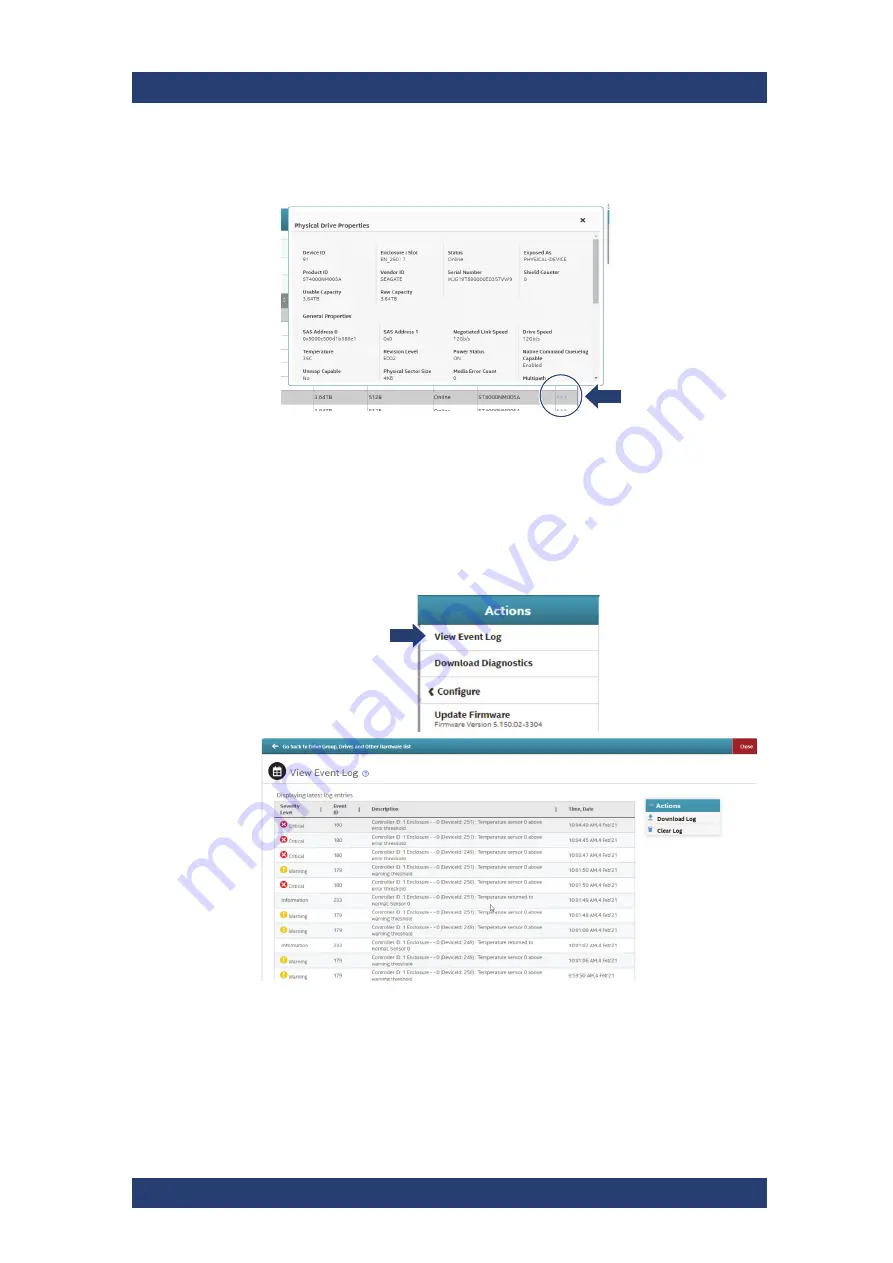
Operation
System Monitoring
SpycerNode SC
74
User Manual | 2902.5569.01 - 03
8.
To get more information, select one of the drives and click the Physical
Drive Properties button (three blue dots).
9.
To locate a particular drive, select the drive you want to identify in the
Controller dashboard, and navigate to
Element(s) actions > Start
locating
.
The LED status indicator on the corresponding physical drive will start
blinking.
10.
To get access to all severity events, in the Controller dashboard navigate
to the
A
CTIONS
panel and click
View Event Log
to view the event log.
Each message that appears in this log has a severity level to indicate
the importance of the event (severity), an event ID, a brief description,
and a date and timestamps (when it occurred). The event logs are
sorted by date and time in chronological order.
Done.
Summary of Contents for SpycerNode SC
Page 1: ...R S SpycerNode SC Storage Solution User Manual Version 03 2902 5569 02...
Page 10: ...General Appropriate Use SpycerNode SC 10 User Manual 2902 5569 01 03...
Page 28: ...Product Description The Rear of the System SpycerNode SC 28 User Manual 2902 5569 01 03...
Page 64: ...Installation Installing the Spectrum Scale Client SpycerNode SC 64 User Manual 2902 5569 01 03...
Page 76: ...Operation Shutting down the System SpycerNode SC 76 User Manual 2902 5569 01 03...
Page 106: ...Appendix CE Declaration of Conformity SpycerNode SC 106 User Manual 2902 5569 01 03...






























