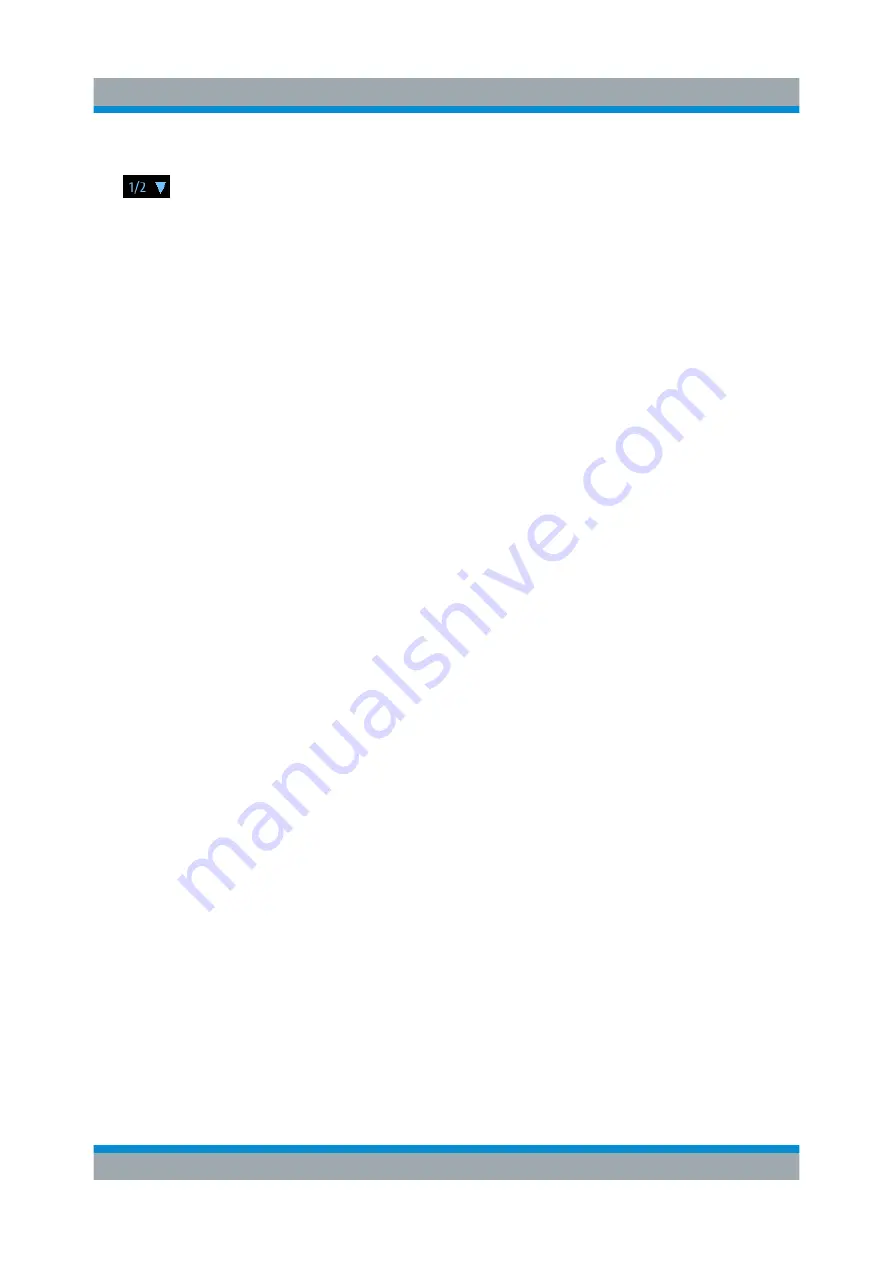
Operating Basics
R&S
®
EVSF1000
41
Getting Started 1178.6404.02 ─ 05
2. Select the key for the setting or function as required.
If necessary, select [F8] to switch to the second softkey menu.
The function is activated, or a new window is displayed to view or change spe-
cific settings.
3. To set the focus on a specific setting in the displayed window, scroll through
the individual settings by pressing the Up and Down arrow keys.
4. Enter a numeric or alphanumeric value as described in
5. Confirm the new setting and remove the focus by pressing [ENTER].
6.3.4
Entering Data
You enter data in input fields using the external keyboard, as described in
Entering numeric parameters
If a field requires numeric input, the keypad provides only numbers.
1. Define the parameter value by doing one of the following:
● Change the currently used parameter value by pressing the Up or Down
arrow keys.
● Enter the parameter value using the keypad.
2. To define the unit, press the corresponding unit key.
The unit is added to the entry.
3. If the parameter does not require a unit, confirm the entered value by pressing
[ENTER] or any of the unit keys.
Entering numbers and (special) characters via the keypad
If a field requires alphanumeric input, use the keypad on the external keyboard.
Every alphanumeric key represents several characters and one number. The dec-
imal point key (.) represents special characters, and the sign key (-) toggles
between capital and small letters. The assignment of keys to characters is provi-
ded in
.
1. Press the key once to enter the first possible value.
Manual Operation from a VNC Viewer



















