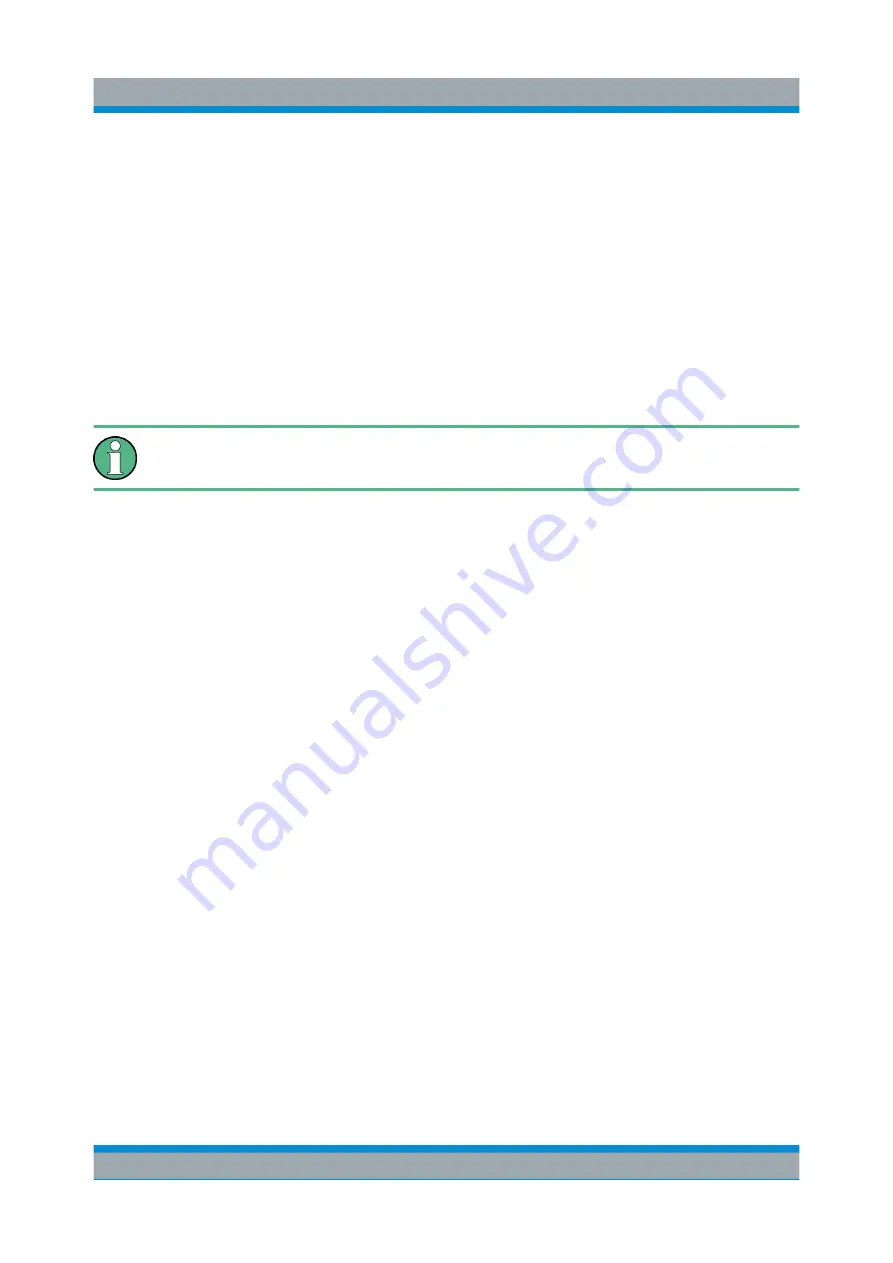
Basic Operations
R&S
®
FSVA/FSV
80
Quick Start Guide 1321.3066.02 ─ 06
(For details on function keys in general see
Chapter 3.1.1, "Function Keys on the
A list of softkeys for a certain function key is also called a menu. Each softkey can
either represent a specific function, or a submenu that in turn represents several
softkeys.
Selecting softkeys
► A particular softkey is selected by pressing the key on the screen with a fin-
ger, mouse pointer or other pointing device.
Softkeys can only be operated via the screen, there are (usually) no corre-
sponding function keys.
Navigating in softkey menus
●
The "More" softkey indicates that the menu contains more softkeys than can
be displayed at once on the screen. When pressed, it displays the next set of
softkeys.
●
If the softkey label contains a ">" symbol, it represents a submenu of further
softkeys. When you press it, the submenu is displayed.
●
The "Up" key switches to the next higher level of the menu.
●
The start menu of the current measurement mode is accessed directly by
pressing the HOME key on the front panel.
Softkey actions
A softkey performs one of the following actions when pressed:
●
Opens a dialog box to enter data.
●
Switches a function on or off.
●
Opens a submenu (only softkeys with a ">" symbol).
Recognizing the softkey status by color
In the factory configuration, a softkey is highlighted orange when a corresponding
dialog box is open. If it is a toggle softkey, the current state is highlighted blue. If
an instrument function is not available temporarily due to a specific setting, the
associated softkey is deactivated and its text is colored gray.
Means of User Interaction






























