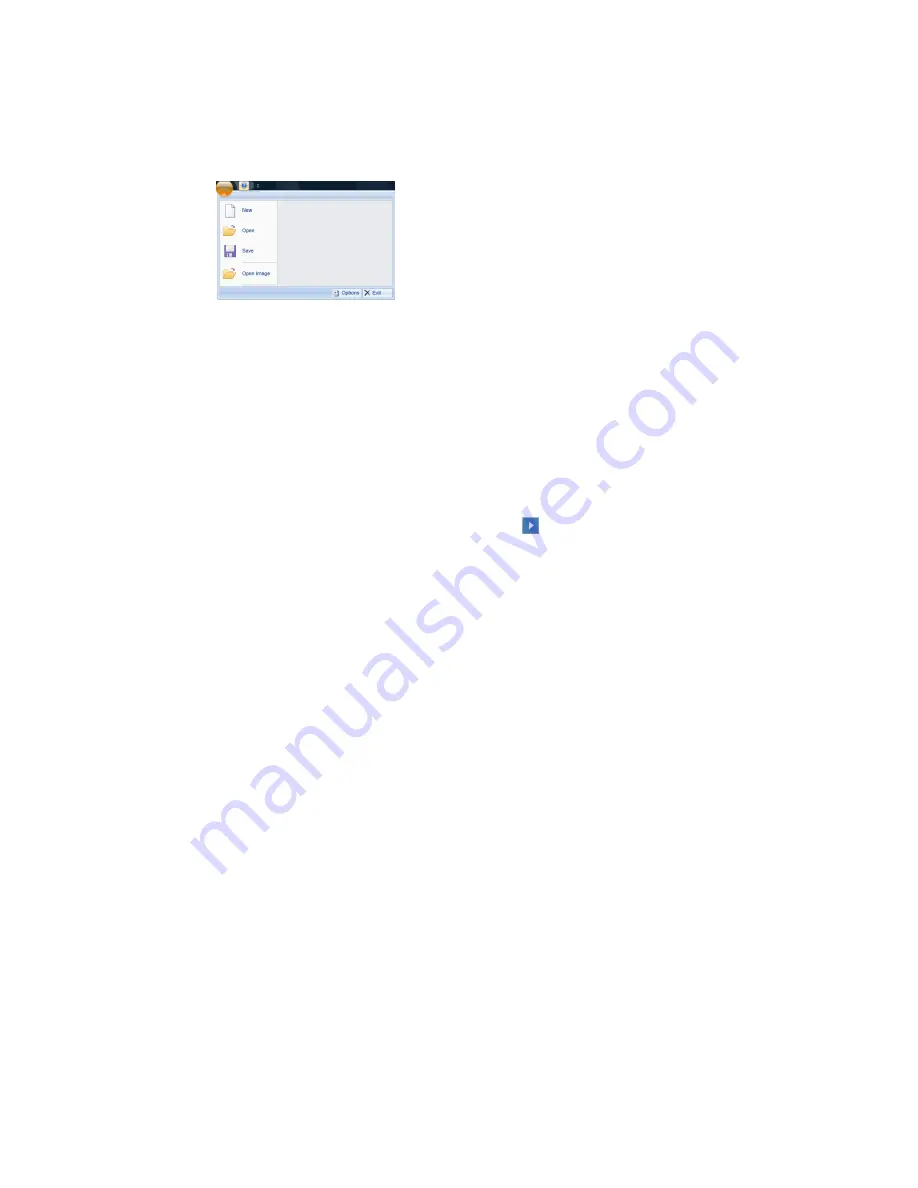
34 |
NimbleGen MS 200 Microarray Scanner Operator’s Manual v1.0
Roche button.
Click to display the Application menu, which provides file-
related commands for creating, opening, or saving the session file that
contains parameters used for a scanning experiment. The Application menu
also enables you to open an image file, access the software’s options, and exit
the software.
Figure 20: Application Menu
Help button.
Displays the online help, which provides background
information, functionality overviews, and procedural assistance for the
Microarray Scanner and the instrument software.
Scan tab
. By default, the
Scan
tab is selected. It provides access to capabilities
for specifying scan parameters and viewing images.
QC tab
.
Displays the
ILC
button to initiate testing of the Microarray
Scanner’s performance.
Scan Control.
Displays the
Start/Stop Scan
button (
) and a progress bar.
During initialization at startup and scanning, the current task that is being
performed is identified above the progress bar.
Laser Control.
Displays buttons for turning on and off the Microarray
Scanner’s lasers. Click the laser’s button to toggle between on and off
modes. The button is bright yellow in color when its respective laser is
turned on.
Image Control.
Displays options for adjusting the appearance of an image,
such as contrast and brightness. Provides control elements for image
adjustments.
Magazine Control.
Provides settings for each slide loaded into the slide
magazine. This control is displayed by default.
Parameter Control.
Enables you to adjust scan parameters for the currently
selected slide.
Summary of Contents for Nimblegen MS 200
Page 1: ......
Page 2: ......
Page 22: ...10 NimbleGen MS 200 Microarray Scanner Operator s Manual v1 0 Notes ...
Page 42: ...30 NimbleGen MS 200 Microarray Scanner Operator s Manual v1 0 Notes ...
Page 84: ...72 NimbleGen MS 200 Microarray Scanner Operator s Manual v1 0 Notes ...
Page 95: ...NimbleGen MS 200 Microarray Scanner Operator s Manual v1 0 83 ...
Page 103: ......
















































