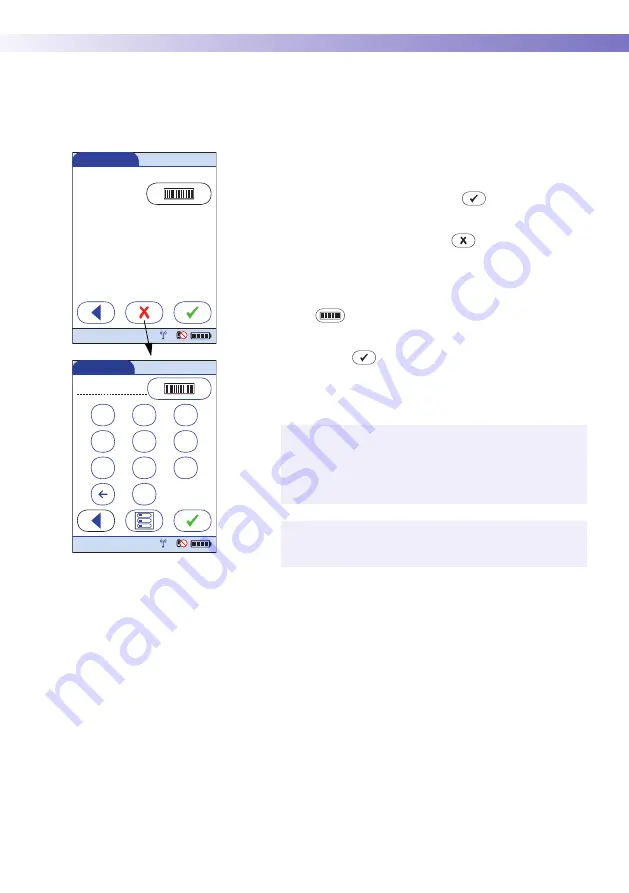
Glucose Control Testing •
4
63
Confirming or selecting the lot
number for control solutions
Once you have selected the level, you are asked to con-
firm or enter the lot number of the control solution. Com-
pare the number displayed by the meter to the number on
the label of the control solution.
1
Select the lot number as follows:
■
If you want to use the preselected number dis-
played by the meter, touch
to confirm.
■
If you want to use a different number than the lot
number displayed, touch
to open the keypad
and enter the number manually, or
■
To read the lot number from the control solution
bottle via barcode scanner, press and release
. Follow the instructions for scanning IDs (see
2
Touch
to confirm the selected test strip lot
number.
For additional information about storing lot numbers for
control solutions, see page 80.
* Barcodes on control solutions may not be available in all
countries (see page 47).
The meter can be configured so that manual confir-
mation is not necessary. In this setup, only the lot
number is displayed. Additional options are not avail-
able.
The meter can be configured so that lot numbers are
entered via barcode scanner only. *
Control Test
Control L2 (Hi)
123456?
Use Control Lot
12:48 pm
09/18/13
1
2
3
4
5
6
7
8
9
0
Control Lot
12:48 pm
09/18/13
Summary of Contents for ACCU-CHEK Inform II
Page 1: ...Accu Chek Inform II BLOOD GLUCOSE MONITORING SYSTEM Operator s Manual ...
Page 3: ...0 4807839001 05 2013 09 EN Operator s Manual Version 5 0 A ACCU CCU CHEK HEK Inform II System ...
Page 6: ...6 This page intentionally left blank ...
Page 12: ...12 This page intentionally left blank ...
Page 104: ...8 Proficiency Testing 104 This page intentionally left blank ...
Page 160: ...12 General Product Information 160 This page intentionally left blank ...
Page 206: ...D Supplement for Observed Test Sequence 206 This page intentionally left blank ...
Page 210: ...Index 210 This page intentionally left blank ...
Page 211: ...211 ...




































