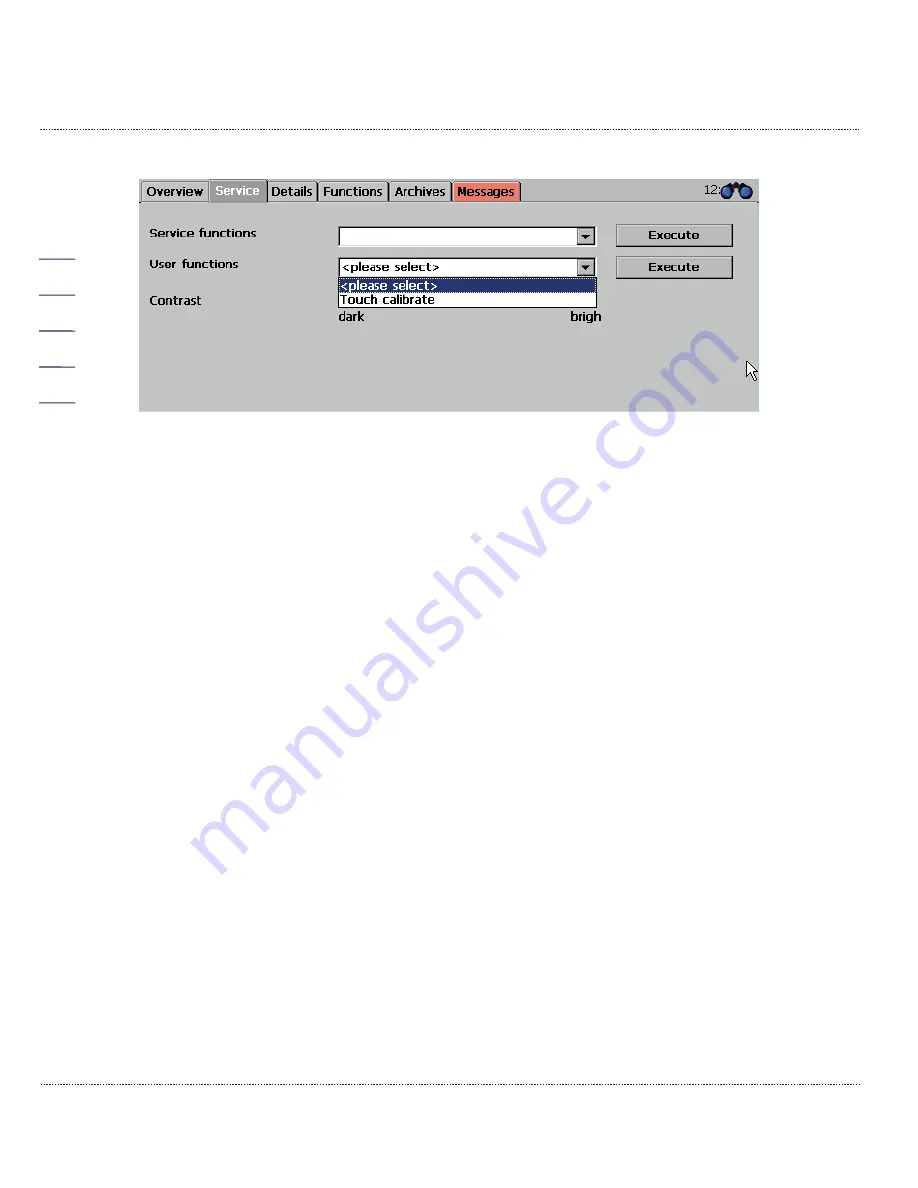
2 INTRODUCTION
Manual ERZ2000-DI · EN1.2 · 2017, December 21st
56
Figure 45: "Calibrate stylus" service menu / sub-program
After the function starts a series of crosses that must be touched in the center is
displayed. After this takes place touching the touchscreen again returns to the pre-
vious screen.
This calibration can take place at any time. The
contrast
can also be changed in
the service menu at any time. The stylus calibration can also be activated by
pressing the home button on the overview page and drawing a line covering about
1/3 of the screen width. Then the stylus calibration opens automatically.
2.7.3
Details
A list of all measurements, computed values, calculated variables, parameters,
functions and operating modes is provided here. The data is shown in a structure
like in the display with an internet browser; as viewed from the left, you see the su-
perordinate menu
tree
, which can be opened by "clicking" with the stylus on the
touchscreen or by clicking with the right mouse pointer in the PC display for the
sub-menus.
Figure 46: Details menu
shows the screen.
















































