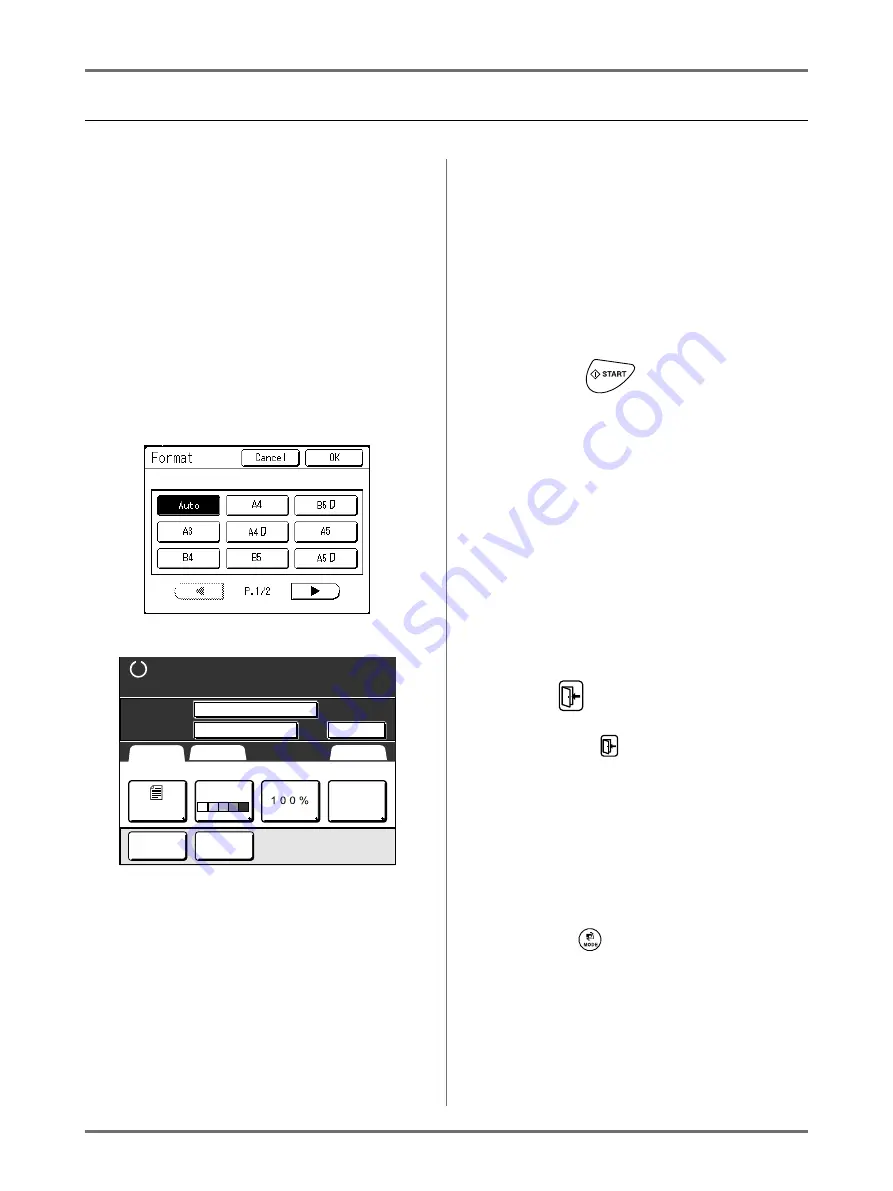
Storing Original Data and Use Method
Converting Hard-copies to Stored Data [Scan Mode]
189
Scanning a Hard-copy Original
1
Place the original.
Place the original on the Glass Platen or in the
optional ADF unit.
To place the original, see
2
Select a scan mode.
Touch
[Scanning]
on the Mode Selection Screen.
The Scan Basic Screen is displayed.
Note:
• After selecting the Scan mode and if the follow-
ing “Format” Screen is displayed, select the
page size (original size) and touch
[OK]
.
3
Setting data information.
Sets the data name, save location and owner
name.
4
Setting required functions.
Set the required functions for scanning the origi-
nal.
Note:
• You can check scanned data instantly by ena-
bling the “Preview” function. You can also use
this function to check data before saving.
• See the previous section for the functions that
can be set.
Important!:
• Set “Format” when scanning custom-sized orig-
inals.
5
Press the
key.
The scan starts.
Note:
• After scanning the original, a preview shows on
the display if “Preview” is set.
Check the image on the display and touch
[Close]
.
6
Repeat steps 1, 4 and 5 if the original
has multiple pages.
Note:
• If multiple originals were placed on the optional
ADF unit, all originals will be scanned at the
same settings.
7
Touch .
Once the original to be saved as one set of data is
scanned, touch
.
A confirmation screen appears.
8
Touch [Yes].
The data is saved.
When you touch
[<Back]
, the screen returns to
the previous operation.
When you touch
[No]
, the scanned contents are
canceled.
Note:
• Press the
key to exit scan mode.
B4
Ready to scan data
Page (A4)
Contrast
Size
Format
Functions
Basic
Admin.
Page No.1
File Name
Owner
Owner-1
scan_0001
1_folder
Directory
Auto
Line
Preview
Book
Shadow
Summary of Contents for SE 9380
Page 1: ......
Page 2: ......
Page 97: ...Functions for Master Making Checking the Print Image Prior to Making Master Preview 95...
Page 203: ...Storing Original Data and Use Method Copying Moving Stored Data 201...
Page 223: ...Maintenance Cleaning 221...
Page 257: ...Troubleshooting Troubleshooting 255...
Page 263: ...Appendix Specifications 261...
Page 268: ...266 056 36003 001...






























