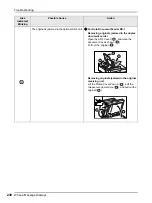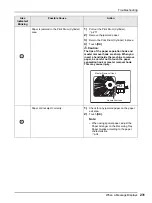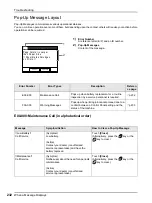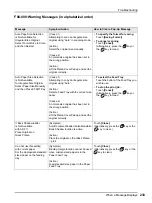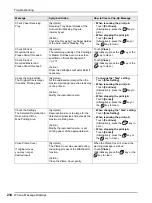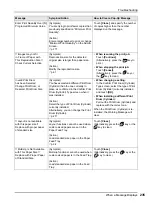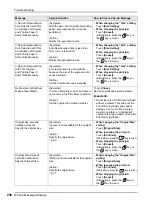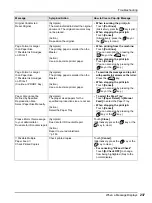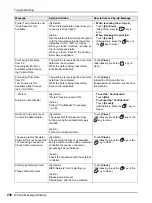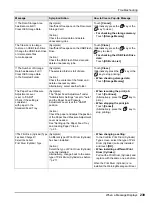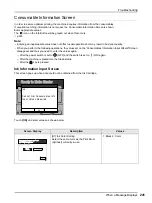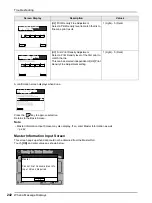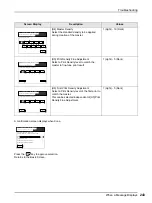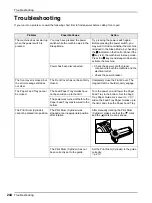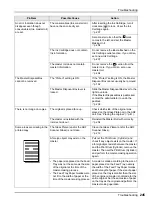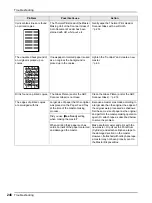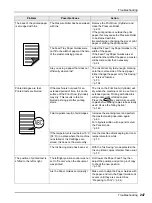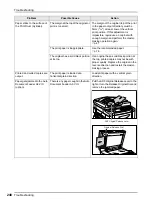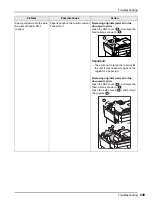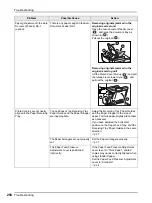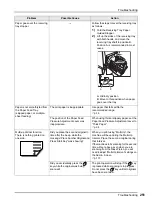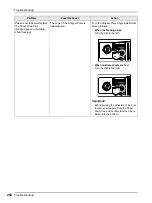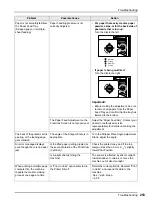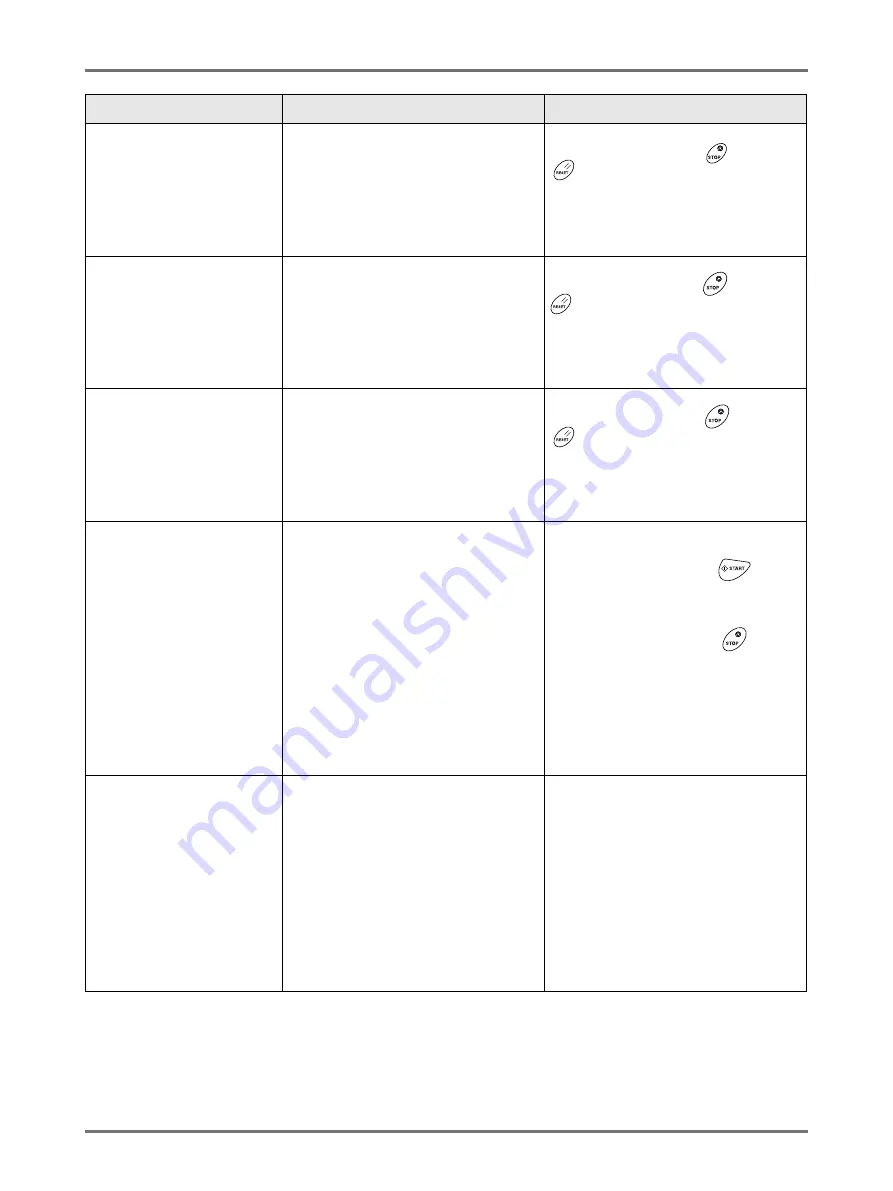
Troubleshooting
When a Message Displays
239
!! The Data Storage Area
has Become Full !!
Clear Old Storage Data
(Symptom)
Insufficient free space on the Document
Storage Card.
(Action)
Check the stored data and delete
unnecessary jobs.
Touch
[Cancel]
.
(Alternatively, press the
key or the
key to clear.)
•
For checking the storage memory:
Touch
[Storage Memory]
.
The file size is too large
to store on USB Flash Drive
Change the USB Flash Drive
or delete some files
to make spaces
(Symptom)
Insufficient free space on the USB Flash
Drive.
(Action)
Check the USB Flash Drive data and
delete unnecessary jobs.
Touch
[Close]
.
(Alternatively, press the
key or the
key to clear.)
•
For checking the USB Flash Drive
data
:
Touch
[USB Job List]
.
!! The Number of Storage
Data has Become Full !!
Clear Old Storage Data
in the Selected Folder
(Symptom)
The selected folder is full of data.
(Action)
Check the contents of the folder and
delete unnecessary data.
Alternatively, select another folder.
Touch
[Close]
.
(Alternatively, press the
key or the
key to stop printing.)
•
When checking storage data:
Touch
[Storage Memory]
.
The Paper Feed Pressure
Adjustment Lever
is set to "CARD"
Check if the setting is
consistent
with paper in the
Standard Feed Tray
(Symptom)
The "Paper Feed Adjustment" under
"Administrator Settings" is set to "Auto",
and the Paper Feed Pressure
Adjustment Lever is at the "CARD"
position.
(Action)
Check the paper and adjust the position
of the Paper Feed Pressure Adjustment
Lever as needed.
See "Setting up the Paper Feed Tray
and Loading Paper" Step 4.
•
When resuming the print job:
Touch
[Continue]
.
(Alternatively, press the
key to
print.)
•
When stopping the print job:
Touch
[Cancel]
.
(Alternatively, press the
key to
stop printing.)
!!The Print Drum (Cylinder) Type
has been Changed!!
Select the Current
Print Drum (Cylinder) Type
(Symptom)
A different type of Print Drum (Cylinder)
has been installed.
(Action)
Select the type of Print Drum (Cylinder)
currently installed.
Alternatively, change back to the same
type of Print Drum (Cylinder) as before.
•
When changing a setting:
In the Confirm Print Drum (Cylinder)
Type screen, select the type of Print
Drum (Cylinder) currently installed
and touch
[OK]
.
•
When installing a different Print
Drum (Cylinder):
Pull out the Print Drum (Cylinder) and
replace with the same one as before.
When the Print Drum (Cylinder) is re-
installed, the Warning Message will clear.
Message
Symptom/Action
How to Clear a Pop-Up Message
Summary of Contents for SE 9380
Page 1: ......
Page 2: ......
Page 97: ...Functions for Master Making Checking the Print Image Prior to Making Master Preview 95...
Page 203: ...Storing Original Data and Use Method Copying Moving Stored Data 201...
Page 223: ...Maintenance Cleaning 221...
Page 257: ...Troubleshooting Troubleshooting 255...
Page 263: ...Appendix Specifications 261...
Page 268: ...266 056 36003 001...