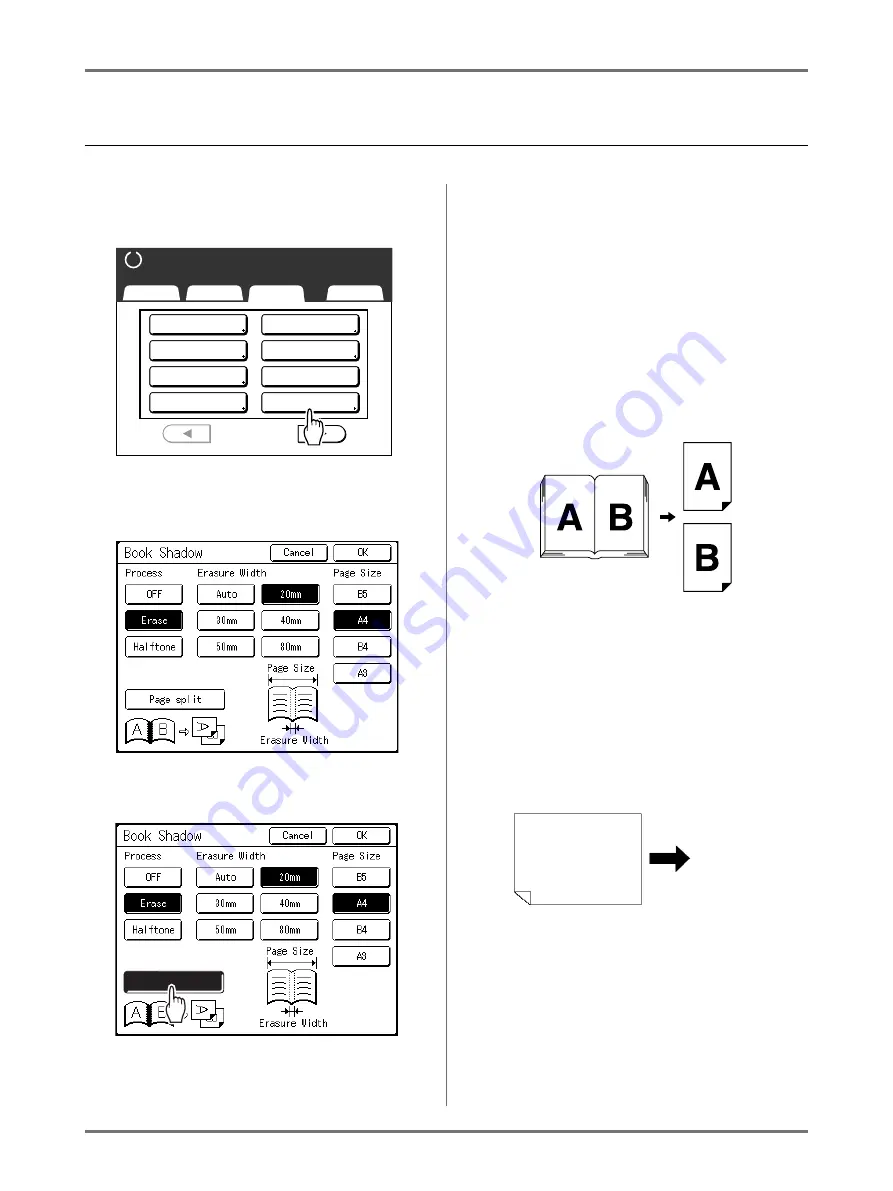
Functions for Master-Making
Printing from Bound Documents [Book Shadow]
86
Splitting Facing Pages of a Bound Original when Printing
[Page split]
1
Touch [Book Shadow] on the Func-
tions Screen.
2
Touch [Erase] or [Halftone] for
“Process”.
3
Touch [Page split].
If you set “Process” to “OFF”, you cannot select
“Page split”.
4
Touch [B5], [A4], [B4] or [A3] for the
magazine or book you have placed.
Note:
• Select the size of the bound original.
5
Touch [OK].
Returns to the Functions Screen.
“Book Shadow” setting is updated.
Note:
• When “Page split” is set, the original is scanned
twice.
• In this case, “B” is printed first.
Important!:
• When “Page split” is set, use A4 or B5 as print-
ing paper.
• To set the reproduction size, it is recommended
to use
[Auto]
.
• Make sure to set the printing paper in the orien-
tation shown in the figure below (the long side
points in the direction of transfer).
Basic
Selections
Functions
Admin.
Ready to Make Master
P .
Program
Book Shadow
2 Up
1/4
Job Memory
Dot Process
Multi-Up Print
Contrast Adj
Tone Curve
Page split
Page split
Paper output direction
Summary of Contents for SE 9380
Page 1: ......
Page 2: ......
Page 97: ...Functions for Master Making Checking the Print Image Prior to Making Master Preview 95...
Page 203: ...Storing Original Data and Use Method Copying Moving Stored Data 201...
Page 223: ...Maintenance Cleaning 221...
Page 257: ...Troubleshooting Troubleshooting 255...
Page 263: ...Appendix Specifications 261...
Page 268: ...266 056 36003 001...






























