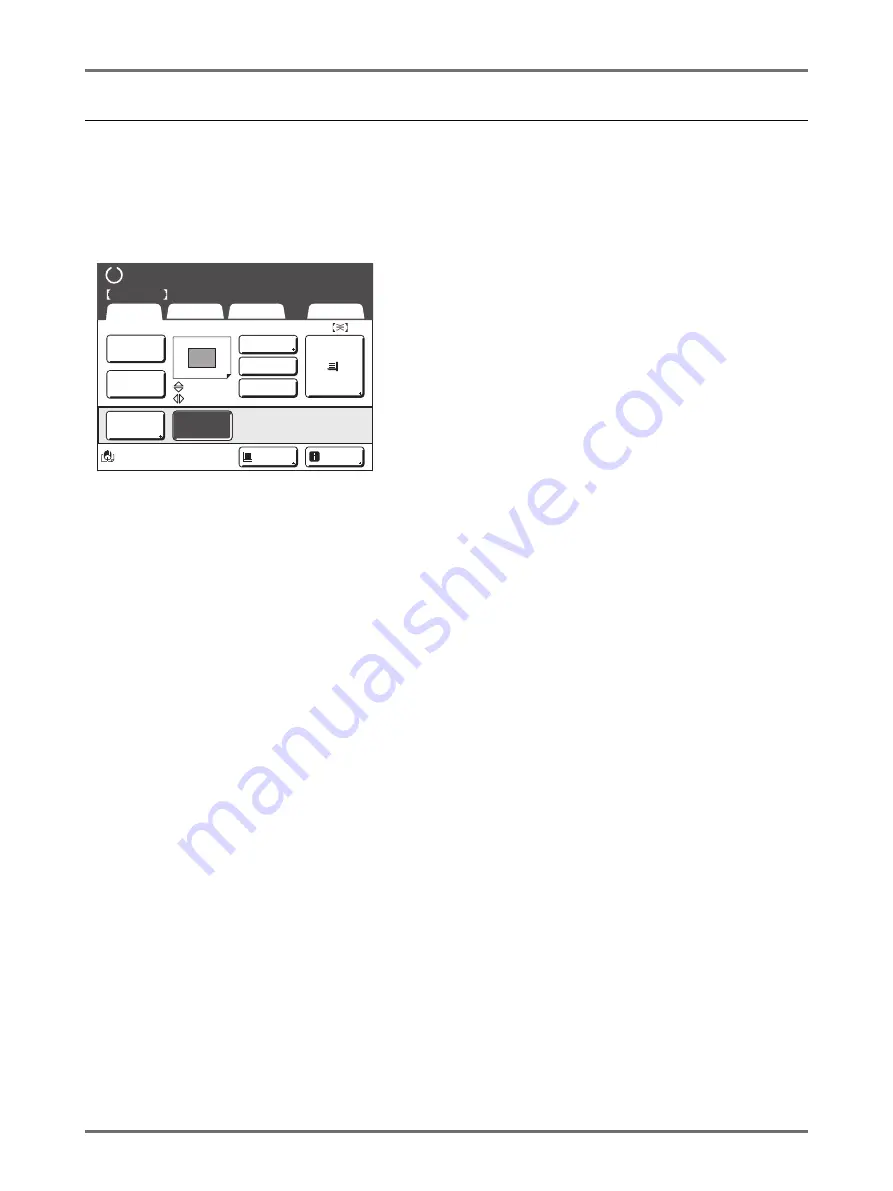
Advanced Features
Automatic Sorting Into Groups [Program]
131
How to Program Print
There are two ways to print in sets using “Program” printing feature.
• Program, then print (without saving the settings)
• Retrieve a saved program, then print (when program is registered)
Choose from the following actions on the Print Basic Screen.
Touch a button to proceed.
[Renew Page]
: Creates a master from the last Master-Making data.
[Next Page]
or
[Go to Next]
: Stops current print job, skips to the next original, set or group.
[Cancel Job]
: Cancels execution of the Program.
Note:
• The optional Job Separator is useful for Programed Printing.
The Job Separator releases a piece of tape after each set or original document, thereby automatically separating
sets or groups. It eliminates the need to manually remove a stack of sheets or insert a marker between sets.
Remember to activate “Job Separation” in the Functions Screen when printing with the Job Separator.
You must remove each stack from the Paper Receiving Tray, or insert a marker during the pause if not using the
Job Separator.
Black
Basic
Selections
Functions
Admin.
I d l e
Renew Page
I n f o
Ready to Print
Ready to Print
Print Position
A4
D-Feed
D-Feed
Check
Check
0.0 mm
0.0 mm
S i l e n t
H i g h S p e e d
Renew Page
Go to Next
Cancel Job
003G
003G 3- -
- -
Program-A
Program-A
Paper
Summary of Contents for SE 9380
Page 1: ......
Page 2: ......
Page 97: ...Functions for Master Making Checking the Print Image Prior to Making Master Preview 95...
Page 203: ...Storing Original Data and Use Method Copying Moving Stored Data 201...
Page 223: ...Maintenance Cleaning 221...
Page 257: ...Troubleshooting Troubleshooting 255...
Page 263: ...Appendix Specifications 261...
Page 268: ...266 056 36003 001...






























