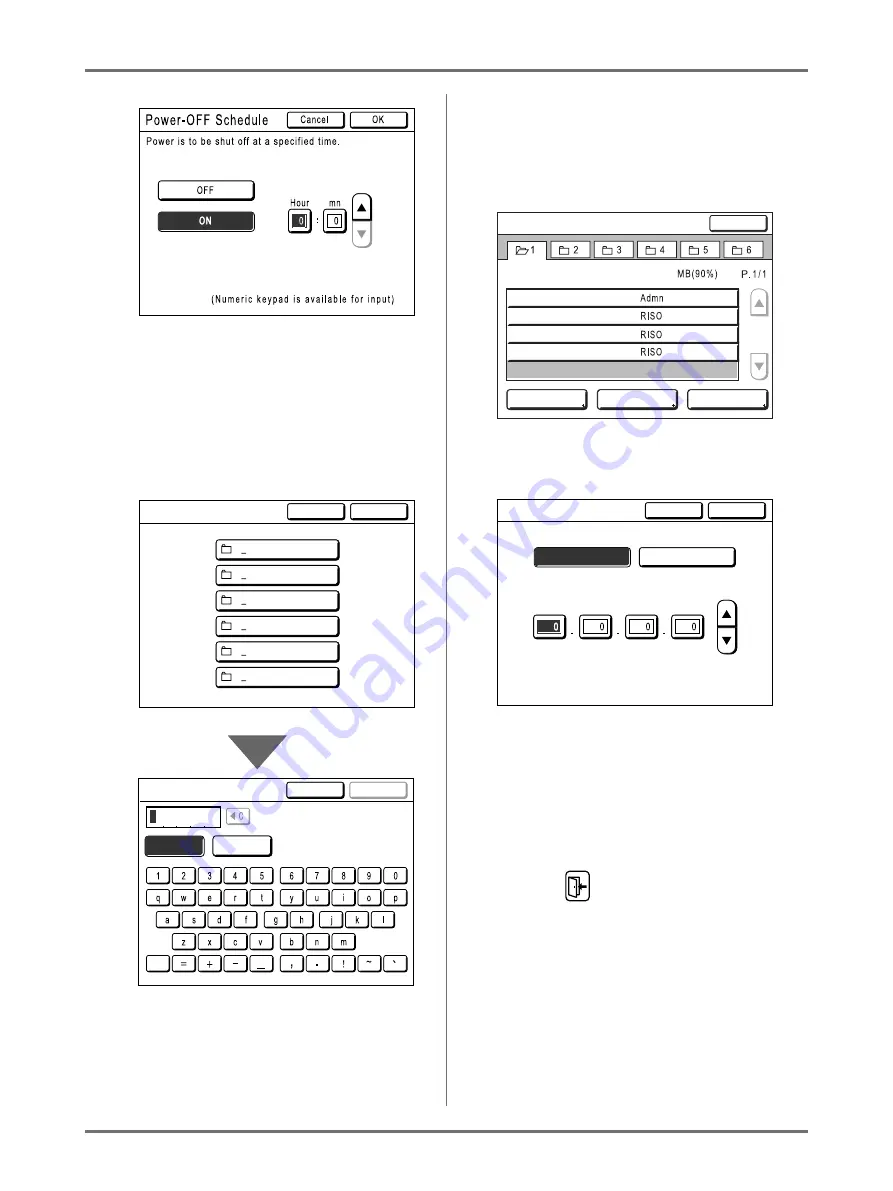
Advanced Features
Changing Default Settings [Admin.]
175
Touch
[
ON
]
to display more options on the right.
Additional Setup Screen Available
Text Input Type
Input the name after touching the button whose
name to be changed.
Touch the button and the Rename Screen
appears.
Touch the character buttons to enter text.
Change capitalization by selecting
[Small]
or
[Capital]
button.
Additional Setup Screen Available
Data Specification Type
A screen to specify the stored data is dis-
played.
See
p.193 for details on specifying the data.
5
Touch [OK].
Skip to step 6 if there is no additional Setup
Screen.
Note:
• Touch
[Cancel]
to cancel the changes and
return to the Admin. Screen.
• The selected value is displayed to the right side
of the button (for most functions).
6
Touch
.
Returns to the original Basic Screen.
Cancel
OK
Folder Renaming
6 f o l d e r
5 f o l d e r
4 f o l d e r
3 f o l d e r
2 f o l d e r
1 f o l d e r
Capital
Small
Rename
Cancel
OK
Storage Selection
Close
View edit
ID Print Job
USB Job List
Free Area:
NewsLetter.doc
1_folder
98
Nov25,XX
Nov25,XX
Nov25,XX
Nov25,XX
Fax-cover.doc
Images.doc
Newsletter.doc
Base IP Address
Cancel
OK
( N u m e r i c k e y p a d i s a v a i l a b l e f o r i n p u t )
Use DHCP
Manual Input
Summary of Contents for SE 9380
Page 1: ......
Page 2: ......
Page 97: ...Functions for Master Making Checking the Print Image Prior to Making Master Preview 95...
Page 203: ...Storing Original Data and Use Method Copying Moving Stored Data 201...
Page 223: ...Maintenance Cleaning 221...
Page 257: ...Troubleshooting Troubleshooting 255...
Page 263: ...Appendix Specifications 261...
Page 268: ...266 056 36003 001...






























