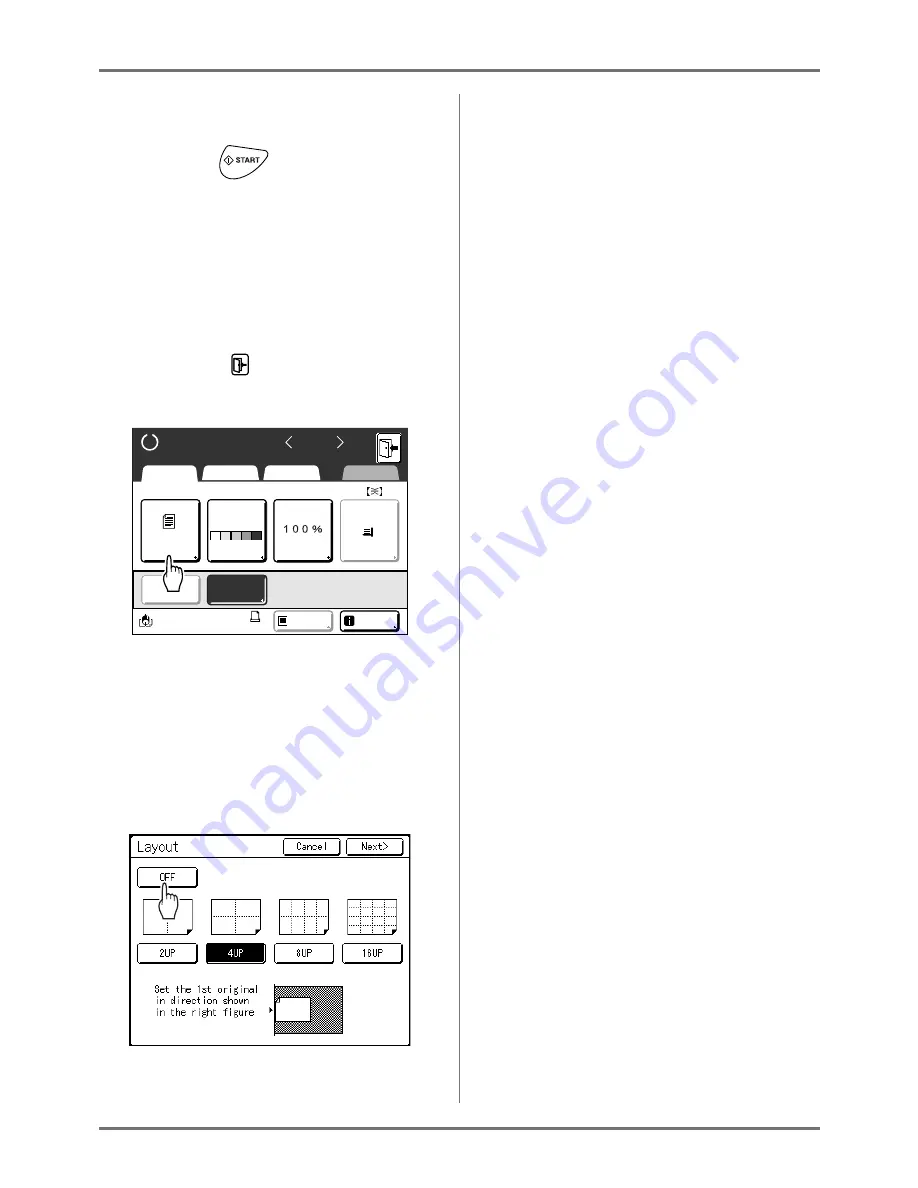
Functions for Master-Making
Laying out continuous originals on one sheet of paper [Layout]
85
8
Configure print functions.
Set various functions as needed.
9
Press the
key.
Scanning of the 1st page of the original starts.
10
Scan all originals and make a mas-
ter.
When you set the original on the Glass Platen,
replace the original and repeat steps 8 and 9.
Repeat scanning until the set number of images
have been scanned.
If the original has less pages than the set number
of pages, touch
Î
[Yes]
after all of the original
has been scanned. The unscanned part becomes
a blank.
When original scanning is complete, a master is
made and the Printing Basic Screen is displayed.
Note:
• The original is laid out in the scanned order.
• If you want to cancel the layout setting after set-
ting the number of images, perform step 2 to
display the Layout screen. Touch
[OFF]
and
then
[OK]
.
READY
A4
Line
Black
Page (A4)
Basic
Selections
Functions
Admin.
Contrast
Auto
Size
Paper
Idle
Multi-Up
D-Feed
Check
Info
Page No.4
Ready to scan data Layout
Summary of Contents for RZ1070
Page 11: ...Icons Used in This Manual 11...
Page 21: ...Before Starting to Use Originals 21...
Page 97: ...Functions for Master Making Checking the Print Image Prior to Making Master Preview 97...
Page 203: ...Storing Original Data and Use Method Copying Moving Stored Data 203...
Page 241: ...Maintenance Cleaning 241...
Page 286: ...286...






























