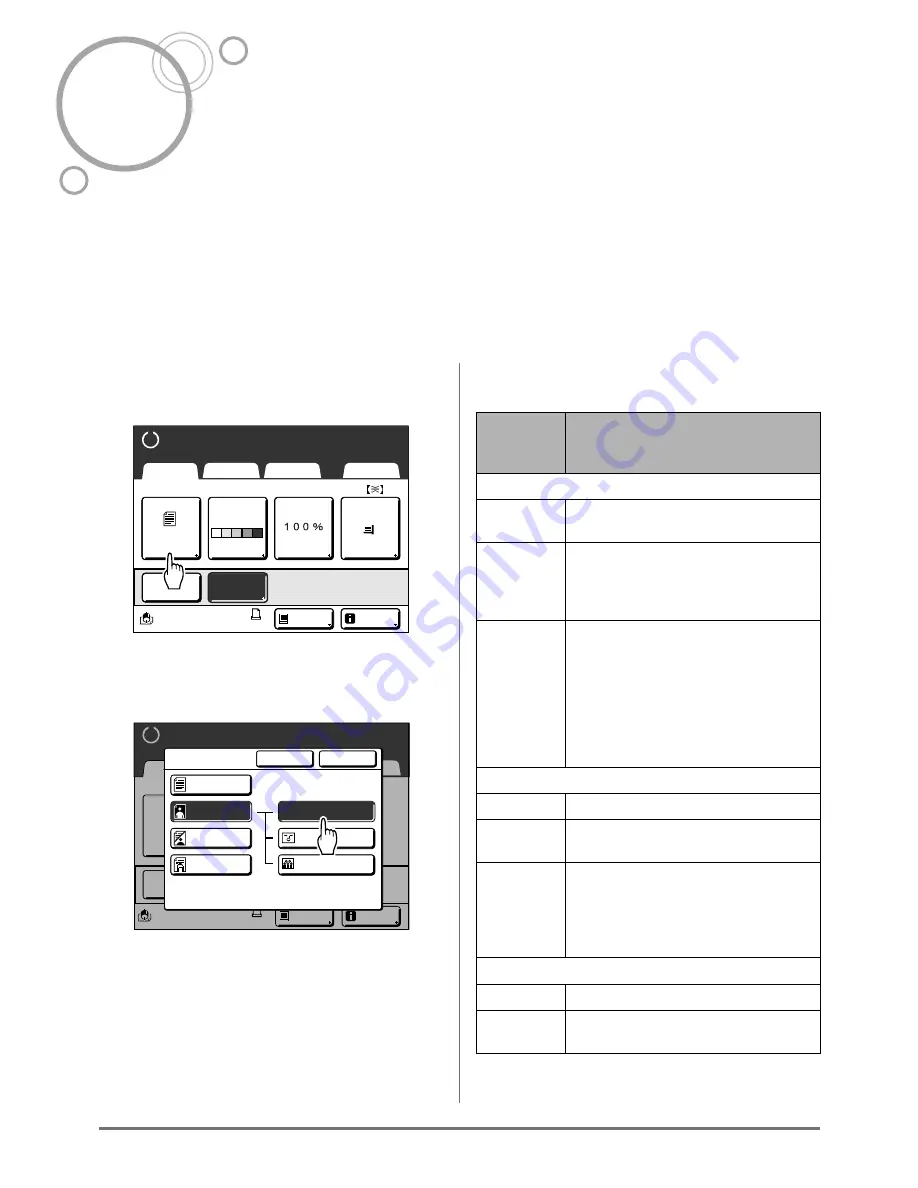
Selecting Image Processing Mode [Image]
60
Functions for Master-Making
Selecting Image Processing Mode
[Image]
In order to make a master best suited for the original document, select an appropriate mode depending on whether
original contain only text (Line), photo, or both of them.
Note:
• Default Image Processing mode can be set on the Admin. screen.
)
p.169
1
Touch [Page] on the Master Making
Basic Screen.
2
Select the appropriate Image
Processing mode for the original.
•
[Line]
: Only text contained; e.g., text docu-
ment, newspaper
•
[Photo]
: Only photos contained
•
[Duo]
: Both text and photos contained
•
[Pencil]
: pencil drawings or lightly printed doc-
uments
Touch
[Photo]
,
[Duo]
or
[Pencil]
to select more
detailed settings.
READY
A4
Line
Black
Page (A4)
Basic
Selections
Functions
Admin.
Contrast
Auto
Size
Paper
Idle
Multi-Up
D-Feed
Check
Info
Ready to Make Master
Page
Multi-Up
READY
Black
Idle
Info
Line
Basic
Admin.
Ready to Make Master
Cancel
OK
I m a g e
Line
Photo
Pencil
Duo
Standard
Group
Portrait
Image Type
Image
(Detailed
settings)
Description
[Photo]
Standard
Select for photos other than
[Portrait]
or
[Group]
.
Portrait
Use this setting for pictures of one or
two individuals from the bust up. This
type of image processing is particularly
good for printing photos of faces.
Group
This setting is for group photos that are
over-exposed. This process is effective
for restoring facial features that have
become washed out by a flash.
The Group setting is not for photos with
faces that are overly dark. It may be
more effective to select
[Standard]
for
such photos.
[Duo]
Line
Select to print small text clearly.
Photo
Select to print photos more clearly
(brightly).
Shadow off
Select to clear the background color
(colour) of the dark-color (colour)
originals (such as newspapers).
[Shadow off]
is selectable aside from
[Line]
and
[Photo]
.
[Pencil]
Darker
Select to print faint originals clearly.
Lighter
Select to print cut-and-pasted pencil
drawings with shadows.
Summary of Contents for RZ1070
Page 11: ...Icons Used in This Manual 11...
Page 21: ...Before Starting to Use Originals 21...
Page 97: ...Functions for Master Making Checking the Print Image Prior to Making Master Preview 97...
Page 203: ...Storing Original Data and Use Method Copying Moving Stored Data 203...
Page 241: ...Maintenance Cleaning 241...
Page 286: ...286...






























