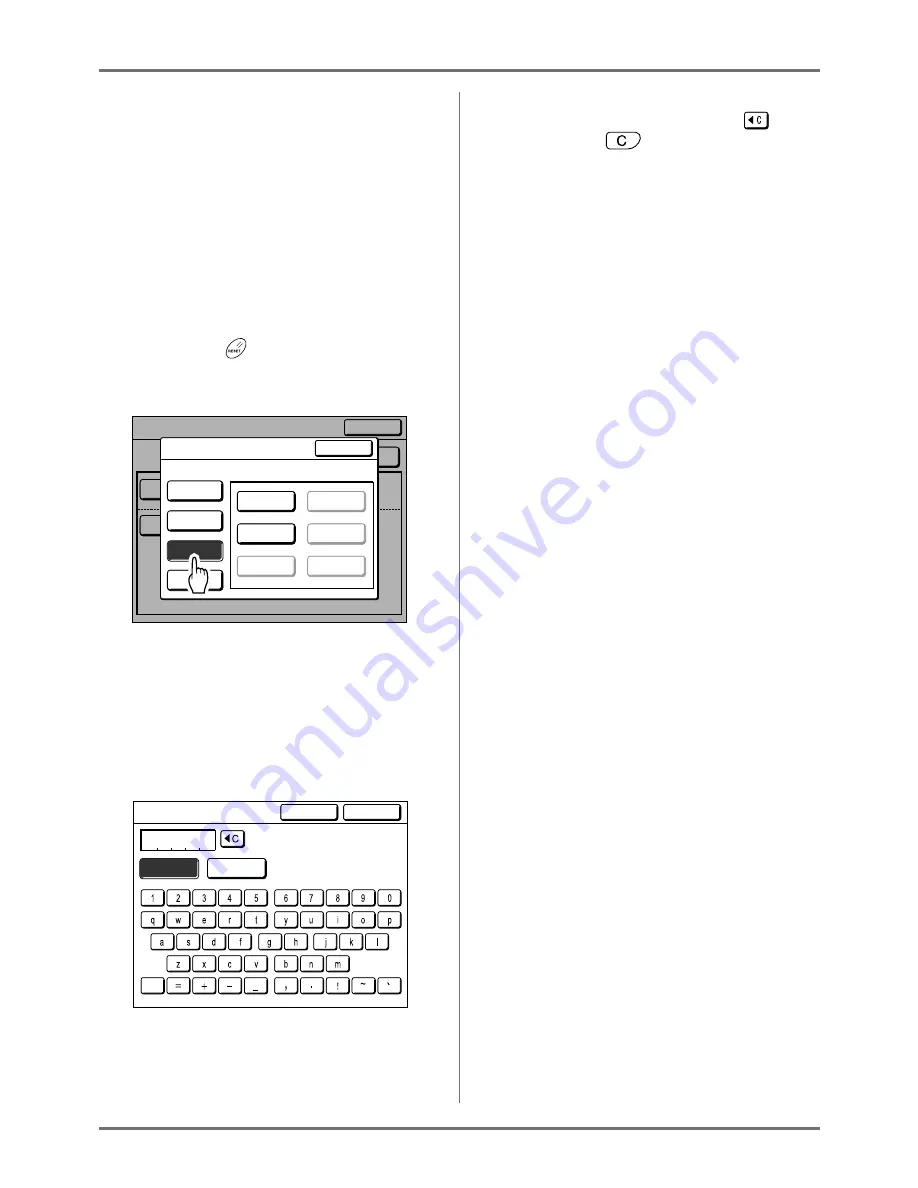
Functions for Printing
Paper Feed/Output Settings for Special Paper and Printing Types [Jump Wing Control] [Special Paper Ctrl]
110
Returns to the Parameter List after the settings
have been saved.
The name of each parameter can be changed for
your convenience. To change parameter names,
proceed to the next step.
Note:
• After saving the settings, touch
[
Close
]
on the
Parameter List screen to return to the Special
Paper Ctrl screen.
• Touch
[
Close
]
on the Special Paper Ctrl screen
to return to the Functions screen. Printing will
be done with the saved settings.
• If you do not wish to print after saving the set-
tings, press
key on the control panel.
7
Touch [Rename].
8
Touch the button to rename.
Unregistered buttons are grayed-out and are not
available.
9
Touch character buttons to enter a
new name.
Change capitalization by selecting
[Small]
or
[Capital]
button.
)
p.138
Note:
• To delete the current name, touch
button
or press the
key.
10
Touch [OK] after entering all the
characters.
Returns to the Parameter List screen and the
name is updated.
11
Touch [Close].
Returns to the Special Paper Ctrl screen.
Close
Special Paper Ctrl
S-Tray Upper Limit
Paper Feed Amount
Auto
Auto
Revise
Entry/Call
Paper Feed Adj.
Air Blow
Separation Fan
ON
2
Paper Eject Adj.
Pre-suction Fan
Suction Fan
OFF
4
Close
Parameter List
A-1
A-4
A-2
A-5
A-3
A-6
Register
Retrieve
Rename
Clear
Select a Button Name to be Changed
Poster
Capital
Small
Rename
Cancel
OK
Summary of Contents for RZ1070
Page 11: ...Icons Used in This Manual 11...
Page 21: ...Before Starting to Use Originals 21...
Page 97: ...Functions for Master Making Checking the Print Image Prior to Making Master Preview 97...
Page 203: ...Storing Original Data and Use Method Copying Moving Stored Data 203...
Page 241: ...Maintenance Cleaning 241...
Page 286: ...286...






























