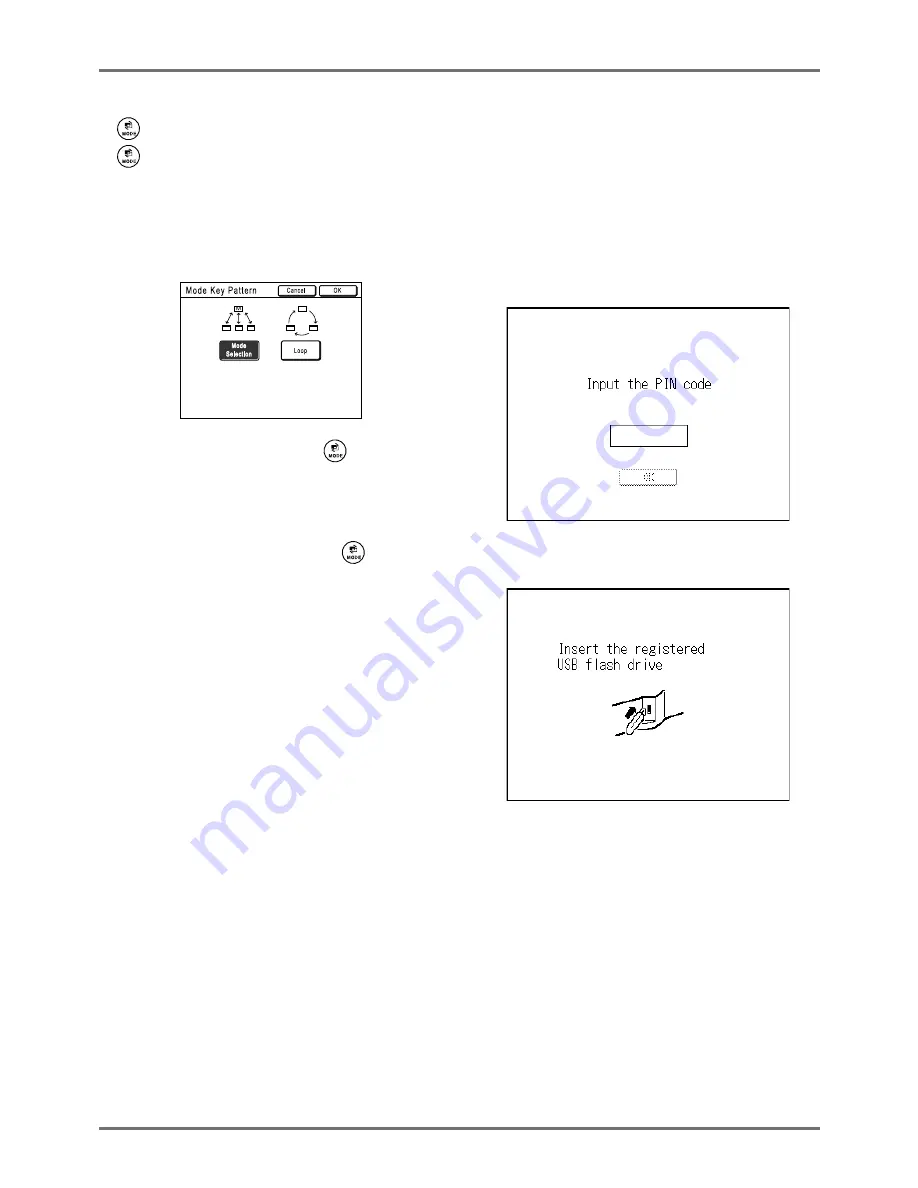
Getting Acquainted
Display
32
Note:
•
key
key can be set to function as “Mode Selection”
or “Loop”.
Select “Mode Key Pattern” on the Admin. screen.
Tip:
About the Recognition Screen
This machine is equipped with a User Management
function. (
)
p.116,
)
p.168 “Admin.”). If “User Manage-
ment” is set, the Recognition Screen is displayed. If the
one of these screens shown below is displayed, input
the PIN code or connect the registered USB Flash
Drive. Consult your administrator for the PIN code and
the registered USB Flash Drive.
PIN code Input Screen
Registered USB Flash Drive Screen
Touch the Mode button on the Mode Screen to view
the basic screens of the various modes.
[Mode Selection]
Pressing the
key will open
the Mode Screen no matter
which screen you are currently
on.
[Loop]
The screen changes as shown
below when the
key is
pressed.
• Normally: “Master Making
Basic Screen”
←→
”Print Basic
Screen”
• When a Linked Printer is
connected: “Link Basic
Screen”
←→
“Master Making/
Print Basic Screen”
• When the optional Document
Storage Card is installed:
“Scan Basic Screen”
←→
“Master Making/Print Basic
Screen”
Summary of Contents for RZ1070
Page 11: ...Icons Used in This Manual 11...
Page 21: ...Before Starting to Use Originals 21...
Page 97: ...Functions for Master Making Checking the Print Image Prior to Making Master Preview 97...
Page 203: ...Storing Original Data and Use Method Copying Moving Stored Data 203...
Page 241: ...Maintenance Cleaning 241...
Page 286: ...286...






























