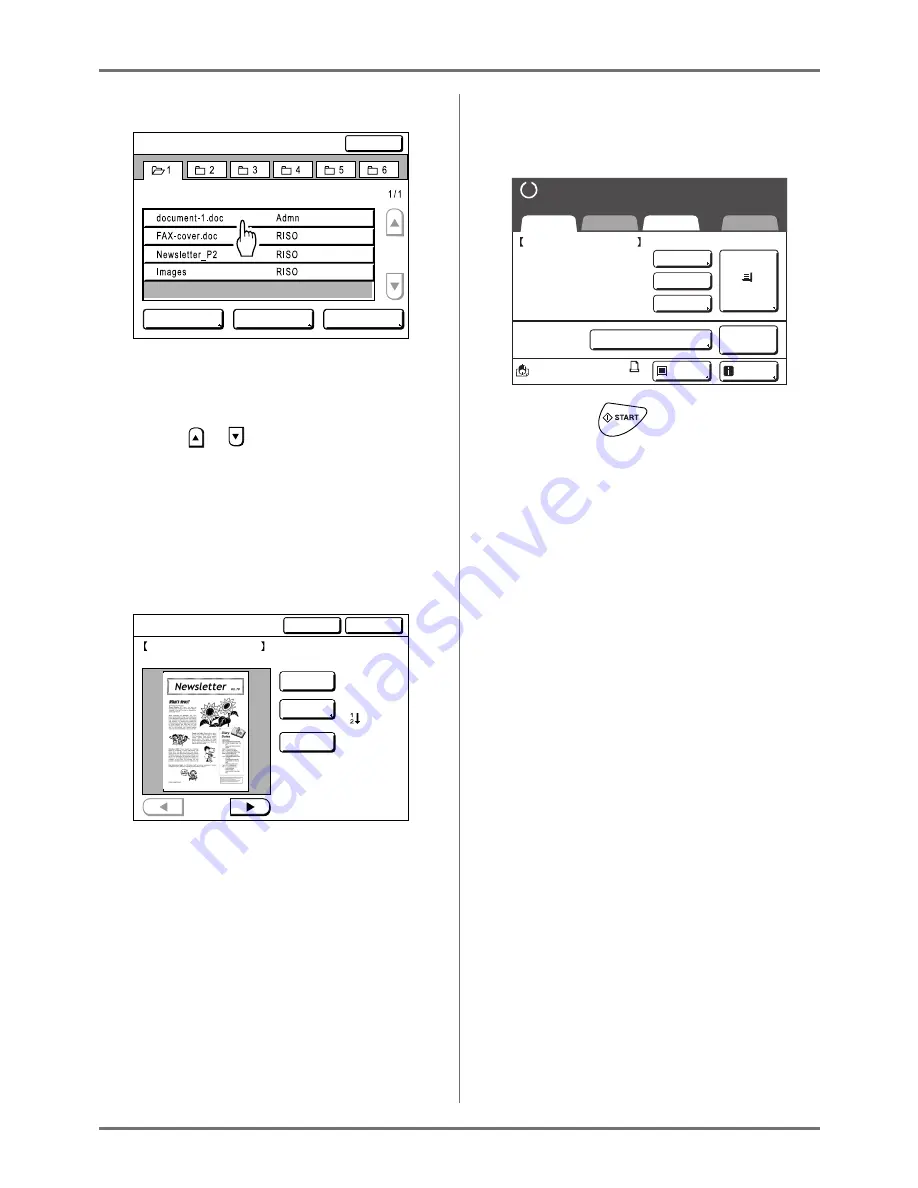
Storing Original Data and Use Method
Retrieving Stored Data and Printing [Storage Memory][USB Job List]
196
3
Touch the stored data to print.
If you are selecting data stored in a different
folder, touch that folder's tab.
Note:
• If the stored data is not shown on the screen,
touch
or
to
display.
• Touching
[USB Job List]
or
[Storage Mem-
ory]
displayed in the bottom right corner of the
screen switches to the Storage Selection
screen or USB Job List screen.
4
Confirm the retrieved data.
Use the thumbnail to determine whether the
retrieved data is the data desired.
From the Storage (USB Job List) Retrieve screen,
you can confirm retrieved data and specify output
settings.
See
)
p.198 for operational details.
5
Touch [Retrieve].
The data is retrieved and Storage Mode Basic
Screen appears.
6
Press the
key.
A master is made from the data.
After this, please follow the same operations for
normally making a master/printing.
View edit
ID Print Job
USB Job List
Close
S t o r a g e S e l e c t i o n
P.
Nov22,10
Nov22,10
Nov25,10
Nov25,10
1_folder
Retrieve
Cancel
S t o r a g e R e t r i e v e
Owner: Admn
:Al l Pages
Color:Black
Ascend
Date&Time:
Nov22,10
10:58
Format:
document-1.doc
A4
P. 1/4
Output
Rotate
Clear
A4
document_1.doc
P.1/4
READY
Black
Basic
Selections
Functions
Admin.
Feed Tray
Process:
Job
Separation
Info
Ready to Make Master
Ready to Make Master
Owner: Admn
Date&Time: Nov22,10 10:58
Format: A4
Preview
Skip Page
Clear All
Auto Process “OFF”
Idle
Summary of Contents for RZ1070
Page 11: ...Icons Used in This Manual 11...
Page 21: ...Before Starting to Use Originals 21...
Page 97: ...Functions for Master Making Checking the Print Image Prior to Making Master Preview 97...
Page 203: ...Storing Original Data and Use Method Copying Moving Stored Data 203...
Page 241: ...Maintenance Cleaning 241...
Page 286: ...286...






























