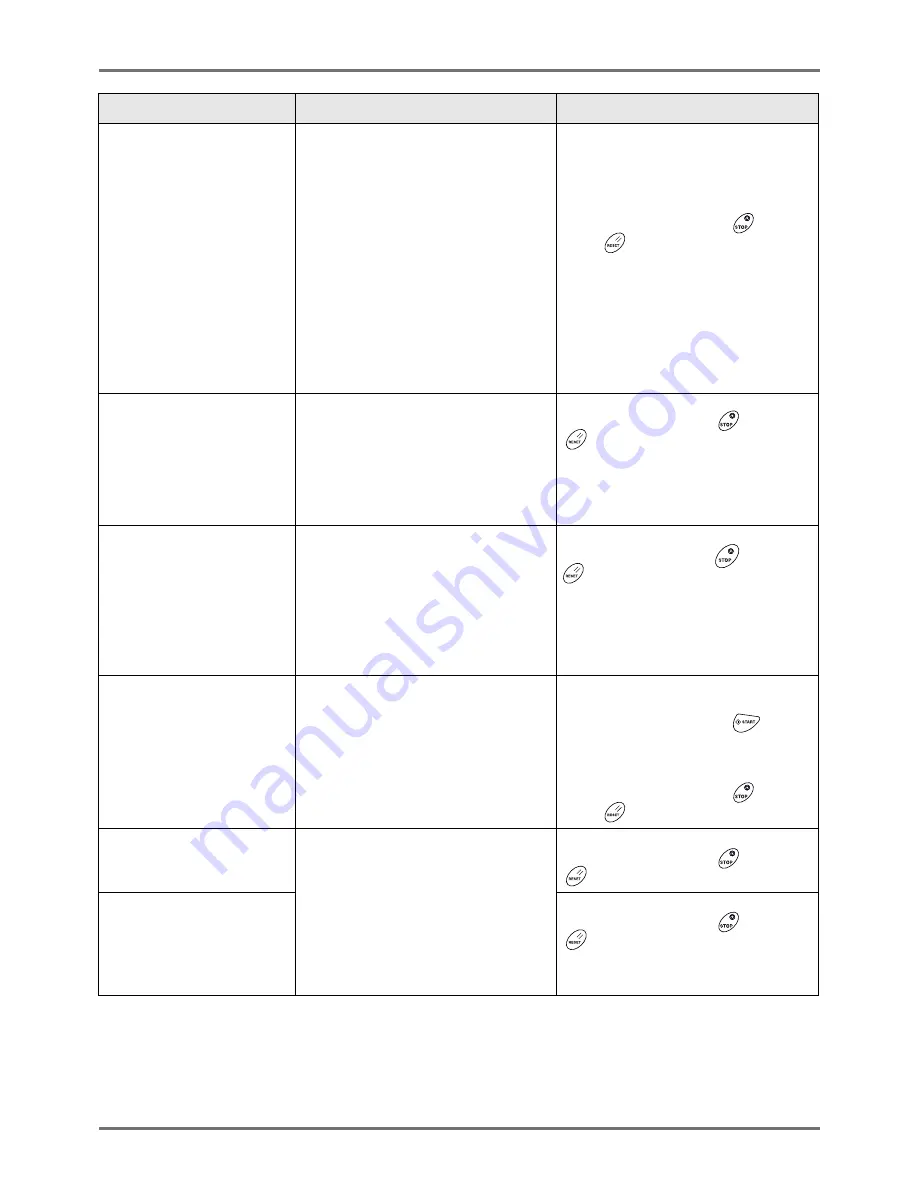
Troubleshooting
When a Message Displays
254
Auto Paper Size Selection
is Not Available
for Irregular-Size Original
Select Paper Size Manually
and then Press START Key
(Cause 1)
Attempting to copy an irregular-size
original using “Auto”.
(Action)
Select a Feed Tray with the correct size
paper.
(Cause 2)
A normal-size original has been set in
the wrong position.
(Action)
Lift the Platen Cover Pad up and set the
original correctly.
•
To select the Feed Tray
Touch the button of the Feed Tray you
wish to use.
•
To stop the print job;
Touch
[Cancel]
.
(Alternatively, press the
key or
the
key to clear.)
!! Book Shadow Editor
is Not Available
with ADF !!
Place Original on
Glass Platen
(Symptom)
Auto Document Feeder is disabled while
Book Shadow function is active.
(Action)
Place the original on the Glass Platen.
)
p.86
Touch
[Close]
.
(Alternatively, press the
key or the
key to clear.)
Can not use this setting
with current paper
Set the appropriate standard
sized paper on the feeding
tray
(Symptom)
Binding margin function cannot be used
when custom-sized paper is in the
Paper Feed Tray.
(Action)
Load standard size paper in the Paper
Feed Tray.
Touch
[Close]
.
(Alternatively, press the
key or the
key to clear.)
Check Paper Receiving
Tray
(Symptom)
Receiving Tray Paper Guides of the
Auto-control Stacking Tray are
incorrectly set.
(Action)
Check the Receiving Tray Paper Guides
of the Auto-control Stacking Tray.
•
When resuming the print job;
Touch
[Continue]
.
(Alternatively, press the
key to
print.)
•
When stopping the print job;
Touch
[Cancel]
.
(Alternatively, press the
key or
the
key to clear.)
Check Stock of
Required Ink and
Please Order If Needed
(Symptom)
The remaining quantity of Ink Cartridge
or Master Roll has become less than
specified on “Stock Management”.
)
p.173
(Action)
Order Ink Cartridges or Master Rolls if
necessary.
Touch
[Close]
.
(Alternatively, press the
key or the
key to clear.)
Check Stock of
Required Master and
Please Order If Needed
Touch
[Close]
.
(Alternatively, press the
key or the
key to clear.)
Message
Symptom/Action
How to Clear a Pop-Up Message
Summary of Contents for RZ1070
Page 11: ...Icons Used in This Manual 11...
Page 21: ...Before Starting to Use Originals 21...
Page 97: ...Functions for Master Making Checking the Print Image Prior to Making Master Preview 97...
Page 203: ...Storing Original Data and Use Method Copying Moving Stored Data 203...
Page 241: ...Maintenance Cleaning 241...
Page 286: ...286...






























