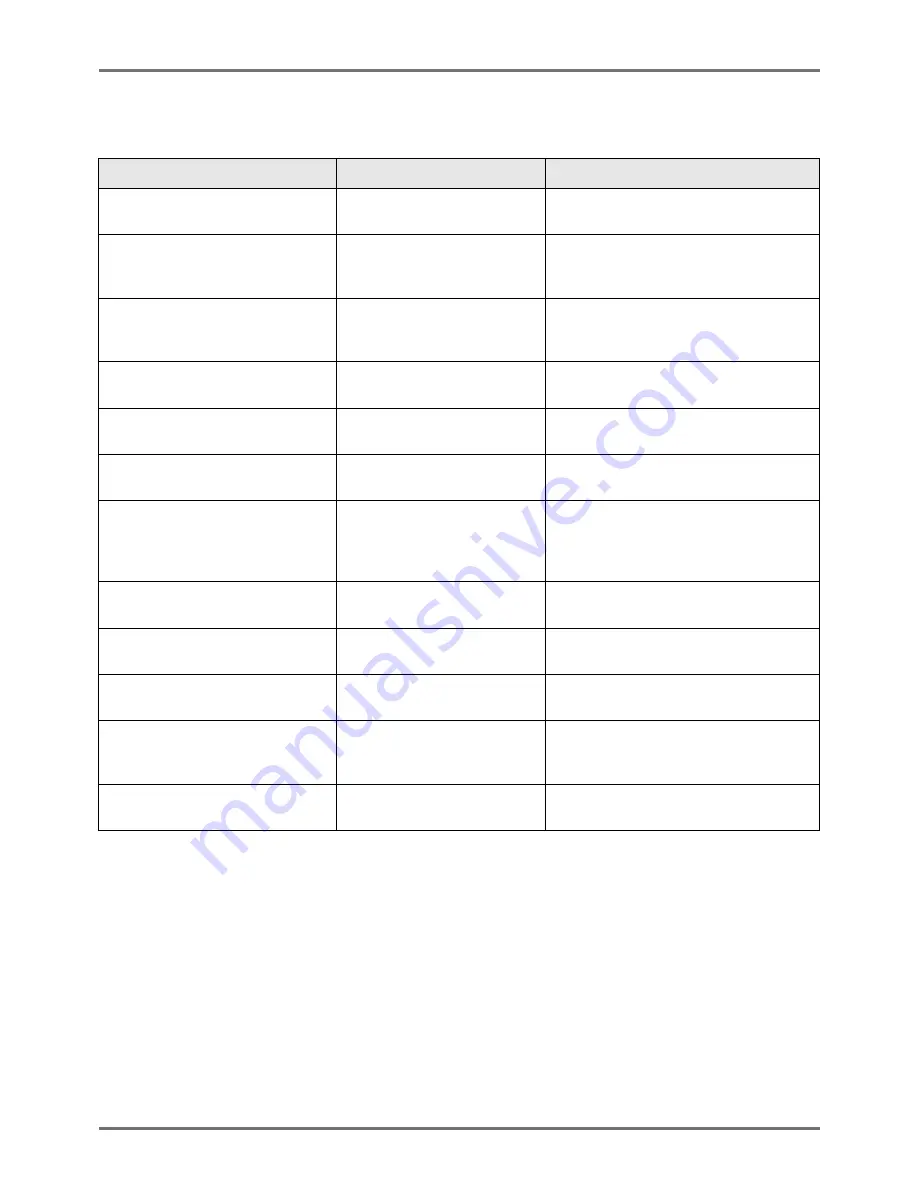
Troubleshooting
When a Message Displays
246
D00-000:Installation Error (in alphabetical order)
Message
Possible Cause
Action
Close Front Cover
The Front Cover is open or
improperly closed.
Check for the magnet underneath the
Front Cover and firmly close.
Close Master Making Unit Cover
The Master Making Unit Cover
is open or is improperly
installed.
Pull out the Master Making Unit, check
and firmly close its cover.
Close the ADF Cover
Optional Auto Document
Feeder DX-1 cover is open or
incorrectly set.
Check the ADF Cover and close it firmly.
Install Ink Cartridge
The Ink Cartridge is improperly
installed or is missing.
Properly install the Ink Cartridge.
)
p.227
Master Making Unit has been
Unlocked
The Master Making Unit is
ready to be pulled out.
Pull out the Master Making Unit.
Print Drum has been Unlocked
The Print Drum (Cylinder) is
ready to be pulled out.
Pull out the Print Drum (Cylinder).
Print Drum (Cylinder) Not Set in Place
Press Drum (Cylinder)
Release Button and Pull Out Print Drum (Cylinder)
after the Button Lights
The Print Drum (Cylinder) is
locked but not pushed in
properly.
Press the Print Drum (Cylinder) Release
Button . Remove the Print Drum (Cylinder)
after the button is lit and reinstall.
Rear Cover of Main Body is Off
Call Service
The machine rear cover is
removed.
Contact your dealer (or authorized service
representative).
Set Master Disposal Box in Place
The Master Disposal Box is
improperly set or is missing.
Properly set the Master Disposal Box.
)
p.229
Set Master in Place
No master is installed.
Install a Master Roll.
)
p.224
Set Master Making Unit in Place
The Master Making Unit is
missing or is improperly
installed.
Properly install the Master Making Unit.
)
p.224
Set Print Drum (Cylinder) in Place
The Print Drum (Cylinder) is
improperly set or is missing.
Properly install the Print Drum (Cylinder).
)
p.231
Summary of Contents for RZ1070
Page 11: ...Icons Used in This Manual 11...
Page 21: ...Before Starting to Use Originals 21...
Page 97: ...Functions for Master Making Checking the Print Image Prior to Making Master Preview 97...
Page 203: ...Storing Original Data and Use Method Copying Moving Stored Data 203...
Page 241: ...Maintenance Cleaning 241...
Page 286: ...286...






























