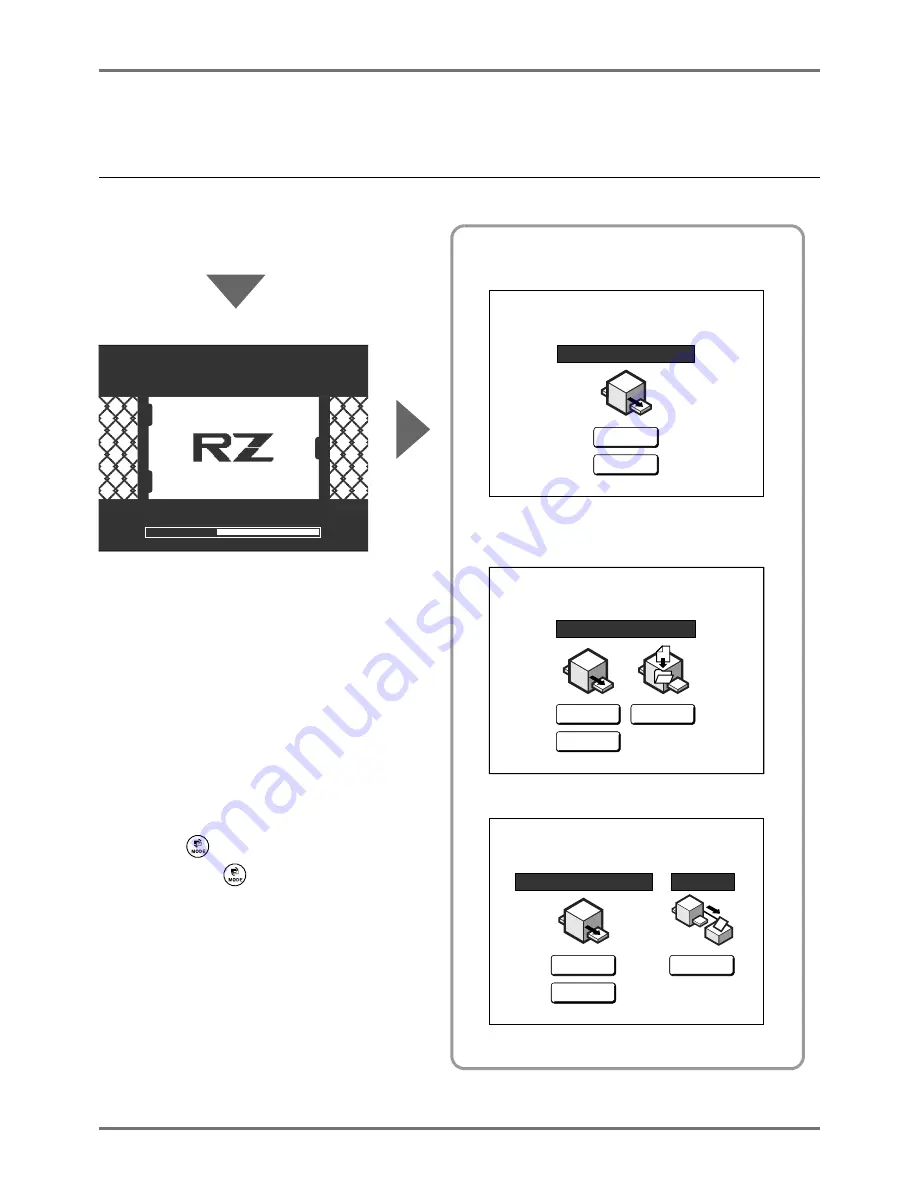
Getting Acquainted
Display
28
Display
The Screens and their Various Stages
When the power is turned on, after a brief display of the start-up screen, the initial screen appears.
Power ON
Mode Screen
Initial Screen (Ex.)
When the optional Document Storage Card DM-
128CF or USB Flash Drive is attached
When the optional Linked Printer is connected
Start-Up Screen (Ex.)
Note:
• Start-Up screen settings
Select
[Start-Up Screen]
on the
Admin. screen.
• Initial screen settings
You can select
[Mode Screen]
,
[RISO
Print]
,
[Link Mode]
or
[Scanning]
as
the initial screen to best suit your
needs.
Select
[Display Priority]
on the
Admin. screen.
Refer to the following pages for more
information about the different types of
Initial screen.
• About the
key
By pressing the
key, you can
switch the
[Mode Screen]
and
[Basic
Screen]
.
)
p.32
RISO RZ 1070A
Select an Operation Mode
MasterMake
P r i n t i n g
RISO RZ 1070A
Select an Operation Mode
MasterMake
Scanning
P r i n t i n g
RISO RZ 1070A
L B P
Select an Operation Mode
MasterMake
P r i n t i n g
L i n k P r i n t
Do Not Set Original Yet
Booting
Summary of Contents for RZ1070
Page 11: ...Icons Used in This Manual 11...
Page 21: ...Before Starting to Use Originals 21...
Page 97: ...Functions for Master Making Checking the Print Image Prior to Making Master Preview 97...
Page 203: ...Storing Original Data and Use Method Copying Moving Stored Data 203...
Page 241: ...Maintenance Cleaning 241...
Page 286: ...286...






























