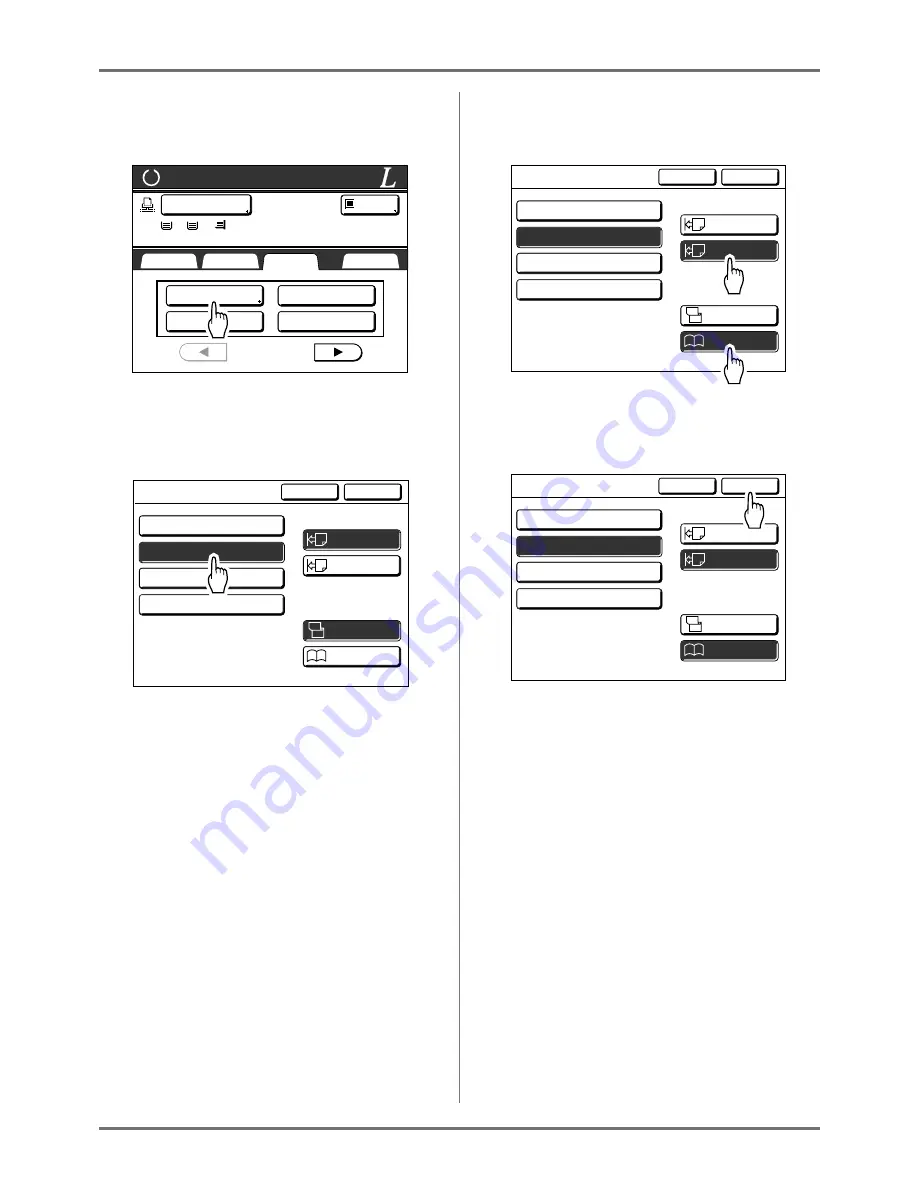
When using a Linked Printer
Duplex Printing [Duplex]
219
1
Touch [Duplex] on the Functions
screen.
2
Touch [Simplex -> Duplex], [Duplex -
> Simplex] or [Duplex -> Duplex].
Note:
• When you set the original on the Glass Platen,
touch
[Simplex -> Duplex]
.
• When the Linked Printer is not equipped with
the optional duplex printing unit,
[Simplex ->
Duplex]
and
[Duplex -> Duplex]
are displayed
in gray and cannot be touched.
3
Set “Setting Direction” and “Paging
Direction”.
4
Touch [OK].
Note:
• If you do not require duplex printing, touch
[OFF]
and then
[OK]
.
5
Place the original.
Place the original on Glass Platen or in the Auto
Document Feeder DX-1.
For information about placing the original, see
step 4 in “Printing from a Paper Document or
Book” (
)
p.45).
Ready for Link Print
Selections
Basic
Functions
Admin.
P.1/6
Staple
Offset Pages
Printer Collate
Duplex
LBP1
MP
1
2
Idle
A4
A3
B4
Cancel
OK
Duplex
Align Side
Align Top
Setting Direction
Duplex -> Simplex
OFF
A
A
A
A
A
Duplex -> Duplex
Simplex -> Duplex
Top / Bottom
Left / Right
A
Paging Direction
of Output
Cancel
OK
Duplex
Align Side
Align Top
Setting Direction
Duplex -> Simplex
OFF
A
A
A
A
A
Duplex -> Duplex
Simplex -> Duplex
Top / Bottom
Left / Right
A
Paging Direction
of Output
Cancel
OK
Duplex
Align Side
Align Top
Setting Direction
Duplex -> Simplex
OFF
A
A
A
A
A
Duplex -> Duplex
Simplex -> Duplex
Top / Bottom
Left / Right
A
Paging Direction
of Output
Summary of Contents for RZ1070
Page 11: ...Icons Used in This Manual 11...
Page 21: ...Before Starting to Use Originals 21...
Page 97: ...Functions for Master Making Checking the Print Image Prior to Making Master Preview 97...
Page 203: ...Storing Original Data and Use Method Copying Moving Stored Data 203...
Page 241: ...Maintenance Cleaning 241...
Page 286: ...286...






























