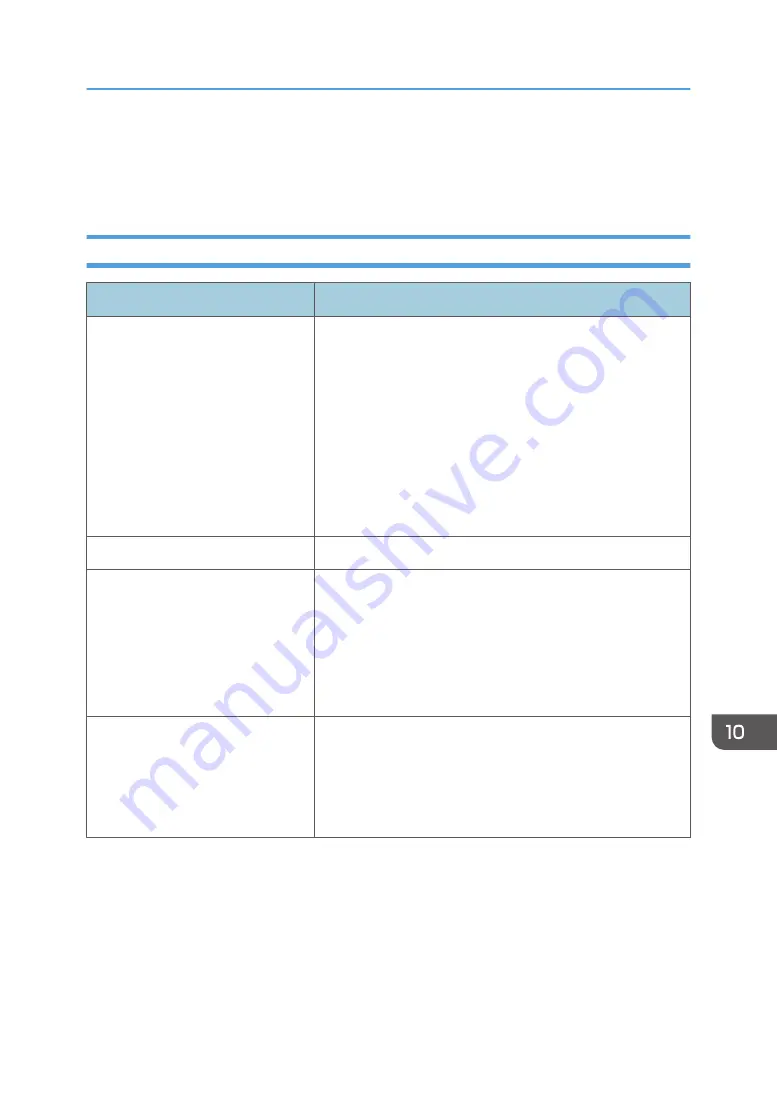
Printer Problems
This section describes printing problems and possible solutions.
When You Cannot Print Properly
Problem
Solution
An error occurs.
If an error occurs when printing, change the computer or
printer driver settings.
• Check the printer icon name does not exceed 32
alphanumeric characters. If it does, shorten it.
• Check whether other applications are operating.
Close any other applications, as they may be interfering
with printing. If the problem is not resolved, close
unneeded processes too.
• Check that the latest printer driver is being used.
A print job is canceled.
Set I/O Timeout to a larger value than the current settings.
There is a considerable delay
between the print start command
and actual printing.
• Processing time depends on data volume. High volume
data, such as graphics-heavy documents, take longer to
be processed.
• To speed up printing, reduce the printing resolution using
the printer driver. For details, see the printer driver Help.
• The machine is calibrating color. Wait for a while.
Documents are not printed properly
when using a certain application, or
image data is not printed properly.
Some characters are printed faintly
or not printed.
Change the print quality settings.
Printer Problems
297
Summary of Contents for SP 320SFN
Page 2: ......
Page 14: ...Smart Organizing Monitor 1 Click Help on the Printer Configuration screen DSG253 12 ...
Page 18: ...16 ...
Page 36: ...1 Guide to the Machine 34 ...
Page 81: ...2 Press the Clear Stop key DSG129 Basic Operation of Copying 79 ...
Page 136: ...5 Scanning Originals 134 ...
Page 138: ...DSG273 6 Sending and Receiving a Fax 136 ...
Page 222: ...7 Configuring the Machine Using the Control Panel 220 ...
Page 293: ...DSG187 5 Lower the ADF Clearing Misfeeds 291 ...
Page 320: ...11 Configuring Network Settings Using OS X 318 ...
Page 376: ...MEMO 374 ...
Page 377: ...MEMO 375 ...
Page 378: ...MEMO 376 EN GB EN US EN AU M289 8616A ...
Page 379: ... 2016 ...
Page 380: ...M289 8616A AU EN US EN GB EN ...
















































