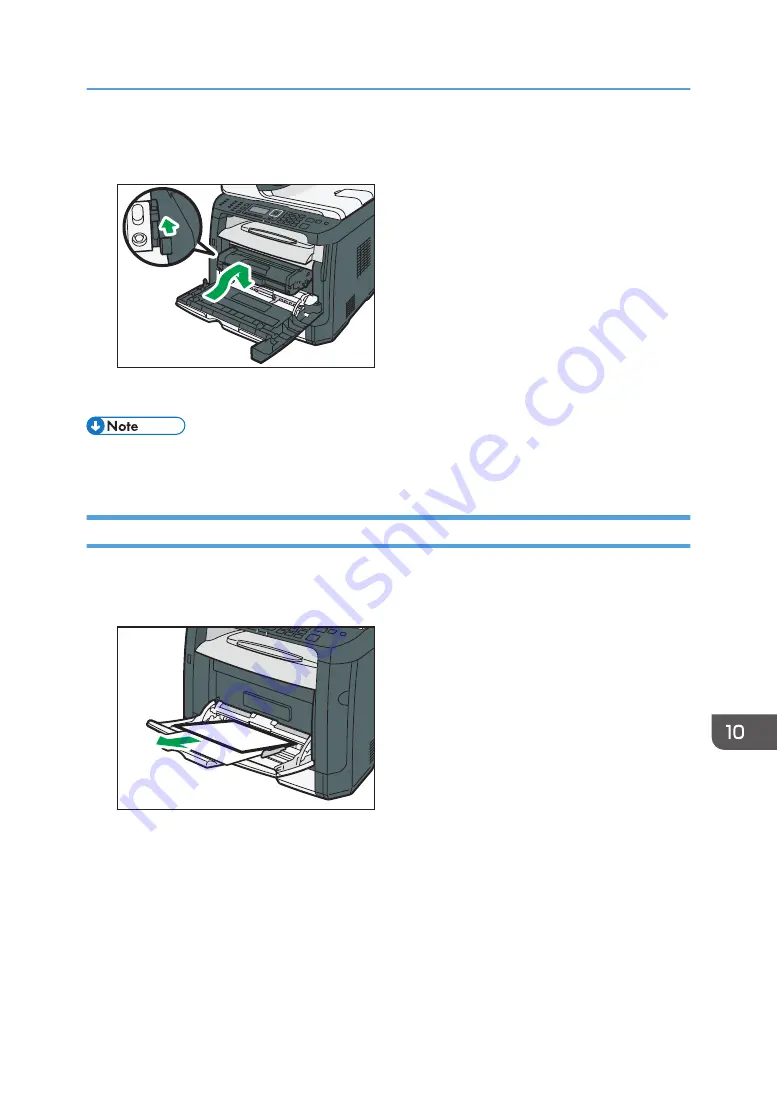
8.
Slide the print cartridge in horizontally. When the cartridge can go no further, raise it
slightly and push it fully in. Then push down on the cartridge until it clicks into place.
DSG171
9.
Using both hands, carefully push up the front cover until it closes.
• When closing the front cover, push the upper area of the cover firmly. After closing the cover,
check that the error is cleared.
Removing Jammed Paper from the Bypass Tray
If "Misfeed: BypassTray" appears on the display, follow the procedure below to remove it.
1.
If paper is jammed in the bypass tray input area, remove the jammed paper carefully.
DSG179
2.
Close the bypass tray.
Clearing Misfeeds
283
Summary of Contents for SP 320SFN
Page 2: ......
Page 14: ...Smart Organizing Monitor 1 Click Help on the Printer Configuration screen DSG253 12 ...
Page 18: ...16 ...
Page 36: ...1 Guide to the Machine 34 ...
Page 81: ...2 Press the Clear Stop key DSG129 Basic Operation of Copying 79 ...
Page 136: ...5 Scanning Originals 134 ...
Page 138: ...DSG273 6 Sending and Receiving a Fax 136 ...
Page 222: ...7 Configuring the Machine Using the Control Panel 220 ...
Page 293: ...DSG187 5 Lower the ADF Clearing Misfeeds 291 ...
Page 320: ...11 Configuring Network Settings Using OS X 318 ...
Page 376: ...MEMO 374 ...
Page 377: ...MEMO 375 ...
Page 378: ...MEMO 376 EN GB EN US EN AU M289 8616A ...
Page 379: ... 2016 ...
Page 380: ...M289 8616A AU EN US EN GB EN ...
















































