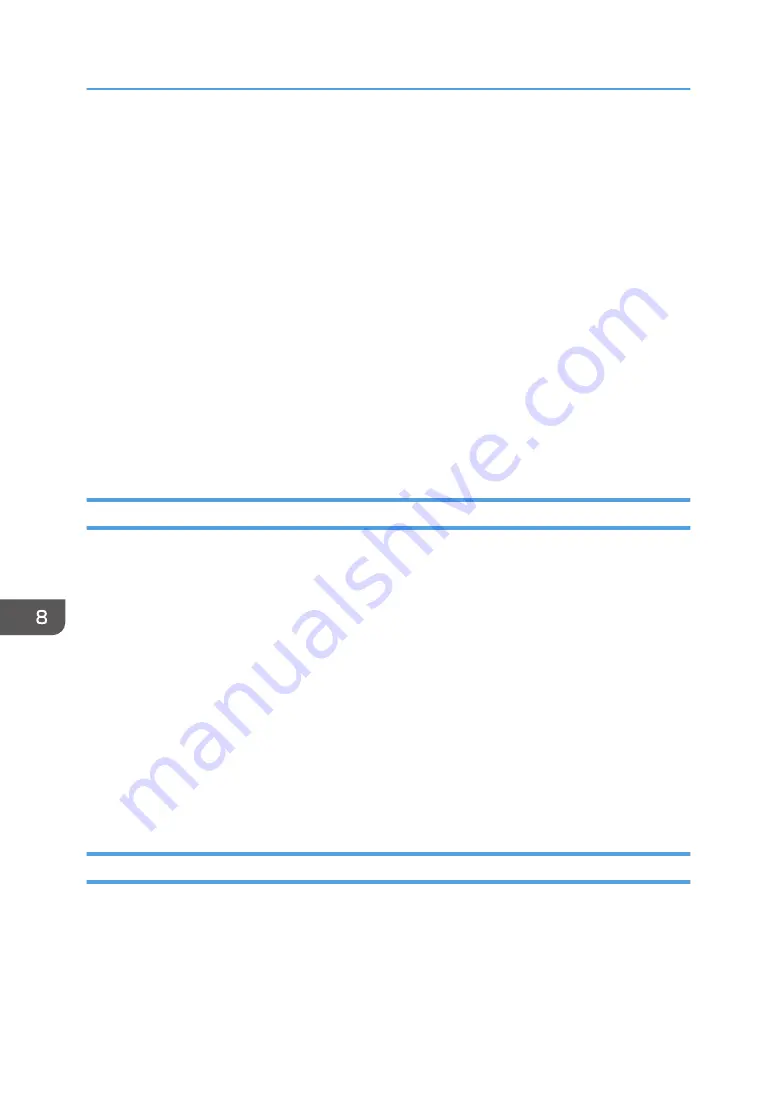
• The following operations are possible on these tabs:
• Checking the printer name, active protocol, and other printer information
• Making interface settings, including the timeout setting and protocol settings
• Checking or making TCP/IP settings
• Checking or making SMTP, SNMP and IPsec settings
• Checking or making Alert settings
Wireless tab
• You can set configurations about wireless LAN network connection and communication.
• The following operations are possible on the tab:
• Checking the wireless LAN status
• Connecting wireless LAN manually
Printer tab
• You can set configurations about the printer.
Printing the Configuration Page
1.
On the [Start] menu, click [All Programs].
2.
Click [SP 320 Series Software Utilities].
3.
Click [Smart Organizing Monitor].
4.
If the machine you are using is not selected, click [Connect Printer], and then do one of the
following:
• Select the machine's model.
• Enter the IP address of the machine manually.
• Click [Search Network Printer] to search the machine via the network.
5.
Click [OK].
6.
On the [User Tools] tab, select [Configuration Page] in the [List/Test Print] list.
7.
Click [Print].
Scanning Documents
On the [Scan] dialog box, specify scan settings and scan documents.
For details about how to scan or specify scan settings, see page 123 "Scanning from Smart Organizing
Monitor".
8. Configuring the Machine Using Utilities
258
Summary of Contents for SP 320SFN
Page 2: ......
Page 14: ...Smart Organizing Monitor 1 Click Help on the Printer Configuration screen DSG253 12 ...
Page 18: ...16 ...
Page 36: ...1 Guide to the Machine 34 ...
Page 81: ...2 Press the Clear Stop key DSG129 Basic Operation of Copying 79 ...
Page 136: ...5 Scanning Originals 134 ...
Page 138: ...DSG273 6 Sending and Receiving a Fax 136 ...
Page 222: ...7 Configuring the Machine Using the Control Panel 220 ...
Page 293: ...DSG187 5 Lower the ADF Clearing Misfeeds 291 ...
Page 320: ...11 Configuring Network Settings Using OS X 318 ...
Page 376: ...MEMO 374 ...
Page 377: ...MEMO 375 ...
Page 378: ...MEMO 376 EN GB EN US EN AU M289 8616A ...
Page 379: ... 2016 ...
Page 380: ...M289 8616A AU EN US EN GB EN ...






























