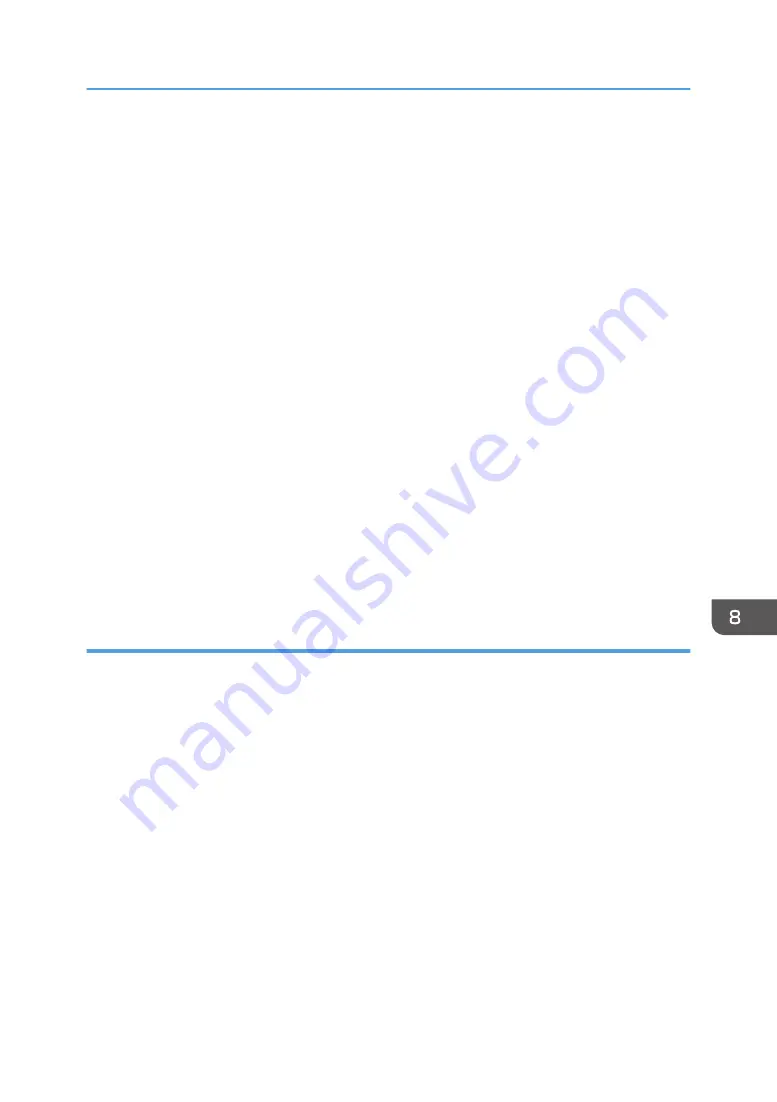
4.
If the machine you are using is not selected, click [Connect Printer], and then do one of the
following:
• Select the machine's model.
• Enter the IP address of the machine manually.
• Click [Search Network Printer] to search the machine via the network.
5.
Click [OK].
6.
On the [User Tools] tab, click [Printer Configuration].
7.
Enter the access code, and then click [OK].
The default access code is “Admin”.
8.
Change the settings if necessary.
9.
Click [OK].
10.
Click [Close].
Access Code
The configurable functions depend on the authority of the access code you enter.
• Administrator
All tabs in the [Printer Configuration] dialog box are available.
• General users
Only the [Paper Input] tab is available.
Tab Settings
This section provides a tab-by-tab overview of the machine settings that can be modified using Smart
Organizing Monitor. For more information on each setting item, see the Smart Organizing Monitor
Help.
Paper Input tab
• You can change paper size and other paper settings.
Maintenance tab
• You can adjust print starting positions.
System tab
• You can set basic functions required to use the printer. The printer can be used on factory-set
defaults, but the configuration can be changed depending on the condition of the user.
• The changed condition holds even if the printer is turned off.
• The access code can be changed on this tab.
IPv6, Network 1, Network 2 and Network 3 tabs
• You can set configurations about network connection and communication.
Using Smart Organizing Monitor
257
Summary of Contents for SP 320SFN
Page 2: ......
Page 14: ...Smart Organizing Monitor 1 Click Help on the Printer Configuration screen DSG253 12 ...
Page 18: ...16 ...
Page 36: ...1 Guide to the Machine 34 ...
Page 81: ...2 Press the Clear Stop key DSG129 Basic Operation of Copying 79 ...
Page 136: ...5 Scanning Originals 134 ...
Page 138: ...DSG273 6 Sending and Receiving a Fax 136 ...
Page 222: ...7 Configuring the Machine Using the Control Panel 220 ...
Page 293: ...DSG187 5 Lower the ADF Clearing Misfeeds 291 ...
Page 320: ...11 Configuring Network Settings Using OS X 318 ...
Page 376: ...MEMO 374 ...
Page 377: ...MEMO 375 ...
Page 378: ...MEMO 376 EN GB EN US EN AU M289 8616A ...
Page 379: ... 2016 ...
Page 380: ...M289 8616A AU EN US EN GB EN ...






























